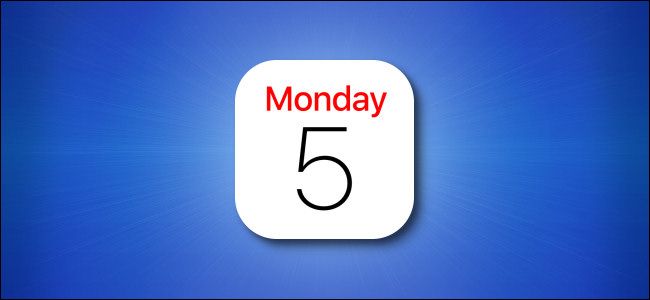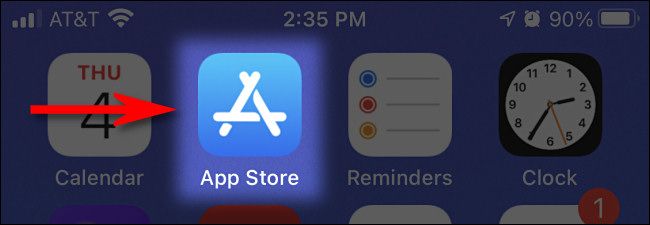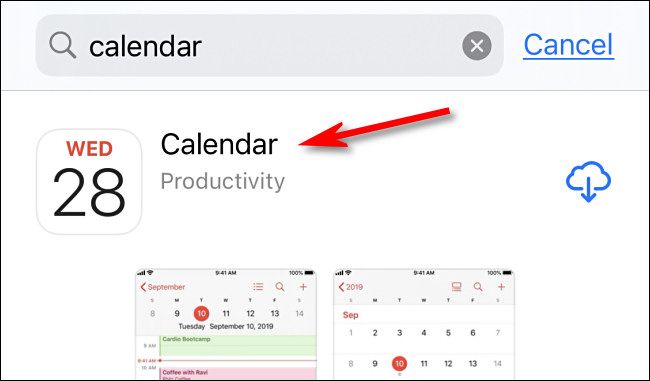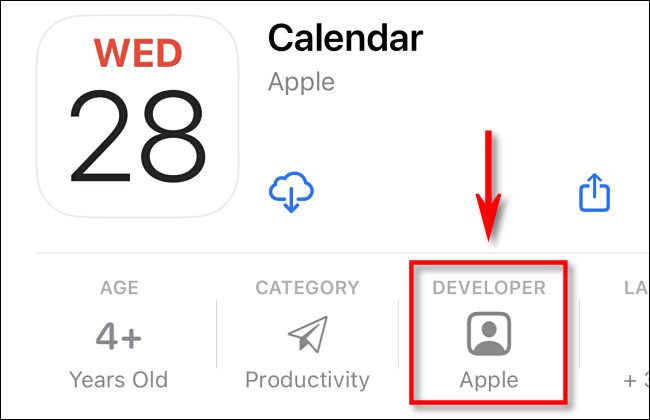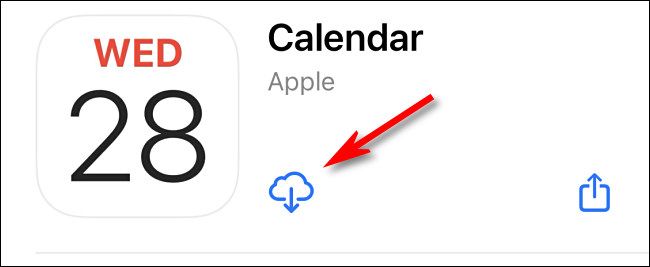If you've deleted or removed the built-in Calendar app on your iPhone, don't worry: It's easy to get Calendar back with a quick download on the App Store. Here's how.
Like all of Apple's built-in iOS apps, the Calendar app is available for a free re-download on the App Store. So first, let's open the App Store.
With the App Store open, tap the search bar at the top of the screen and type "calendar," then tap "Search." In the search results, you might see some apps that aren't the official app you're looking for. To make sure it's the real thing, tap on the icon or name listing for the Calendar app.
Next, you'll see the Calendar app store page. Look at the row of facts just below the download button, and you'll see "Developer: Apple" in the list. That means it's the real thing.
To download the Calendar app, click the iCloud download button.
If you see an "Open" button instead of the iCloud download button here, that means that Calendar is already installed on your iPhone. In the future, you might need to use Spotlight to quickly find and launch it.
The app will download to your device, and depending on your settings, you will either find it on your Home screen or in your App Library.
If you need to restore any other built-in iPhone apps, you can get them the same way as shown above. But best of all, you'll always know what day it is thanks to Calendar being back in its proper place.