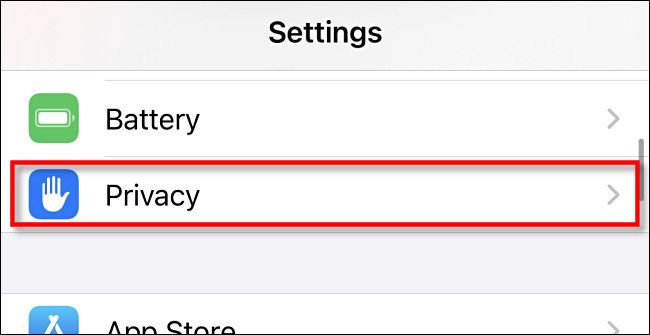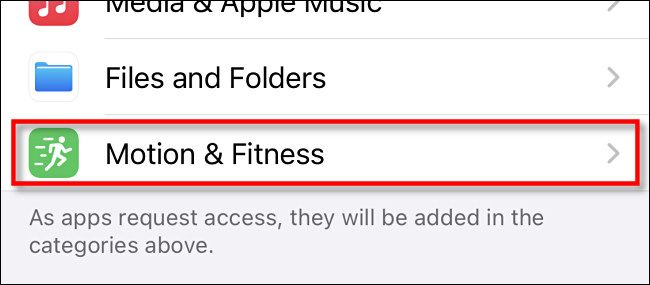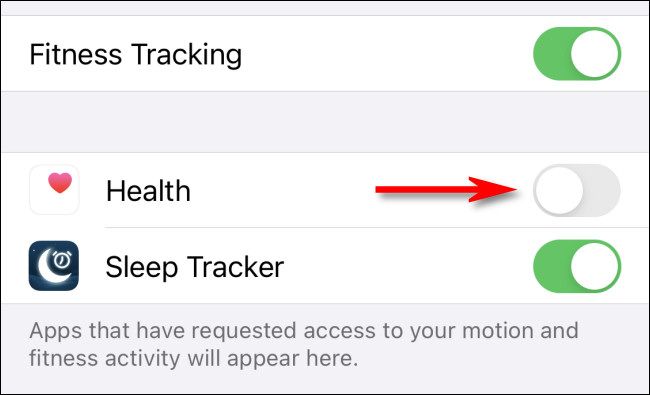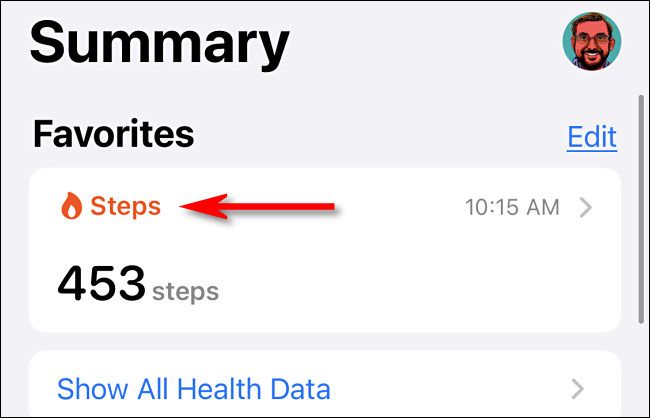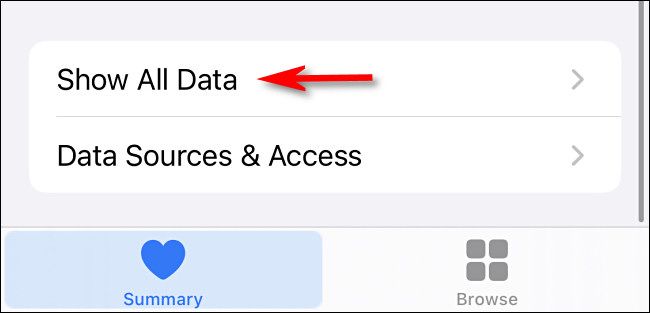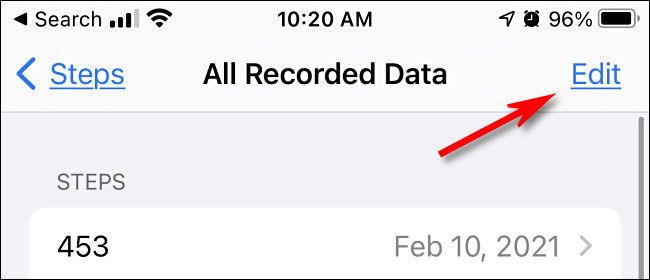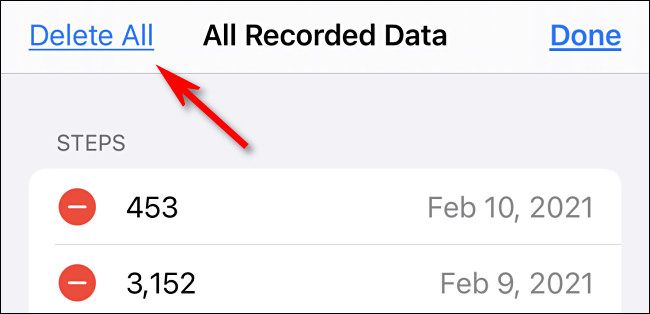Quick Links
If you have an Apple Health profile, every step you take is being recorded on your iPhone. If you don't want it stored on your iPhone, you can stop your iPhone from collecting it in the first place. Here's how.
First, open Settings on your iPhone.
In Settings, select "Privacy."
In "Privacy," tap "Motion & Fitness."
In "Motion and Fitness," locate "Health" in the list and turn off the switch beside it. (If you don't have any other apps that use Motion & Fitness data, "Health" will be the only app in the list.) This setting prevents Apple's Health app from accessing your movement sensor data.
If you don't use any other apps that need Motion & Fitness data to work properly, you could alternatively turn off the "Fitness Tracking" switch. With "Fitness Tracking" disabled, no apps will be able to access your iPhone's movement sensor data. Exit Settings and you're done.
How to Clear Your iPhone Steps Data
Even if you just now disabled Fitness Tracking or turned off the Health app's ability to receive Motion & Fitness data, it's likely that the Health app still contains data about your activity levels over time. Here's how to clear that out.
First, open the Health app. On the Health "Summary" page, locate the "Steps" section and tap it. It may be in different places on your screen depending on whether you've used other Health features or not.
Next, scroll down to the very bottom of the "Steps" screen and select "Show All Data."
Next, you'll see a list of all "Steps" data recorded on your iPhone over time. It can stretch back pretty far! Tap "Edit" in the upper-right corner.
You'll enter an edit screen where you can delete data from certain days if you wish, but you can also delete all of the data at once. To do so, tap "Delete All" in the upper-left corner of the screen.
After confirming the deletion, Health will remove all recorded step data. If you've disabled Health's access to "Fitness Tracking" (see the section above), then Health will no longer collect data and the record of your physical activity has now been emptied into the dustbin of history.
There are other steps you can take to make sure that your activities stay private on an iPhone, such as disabling Location Services. Even if some iPhone tracking features don't represent a threat to your well being, it's always good to find out more about how your iPhone keeps tabs on your movement or location. Stay safe out there!