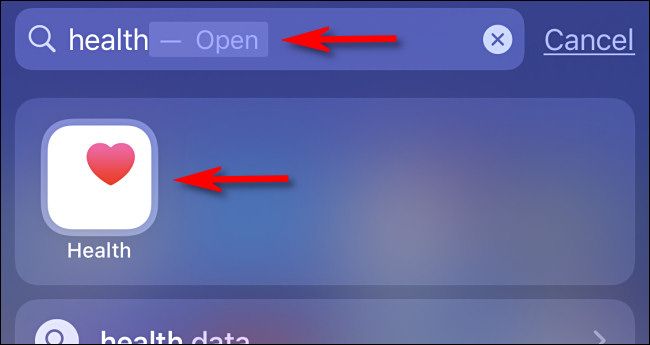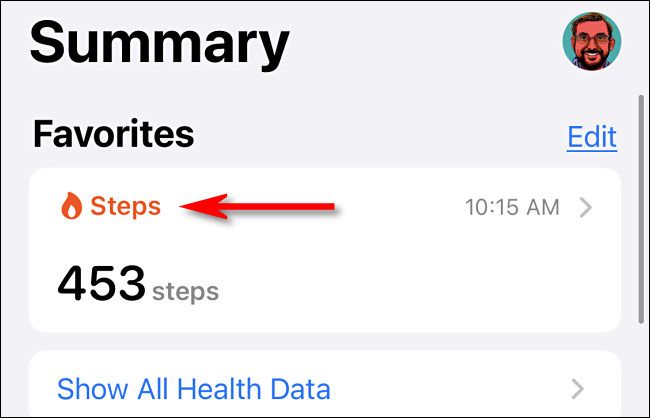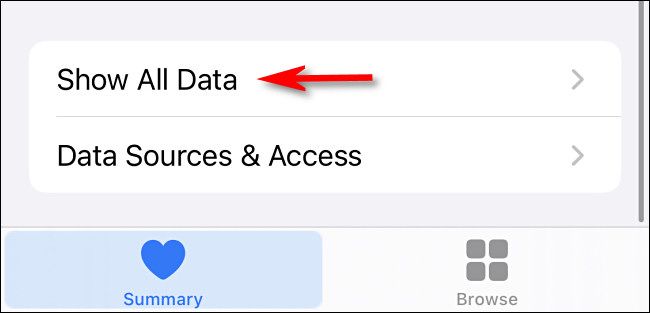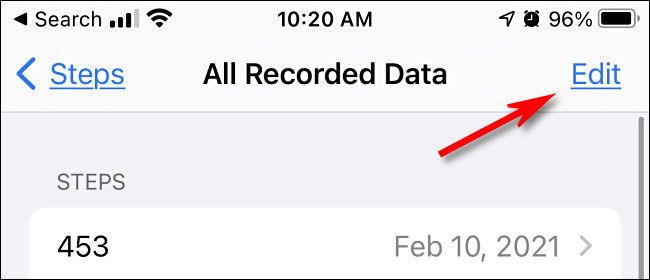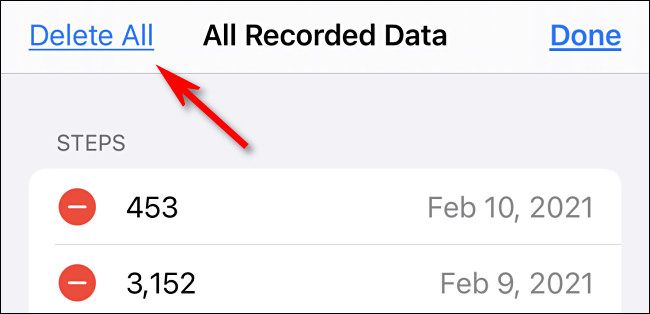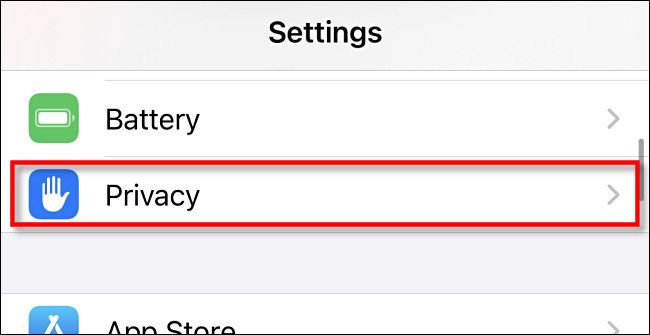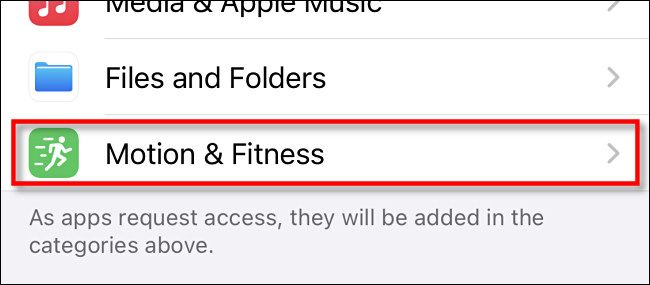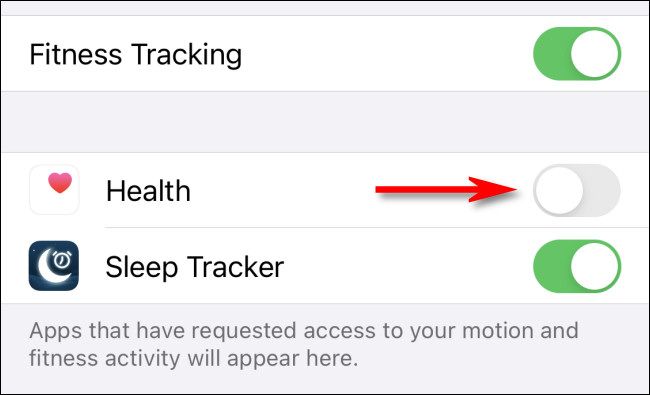If you've ever set up a profile in Apple Health on your iPhone, the app will collect data on how many steps you take each day. If you'd like to clear this record of your physical activity, it's easy to erase it in the Health app. Here's how.
First, open the Apple Health app. If you can't find it, swipe downward with one finger in the middle of your iPhone screen, then type "health" in the search bar. Tap the "Health" app icon that appears.
In the Health app, scroll down until you see "Steps," then tap it. (Depending on how many other health metrics you use, the "Steps" section could be located on various parts of the screen.)
On the "Steps" screen, scroll down to the very bottom and tap "Show All Data."
On the "All Recorded Data" screen, tap "Edit" in the upper-right corner of the screen.
The screen will change to an edit screen where you can delete data from individual days using the red circles beside each entry. To delete all recorded step data, tap "Delete All."
Once you delete your step data, you won't be able to get it back.
After confirming the deletion, Health will erase all of your step data. This does not prevent Health from collecting future step data, however. To do so, we'll need to take a trip to Settings in the section below.
How to Disable Apple Health Activity Tracking on iPhone
If you've just cleared your step data and would like to prevent the Health app from collecting activity data in the future, it's easy to turn off in Settings. First, open the Settings app.
In Settings, tap "Privacy."
In "Privacy," scroll down and select "Motion & Fitness."
In "Motion and Fitness," tap the switch beside "Health" to turn it off. This will prevent the Health app from receiving any future activity data from your iPhone's sensors.
Alternately, you can completely disable "Fitness Tracking" at the top of the screen, but doing so will also prevent other apps from using activity data. If that's fine with you, just switch "Fitness Tracking" to "Off."
After that, exit Settings, and you're done. From now on, Health will no longer know how many steps you take every day. Stay healthy out there!