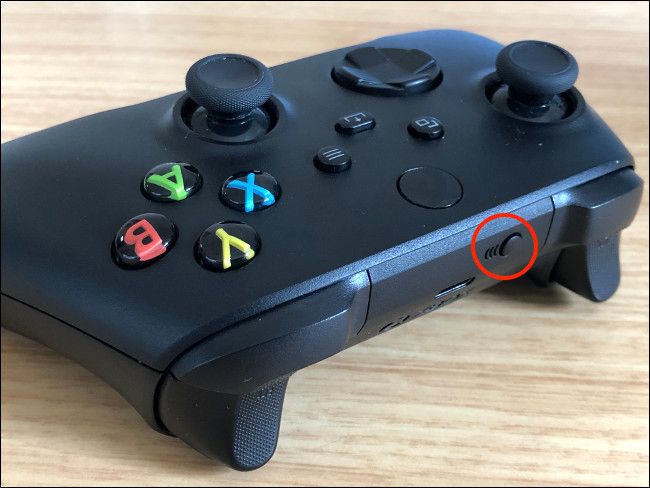Quick Links
If you use your Xbox Series X or S controller with multiple devices, you might be surprised to learn that it's possible to quickly switch between a console and a secondary device without having to re-pair every time.
Here's how it works.
Switch Between Your Xbox and PC or Mobile Device
First, be aware that this only works with the new Xbox Series X and S controllers. It won't work with the older Xbox One controllers. You can quickly tell the two apart because the new controllers have a Share button right in the middle of the controller, just below the Xbox button.
In case you weren't already aware, you can pair your Xbox controller to another Bluetooth device, like a PC or smartphone. This is especially useful when you're playing games remotely over a local connection, or alternately, when you're using game streaming over the internet.
To connect your Xbox controller to a new device, press and hold the sync button for around three seconds, until the Xbox button flashes repeatedly. Now, complete the pairing procedure on the device you're trying to pair with, as you normally would.
Once you're successfully paired, switching between your devices is easy. To get back to your Xbox, double-tap the sync button. To use a secondary device, press and hold the sync button for around two seconds. The Xbox button will blink once or twice before turning solid to indicate that you are paired.
Be aware that if you hold the sync button for too long, the controller will enter pairing mode (and flash indefinitely). This allows you to pair the Xbox controller with another device. With a bit of practice, you'll be able to gauge for how long you need to hold the button to recall a device.
You can only pair the controller with one Xbox and one other device at a time.
Connecting to Xbox or Another Device at Startup
When you press and hold the Xbox button on your controller, your console will turn on automatically. But what if you want to use the controller with another device without turning on your console first?
You can do this by holding the sync button for around two seconds. The controller should turn on, search for the last known device, and connect to it---all without turning on your Xbox. If you double-tap the sync button to revert to Xbox mode while the console is off, the console will automatically start.
Remember: If you want to connect to a new device (like a friend's phone, for example), press and hold the sync button until the Xbox light flashes indefinitely (around three seconds) to skip automatic pairing.
Get More out of Your Xbox Controller
Microsoft didn't change a lot about the Series X and S controllers, which is great for PC and mobile gamers who are accustomed to using their gamepads with more than just an Xbox.
The biggest problem you may have going forward is keeping the controller powered, so learn how to make your Xbox controller battery go even further.