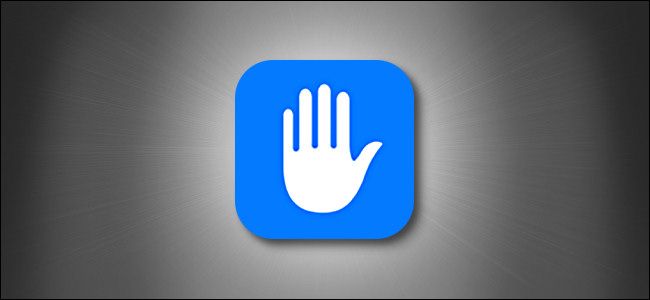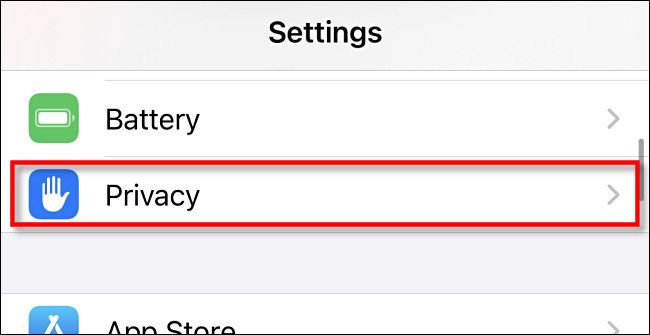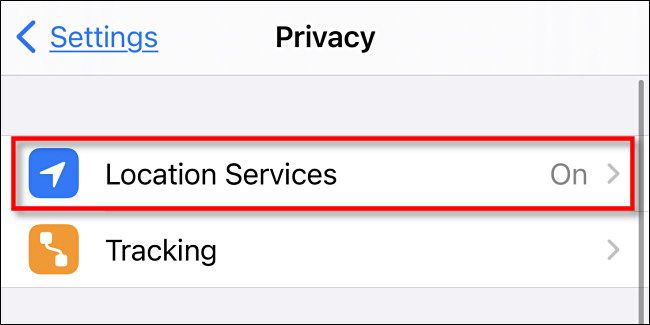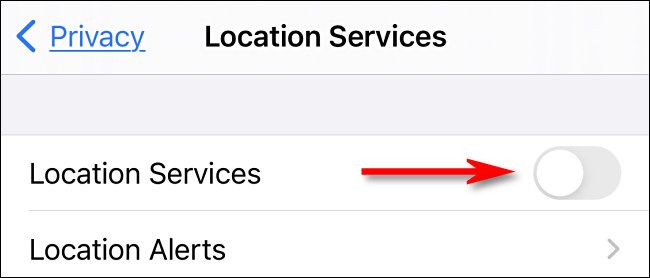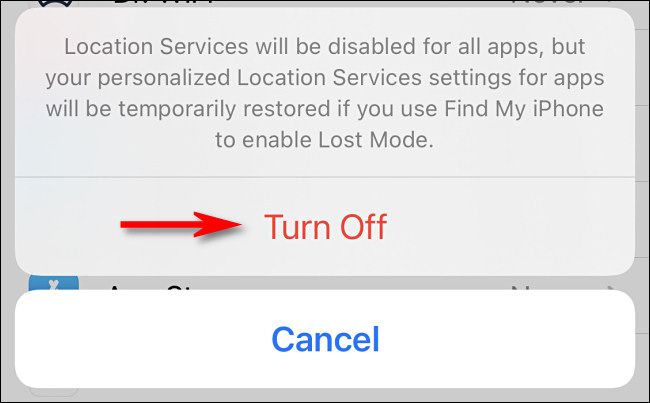If you have Location Services enabled on your iPhone, apps (and system services) you approve can check your location. Here's how you can toggle GPS and other location-tracking methods off and on, easily.
First, open Settings by tapping the gray gear icon on your home screen.
In Settings, select "Privacy."
In "Privacy," tap "Location Services."
In "Location Services," tap the switch beside "Location Services" to turn it off.
As soon as you flip the switch, you'll see a pop-up warning. It reminds you that Location Services can be turned on remotely if your iPhone is placed into Lost Mode using the Find My iPhone service. Tap "Turn Off."
Return here in the future to reactivate Location Services with a single tap.
After you make the change, iPhone apps will no longer be able to track your location. If you want to fine-tune which apps can or can't access your location without turning Location Services off completely, then you'll need to visit each app's entry on the "Location Services" Settings page and configure them there.
Depending on your Find My iPhone settings, Apple might still be able to know where you are, even if they don't share that data with other companies. Also, keep in mind that your cellular carrier can still track your location, and there may be other ways that your location can be determined.
The bottom line is that there is no perfect location privacy whenever you use a cellular phone of any kind---especially while it's connected to a cellular network---but still, you've taken a step toward keeping that data out of the hands of iPhone app vendors. Stay safe out there!