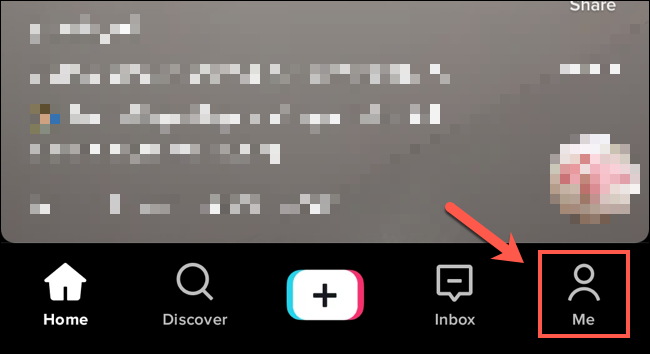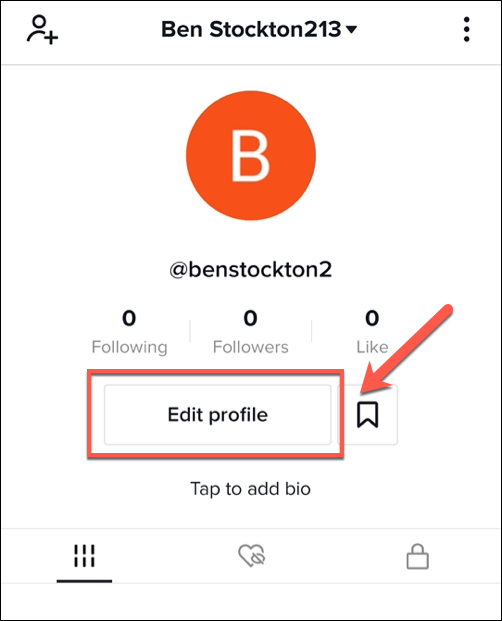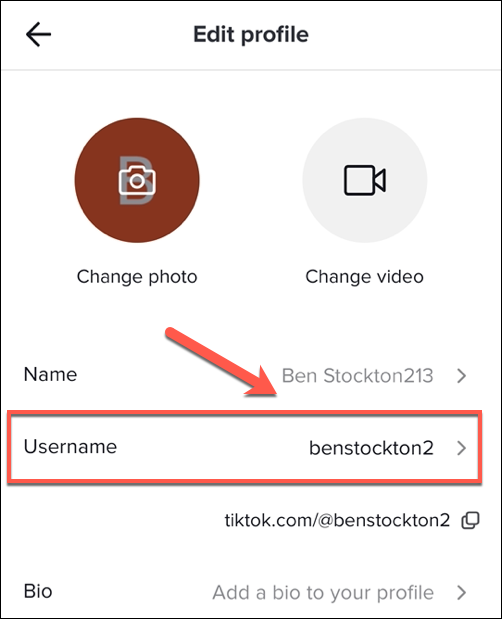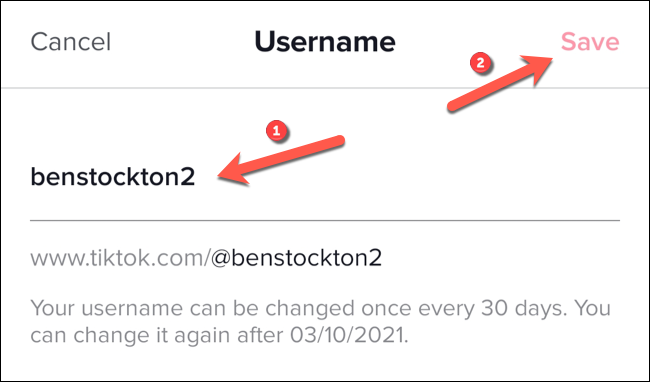If you signed up for TikTok in haste, you might be regretting your choice of username. Rather than sticking it out with something embarrassing, it's a quick and easy process to change your TikTok username.
While you can sign in to TikTok from your web browser, it's only possible to change certain settings (including your username) using the TikTok app on Android, iPhone, and iPad.
To start, open the TikTok app on your smartphone or tablet and sign in to your account. Using the menu bar at the bottom, tap the "Me" tab.
The app will display your user profile, showing your posted and liked TikTok videos. To change your username, tap the "Edit Profile" option.
In the "Edit Profile" menu, tap the "Username" listing.
Type a new username in the box provided. You'll need to make sure that your username doesn't breach TikTok's terms of service for prohibited words and phrases. If the username is already taken, you'll need to repeat these steps before you can successfully save the change.
You can only change your TikTok username once every 30 days, so if you're sure about your changes, tap the "Save" button in the top-right corner.
The change will be applied immediately. You may also want to change your age and unfollow or block users you don't like while you're updating your TikTok profile.
You may wish to take further steps to secure your TikTok account afterward, including enabling two-factor authentication on your profile. This will help to prevent your account from being hacked or stolen in the future.