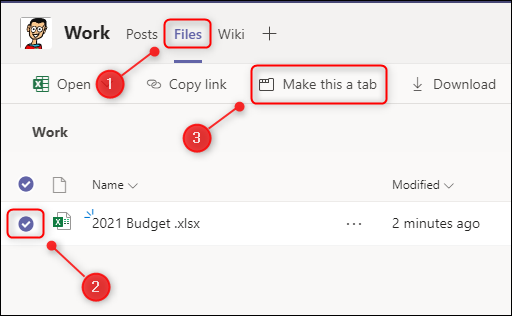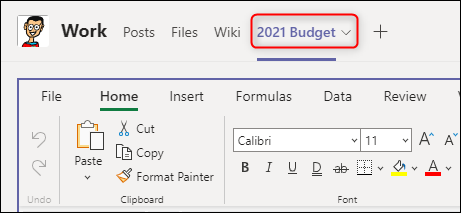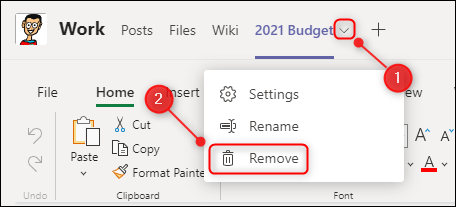Collaborating on files with your colleagues is one of Microsoft Teams' biggest selling points, but finding the right file can be a chore. Here's how to turn a file into a tab with the click of a single button.
If you're repeatedly opening a file in Teams, adding it as a tab is much quicker than going into the "Files" tab and looking for it. Adding a tab in a Microsoft Teams channel to show an app or a file is pretty easy, although there are a number of steps.
Open the Microsoft Teams desktop client and click the "Files" tab that contains the file you want to turn into a tab. Next, select the file using the circle on the left-hand side and click "Make This a Tab."
A tab will be created immediately. When you select it, it will open your file, ready for everyone to collaborate on.
Once you've finished collaborating, you can get rid of the tab just like any other tab. It's as easy as clicking the arrow next to the file's tab, then selecting "Remove."
This won't delete the file. It will just remove the tab.