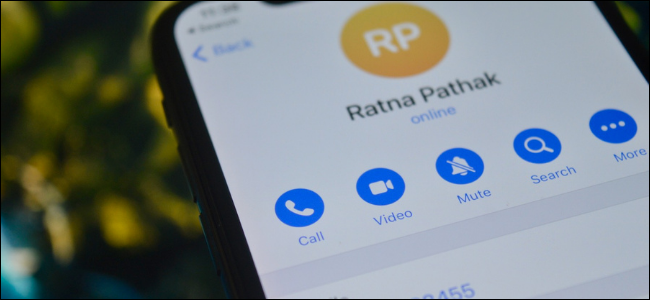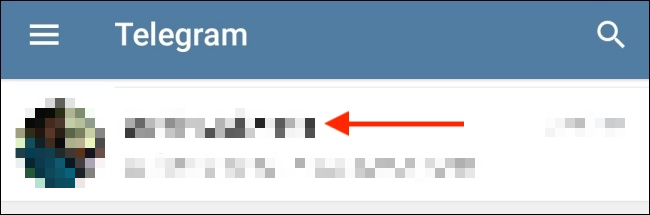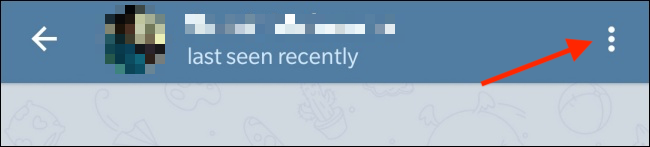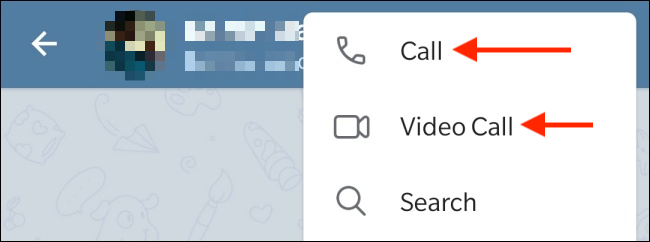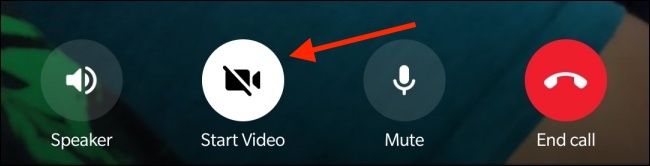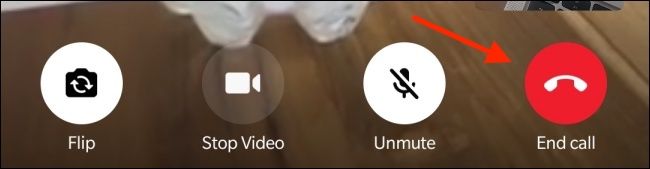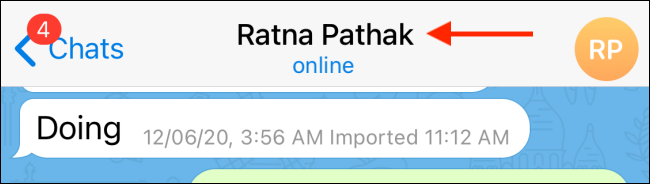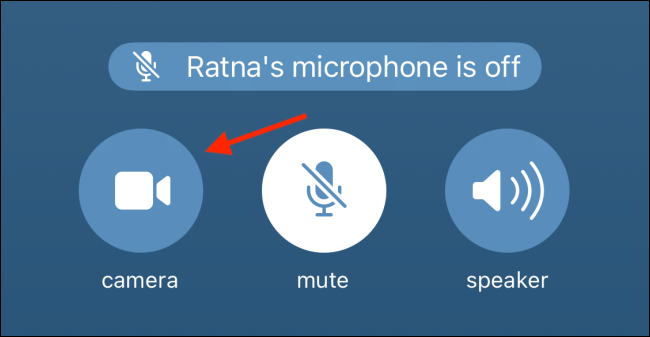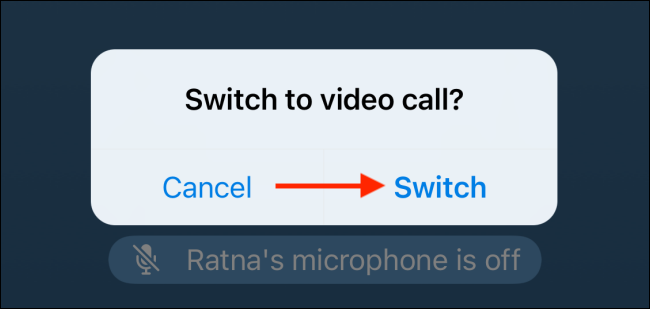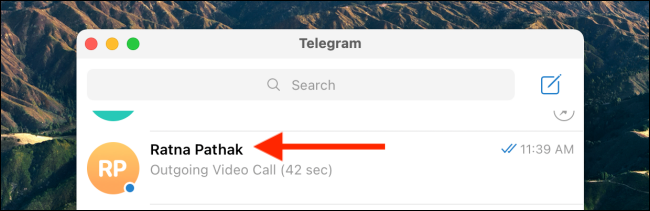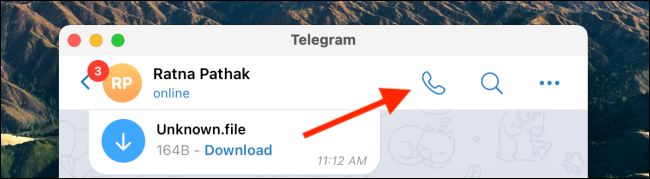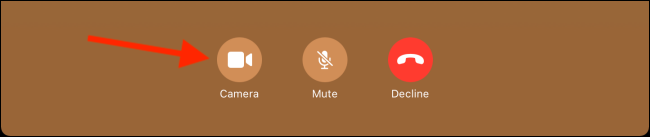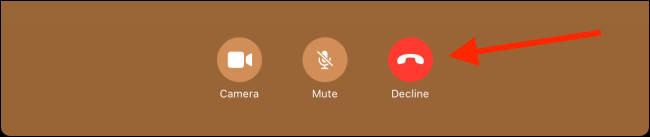Quick Links
Telegram isn't just about the large group chats and bots. Telegram has a great voice and video calling feature, too. Here's how to make voice and video calls on Telegram.
While the chat messages are only server-side encrypted, voice and video calls in Telegram are end-to-end encrypted.
Currently, Telegram only supports voice and video calls in one-on-one conversations. It has a separate Voice Chat feature where anyone in the Telegram group can drop in and talk. In this article, we will be focusing on making voice and video calls in private conversations.
Make Voice or Video Calls in Telegram on Android
You can quickly place an audio or video call in Telegram using the menu option. To get started, open the Telegram app and select the contact you want to call.
Here, tap the three-dot menu icon found in the top-right corner.
From the menu, choose the "Call" option to start an audio call or the "Video Call" option to start a video call.
You can also switch to a video call after placing a voice call. To do this, just tap the "Start Video" button.
Once you're done with the call, just tap the red "End Call" button to stop the call.
Make Voice or Video Calls on Telegram for iPhone
You can make voice and video calls from the contact's profile. To get started, open the Telegram app and choose the contact who you want to call.
Here, tap the contact's name from the top of the screen.
You can choose the "Call" option if you want to make a voice call or the "Video" option if you want to make a video call.
You can convert a voice call into a video call by tapping the "Camera" button.
From the pop-up message, tap the "Switch" button.
To end the call, just tap the red "End" button.
Make Voice or Video Calls in Telegram for Desktop
Telegram's Desktop app handles calls in a different way. Instead of directly starting a video call, you need to place a voice call first. From there, you can switch to the video call by turning on the camera.
To get started, open the Telegram Desktop app on your computer, then navigate to the conversation that you want to start a call from.
Click the phone icon from the top-right corner of the screen to start the call.
Once the call is picked up, you can select the "Camera" button to turn on your camera and switch to a video call.
To end the call, click the "Decline" button.
If video calling isn't your thing, you can also use Telegram to send disappearing photos and videos.