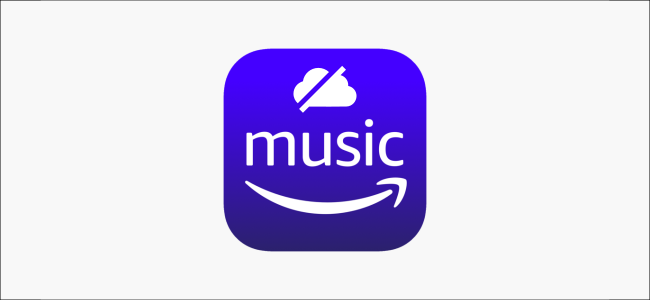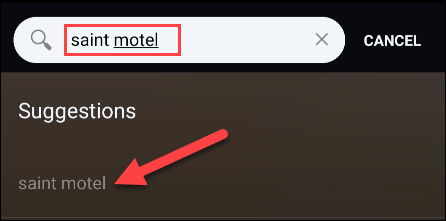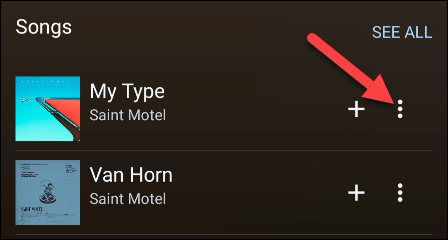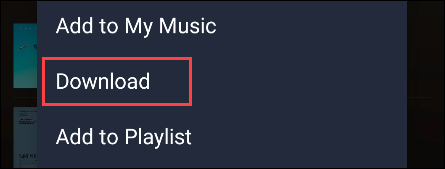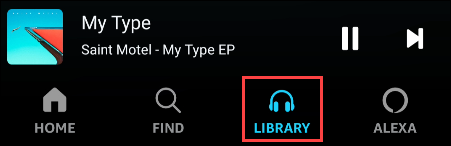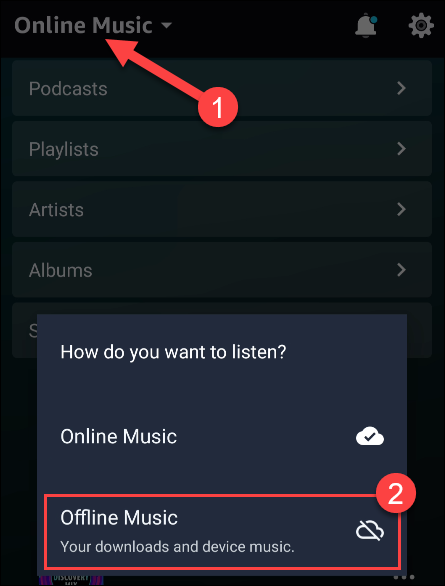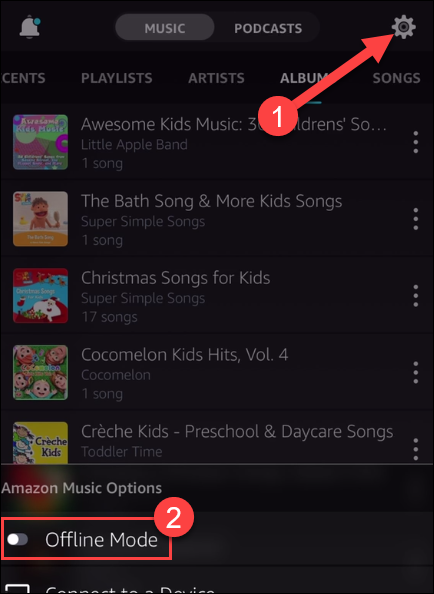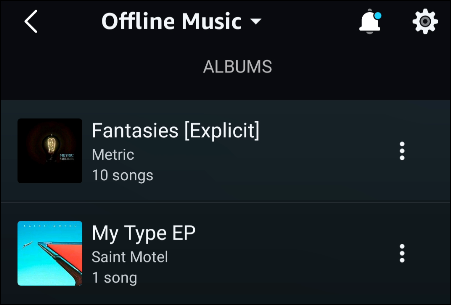Streaming music services are great until you're stuck without an internet connection. That's where downloading music for offline playback comes in. Like Spotify, Amazon Music supports downloading music for offline listening. We'll show you how to do it.
To use the offline feature, you'll need an Amazon Music Prime, Amazon Music Unlimited, or Amazon Music HD subscription. If you're already an Amazon Prime member, you automatically get the Music Prime subscription.
Offline music is supported on iPhone, iPad, and Android. The screenshots in this guide might look slightly different depending on your device, but the steps are exactly the same.
First, after opening the Amazon Music app, search for something that you want to download. It can be a single song, an album, or a playlist.
Next, tap the three-dot icon next to the song, album, or playlist.
Select "Download" from the menu.
That's all there is to it. Simply do this for all of the music that you'd like to have for offline listening.
To see all of your offline music in one place, go to the "Library" tab.
On Android, tap the dropdown at the top of the page and select "Offline Music" from the menu.
On an iPhone or iPad, tap the gear icon in the top-right corner and select "Offline Mode" from the menu.
Now, when you look in the sections of your library (Songs, Artists, Albums), you'll only see the offline music downloaded to your phone or tablet.
That's it! You can always manually switch to offline mode or wait until a time when your device is out of internet range. It's a good idea to save some music for a rainy (internet outage) day.