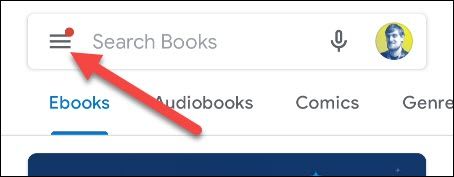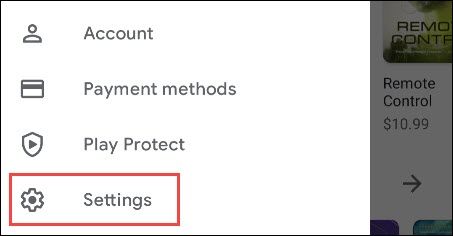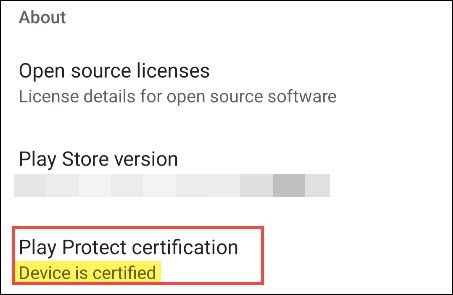Android devices vary wildly in features, and the operating system itself can look drastically different depending on the manufacturer. Despite all that variance, there is some important consistency for security's sake. We'll show you how to check whether your Android device is certified.
First of all, what does it mean to have a "certified" Android phone or tablet? Google has a list of requirements that must be met in order for a device to pass a compatibility test. Manufacturers submit devices, and if they pass the test, they are certified.
This compatibility test is meant to ensure consistency across Android phones and tablets. These devices get access to the Google Play Store and Google Play Protect, which is a safety check for any apps and games you have.
An uncertified device may not get the latest security updates, and there's no way to verify that the apps installed on it are authentic. Some Google apps are also banned from working on uncertified Android devices.
The vast majority of Android phones and tablets are certified. It's not something that the average Android user needs to worry about. The most common thing that can cause a device to become uncertified is rooting or using a custom ROM.
Regardless, you may want to find out whether your device is certified or not. Thankfully, it's very easy to check.
First, open the Google Play Store on your Android phone or tablet. Next, tap the hamburger menu icon in the top-left corner to open the sidebar menu.
Select "Settings" from the menu.
Scroll down to the "About" section. Under "Play Protect Certification," it will say whether your device is certified or uncertified.
That's it! If you find that your device is uncertified and you haven't modified it, you can check Google's list of supported Android devices to see whether yours is included.