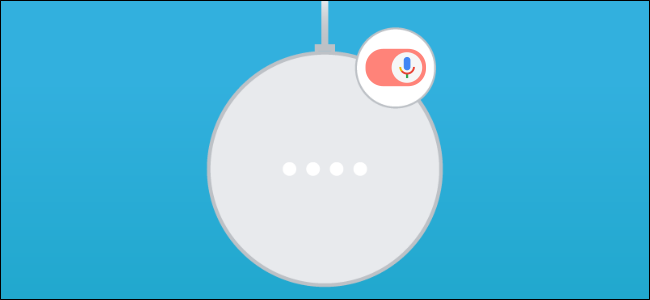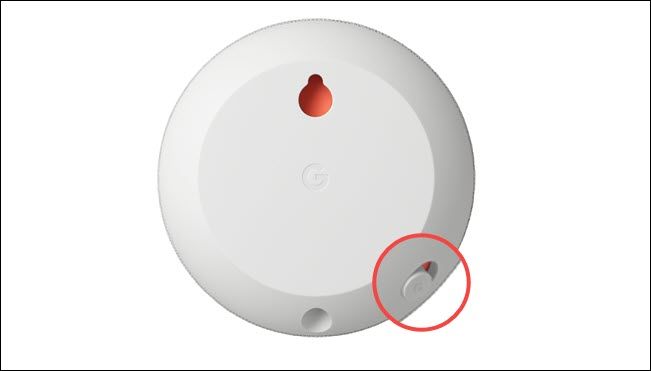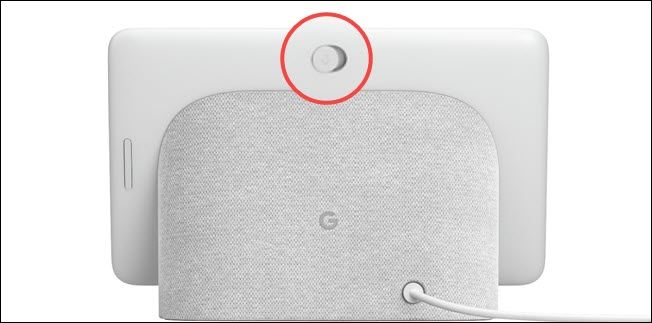Google Assistant smart speakers and displays are designed to listen to voice commands and respond with answers. However, you may not want your Google Home or Nest to be listening all the time. That's where the mute switch comes in.
Before we get started, it's important to understand what it means when we talk about devices like the Google Nest Mini and Nest Hub "listening." These devices are technically "listening" all the time, but they aren't recording you all the time.
A smart speaker or display is like a dog. It may hear you whenever you talk, but it only recognizes certain commands. Google Assistant doesn't truly start "listening" (recording) until it hears "OK Google" or "Hey Google."
That being said, it is possible to completely stop the device from hearing you at all. Google has included physical mute switches on all Google Assistant-enabled devices. When you slide this switch, the microphones are turned off, and the device won't listen or respond.
These mute switches can be found on the back or bottom of the devices. We'll help you locate the switches on a few of the common Google Assistant-enabled devices.
When the switch shows orange, you know the microphone is off.
On the Google Nest Mini/Home Mini, the switch is located on the bottom.
On the Google Nest Audio, the switch is situated on the back.
On the Google Nest Hub, the switch is found on the back of the display.
To turn the microphones back on, you'll need to manually toggle the switch on again. It may feel cumbersome to need a physical switch for this, but it's the best way to really ensure that the microphones are off.