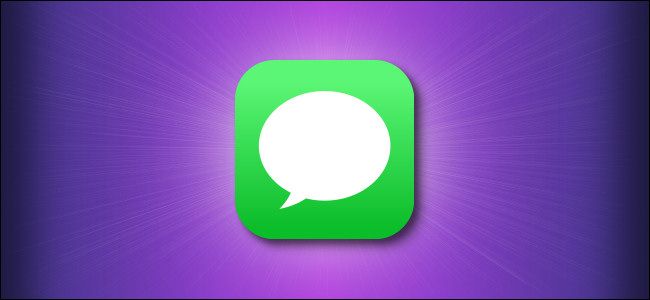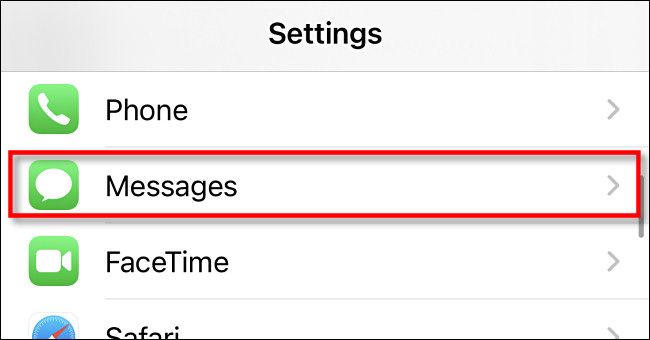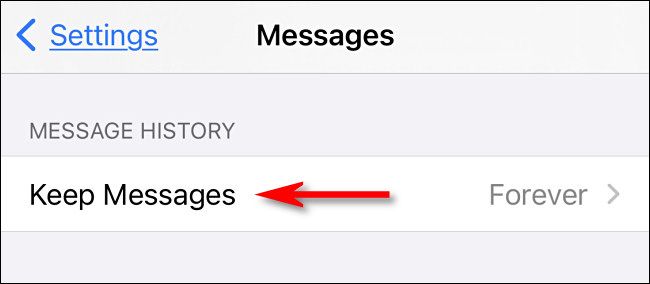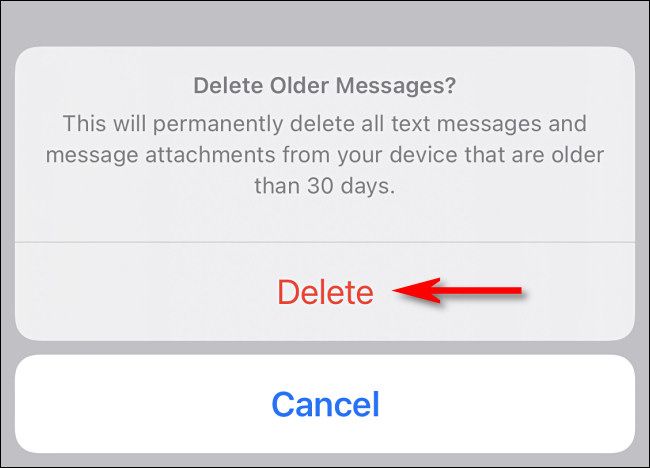By default, your iPhone and iPad save every iMessage and SMS text message that comes your way. As a result, you could have years of messages synced to iCloud that follow you for the rest of your life, taking up valuable space. Luckily, there's a way to delete old text messages automatically. Here's how.
First, open "Settings" on your iPhone or iPad.
In "Settings," tap "Messages."
In "Messages," scroll down and tap "Keep Messages."
By default, Messages is set to keep your SMS text messages and iMessages forever. Tap either "30 Days" or "1 Year" depending on how long you'd like to keep your old messages.
After tapping "30 Days" or "1 Year," you'll see a pop-up dialog asking whether you want to delete all messages older than the time period you chose. If you're sure, tap "Delete."
After tapping Delete, your iPhone will automatically delete all the text messages older than 1 year or 30 days, whichever you chose. You will not be able to get them back.
After that, exit Settings. From now on, Messages will automatically delete any messages once they hit the 30-day or 1-year mark, depending on which option you chose. Happy texting!