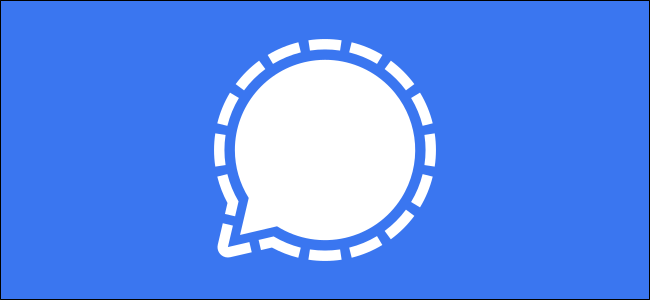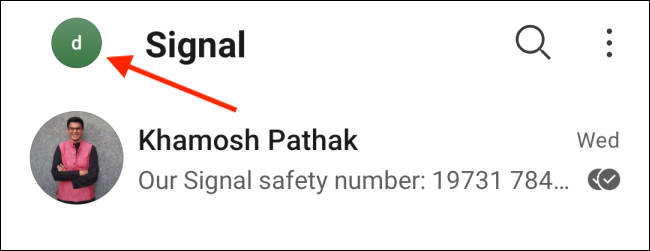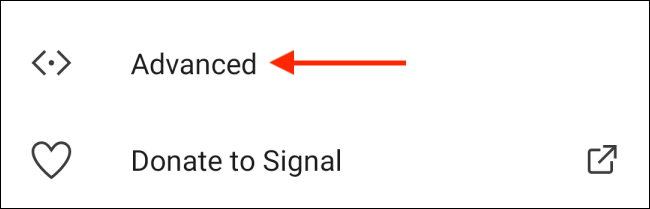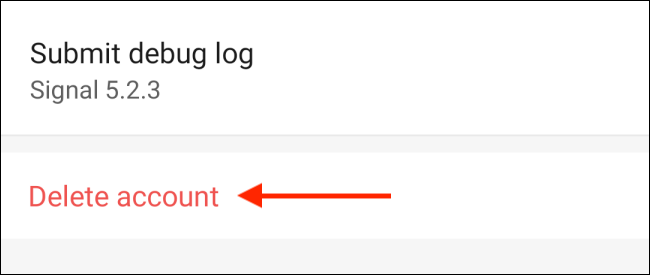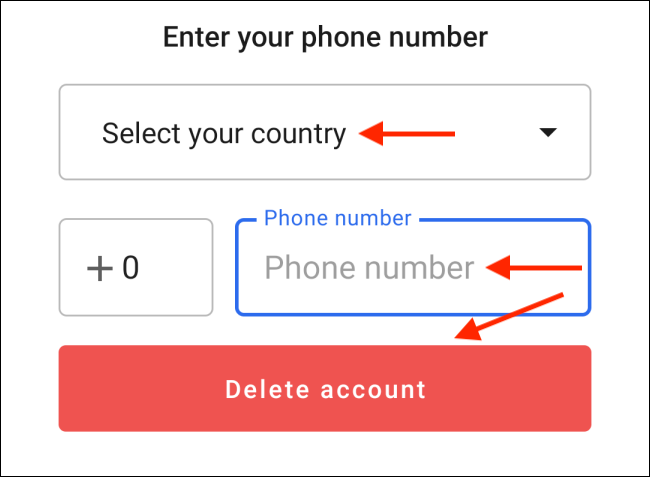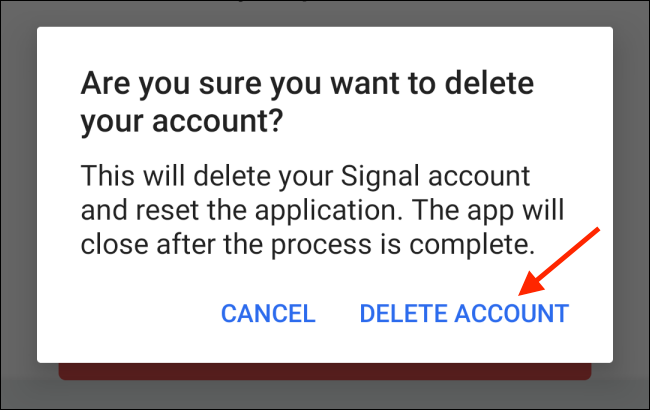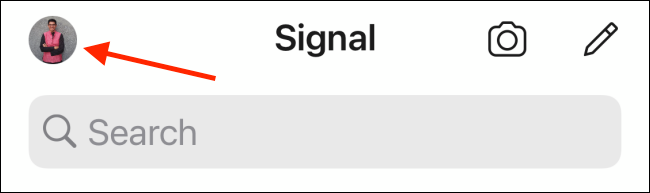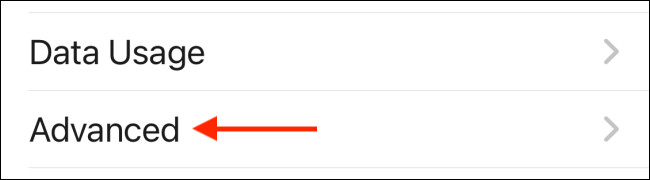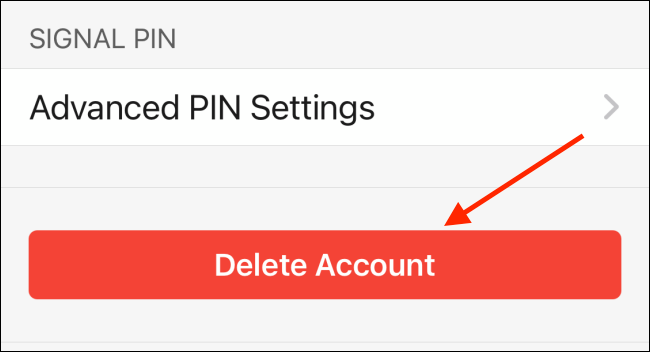Quick Links
Signal is one of the few popular messaging apps that offer end-to-end encryption. While the service is great, it might not be for everyone. If you're looking to say goodbye, here's how to delete your Signal account.
While Signal does a pretty good job when it comes to privacy, no app is completely secure. Because Signal is based on phone numbers, anyone with your phone number can look you up if you're on Signal. This could pose a privacy risk down the line.
Thankfully, Signal makes it quite easy to delete your account in both the Android and iPhone app.
Deleting your Signal account will delete all the data associated with it as well. This includes all the chat messages, media, contacts, and associated data. If you sign up again with the same number, you'll be starting with a blank slate. If you have any sensitive data in Signal, we recommend that you export it before starting the deletion process.
How to Delete Your Signal Account on Android
On your Android smartphone, open the Signal app to get started. Next, tap your profile icon from the top-left corner.
Then, choose the "Advanced" option.
Now, tap the "Delete Account" button.
Here, you'll have to confirm your account by entering your phone number and choosing your country. Finally, tap the "Delete Account" button.
From the pop-up, choose the "Delete Account" link to confirm your action.
Your Signal account will be deleted and the app will shut down. You can now delete the app from your Android smartphone if you want.
How to Delete Your Signal Account on iPhone
Open the Signal app on your iPhone and tap your profile icon from the top-left corner.
Here, choose the "Advanced" option.
Now, tap the red "Delete Account" button.
From the pop-up message, select "Proceed" to confirm.
Signal will start the account deletion process in the background, and when it's done, the Signal app will shut itself down. When you open the app again, it will be blank.
You can now delete the app from your iPhone or use it again with a different number or identity.