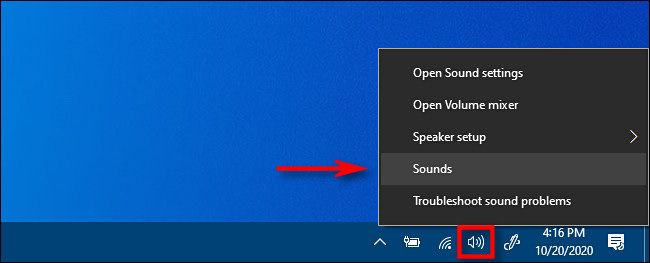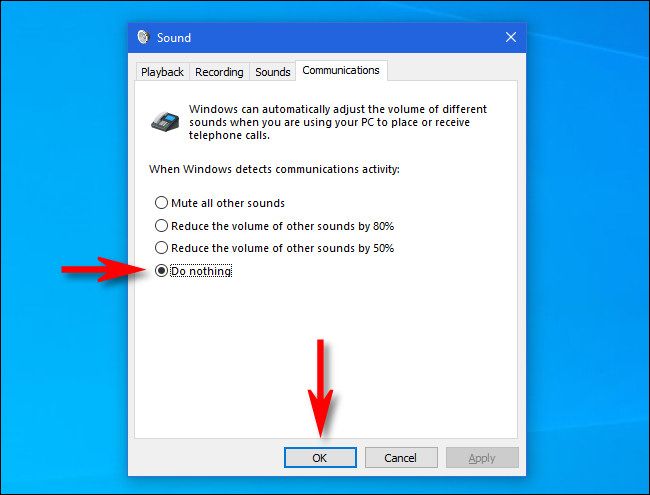If you use your Windows 10 PC to make telephone calls via applications like Skype, Windows automatically lowers the volume level of other sounds by default while a call is taking place. Luckily, it's possible to adjust that feature or turn it off. Here's how.
First, right-click the speaker icon in the system tray. In the menu that appears, select "Sounds."
In the "Sound" window that pops up, click the "Communications" tab.
In the "Communications" tab, you'll see several choices that let you decide what Windows will do when it detects "communications activity"---in other words, when it thinks you're on a voice or video call. By default, Windows reduces the volume of other sounds by 80%, but you can also choose to mute other sounds by 50% or mute other sounds entirely.
To completely turn off the feature, select "Do nothing," then click "OK."
After clicking "OK," the "Sound" window will close. The next time you place or receive a call through your Windows 10 PC, your sound will not be muted while the other person speaks. Happy chatting!