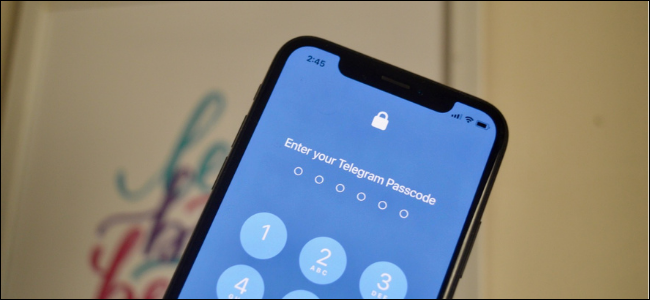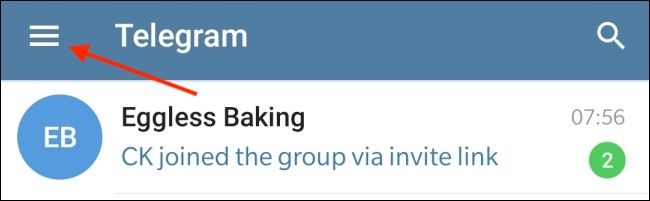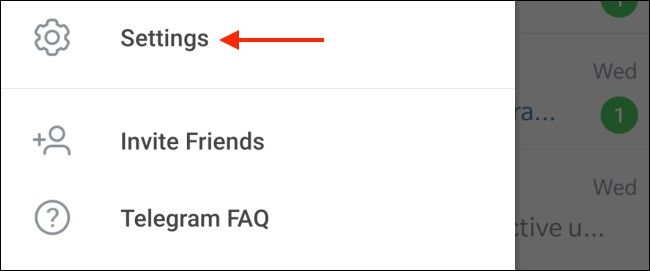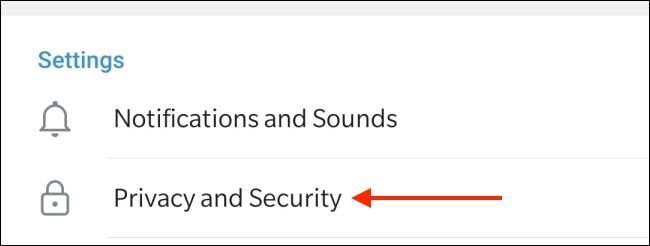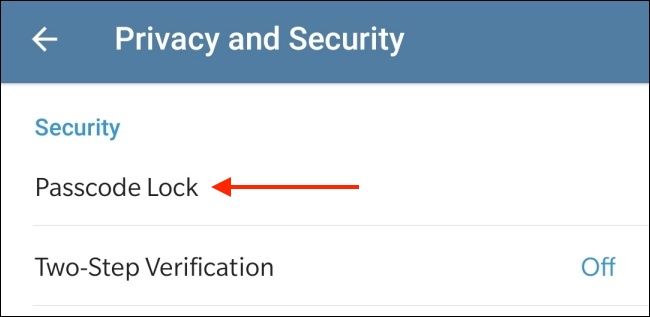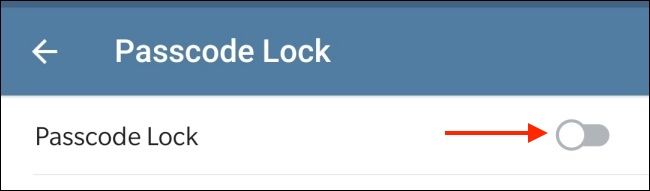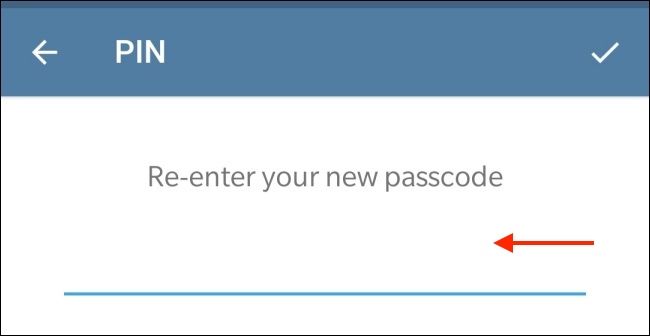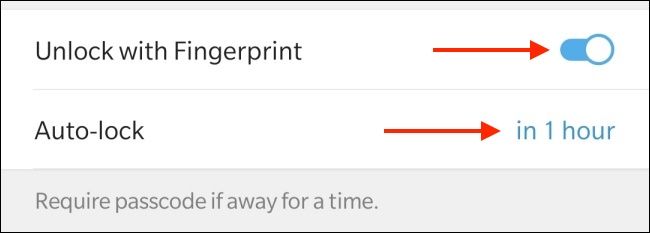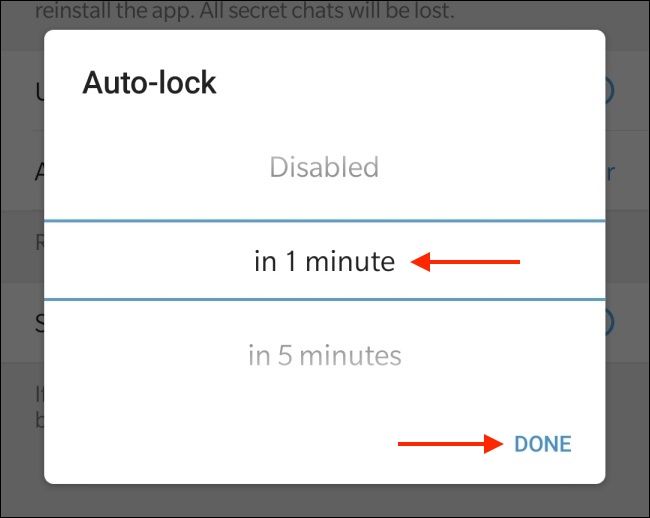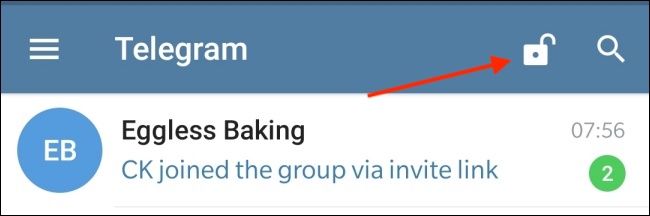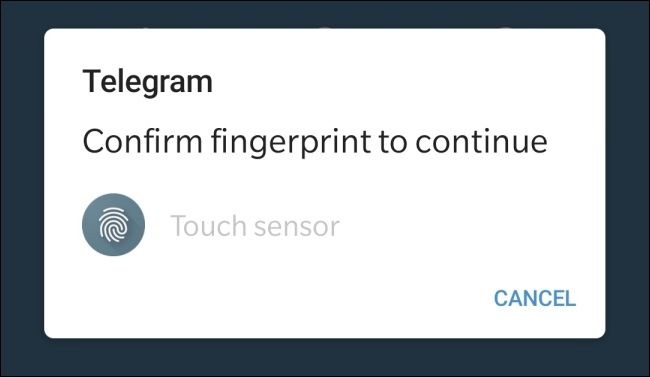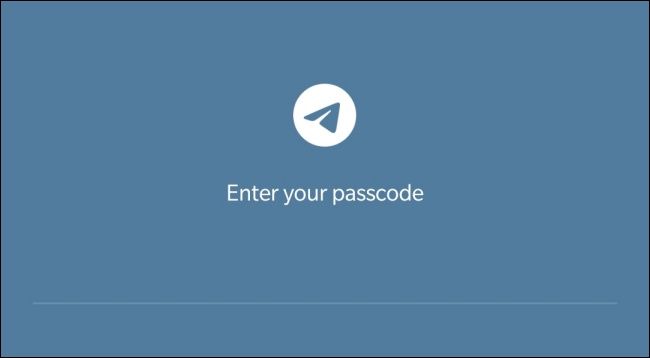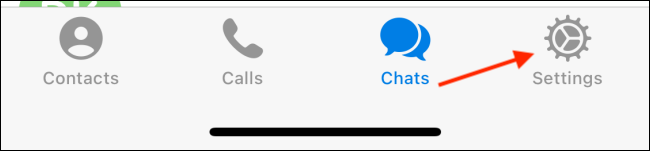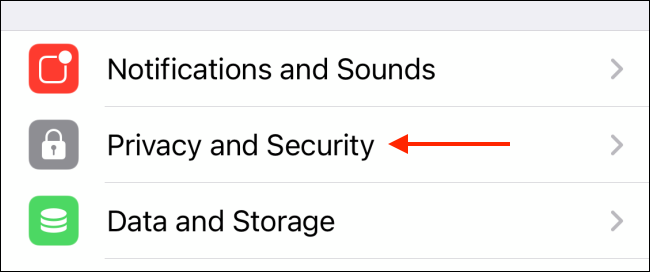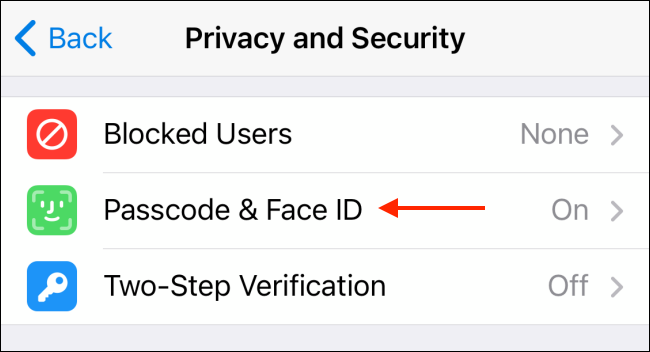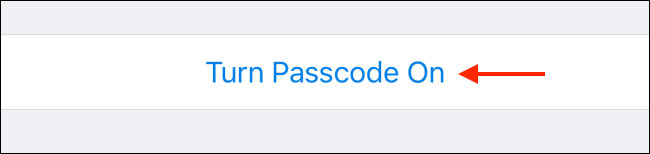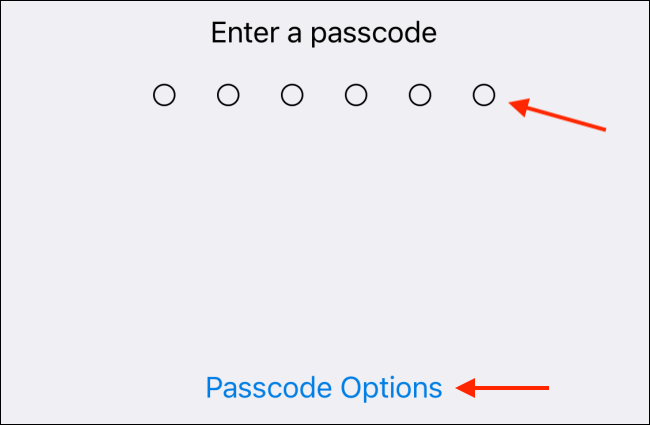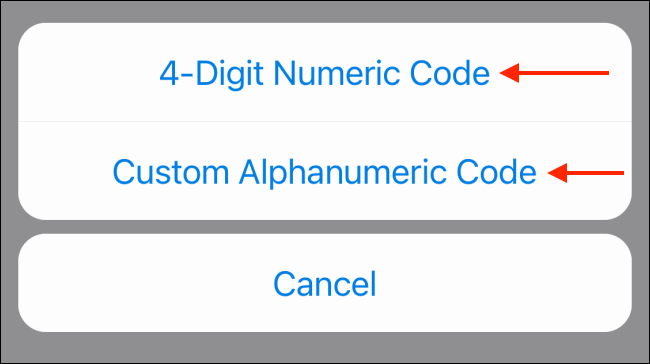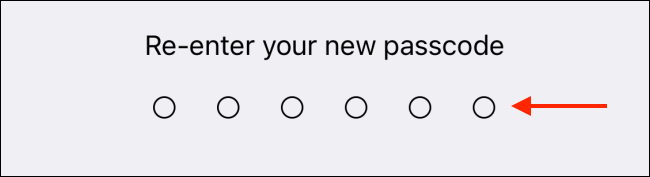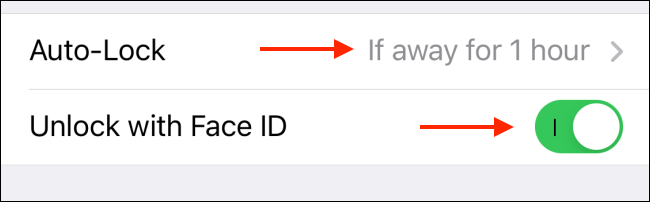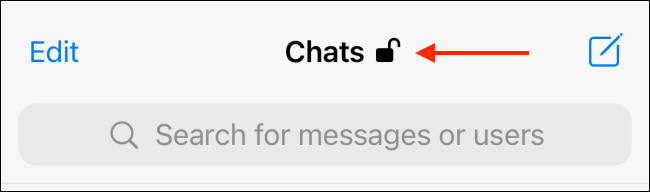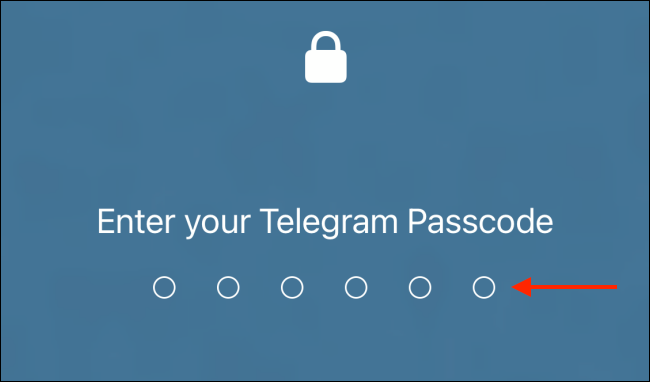Quick Links
Telegram is great for messaging individuals and large groups. You can add an extra layer of security to Telegram using a passcode, fingerprint, or Face ID. Here's how to protect Telegram messages with a passcode on iPhone and Android.
Telegram has an app-based passcode lock system. This passcode lock needs to be set up on each device individually. The passcode isn't synced between your devices, and it isn't linked to your Telegram account. If you forget the passcode, you'll need to delete and reinstall the Telegram app.
You'll get all your Telegram chats back if this happens, but you will lose out on all the Secret Chats. The messages are deleted, as they aren't synced using Telegram's servers and are instead stored locally on the device.
Protect Telegram Messages With a Passcode on Android
You can protect your Telegram app using a passcode and fingerprint on Android. To set it up, open the Telegram app on your Android smartphone, then tap the three-line menu button found in the top-left corner.
Here, choose the "Settings" option.
Now, select "Privacy & Security."
From the "Security" section, tap "Passcode Lock."
Toggle on "Passcode Lock" to enable the feature.
Next, create a four-number numeric passcode. Then, enter it again to save the passcode.
The passcode is now active.
You will now see that the "Unlock with Fingerprint" feature is enabled by default. You can disable it if you don't want to unlock using your fingerprint.
By default, Telegram only auto-locks after one hour. You can tap the "Auto-lock" option to change the time between 1 minute to 45 hours.
From here, you can also disable the feature if you want. Once you're done, tap the "Done" button to save it.
If you want to lock your Telegram app manually, tap the lock icon from the "Chats" screen.
Now, when you open the Telegram app again, you will first see the option to unlock the app using your fingerprint.
You can exit this screen and use the passcode instead if you like.
Protect Telegram Messages With a Passcode on iPhone
If you're using an iPhone, you can protect Telegram with a passcode and access the app quickly using Touch ID or Face ID (depending on your device).
To get started, open the Telegram app on your iPhone and go to the "Settings" tab.
Now, navigate to the "Privacy and Security" section.
Here, choose the "Passcode & Face ID" option (You might see different text based on your device.).
From this screen, tap the "Turn Passcode On" option.
Here, enter a six-digit code. Tap the "Passcode Options" button to see different passcode versions.
From here, you can switch to a four-digit numeric code or a custom longer alphanumeric code.
After entering your passcode, enter it once again to confirm.
The passcode lock feature is now enabled. This will also automatically enable the Face ID or Touch ID unlock feature. If you want to disable either, tap the toggle next to the "Unlock with Face ID" (or "Unlock with Touch ID") option.
By default, Telegram only locks the app when you have been away for one hour. To change this, tap the "Auto-Lock" option.
From here, you can disable the feature or choose from a one-minute to five-hour timeline.
You can also manually lock the Telegram app by tapping the lock icon from the top of the "Chats" screen.
The next time you open the Telegram app, it will automatically scan your face using Face ID. If you're using Touch ID, you'll be prompted to scan your fingerprint. If these don't work, you can enter your passcode.
Wondering what's the difference between Signal and Telegram when it comes to privacy and features? Read our Signal vs Telegram guide to learn more!