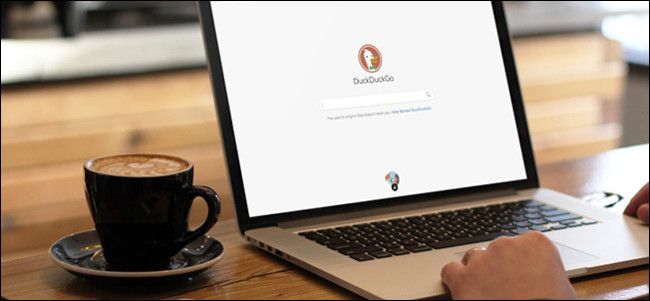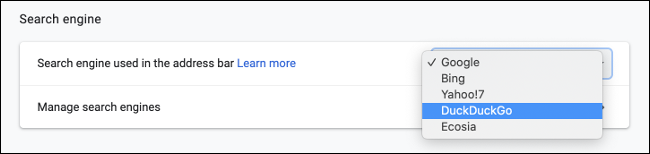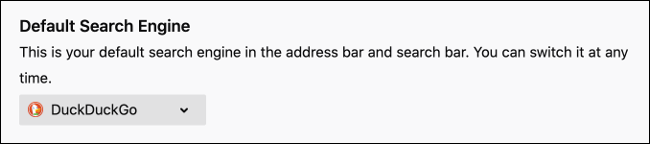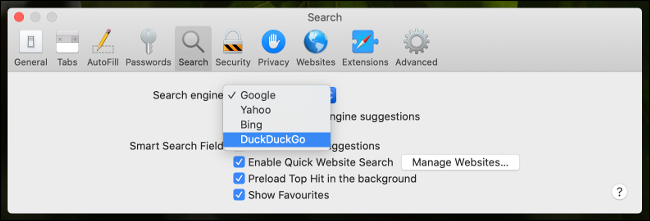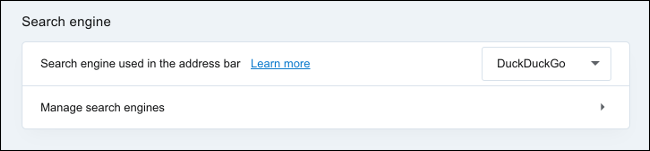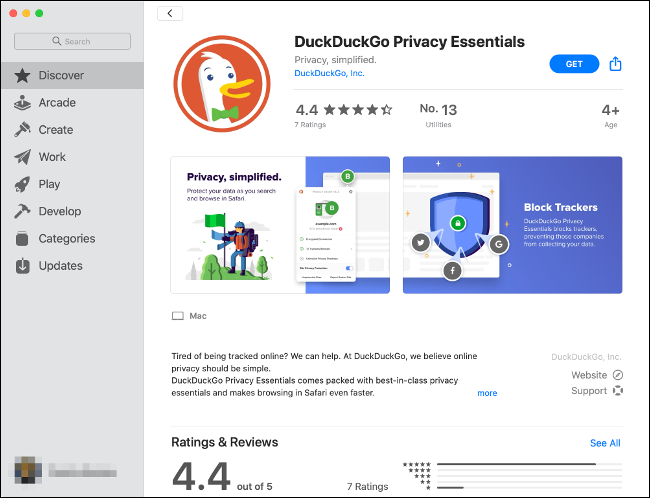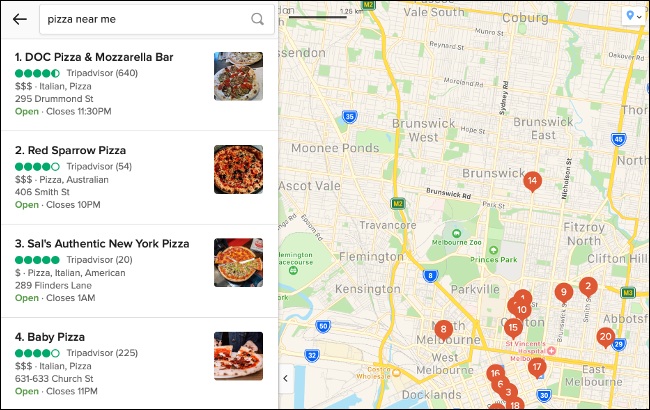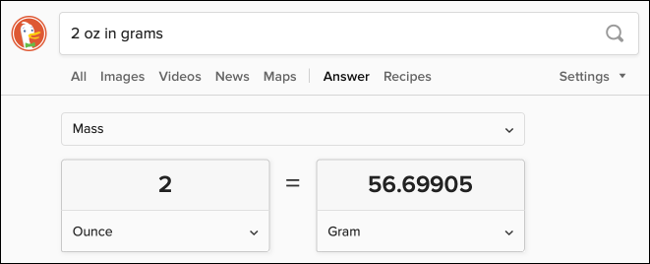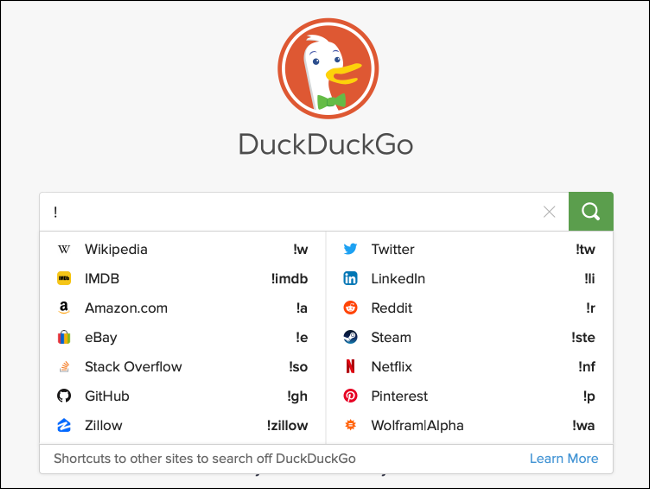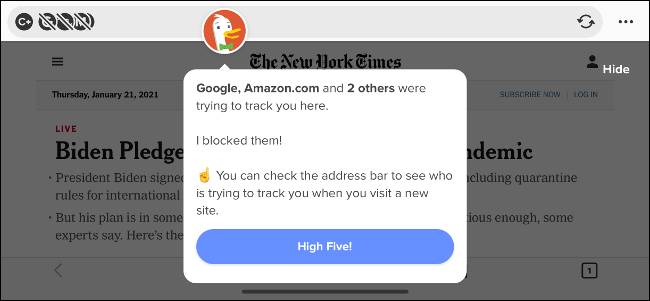Quick Links
DuckDuckGo is a privacy-focused search engine that's been online since 2008. Find websites, maps, videos, news, and more---without tracking your searches and serving you targetted ads. Here's how to make the switch from Google, Bing, or any other search engine.
Most Browsers Already Include DuckDuckGo as a Search Option
DuckDuckGo has been gaining ground for over a decade, finally breaking through to the "mainstream" in September of 2014 when Apple offered it as a default search engine option in Safari for iOS 8 and OS X Yosemite. Later, in November of the same year, Mozilla added it to Firefox 33.1.
Since then, almost every major browser has recognized DuckDuckGo by making it an optional default search engine. This includes Chrome, Firefox, Safari, Edge, and Opera.
Google Chrome
Launch Chrome, click on the "three dots" menu icon in the top-right corner of the window, and click "Settings."
Choose "Search engine" in the list on the left of the screen. Click on the drop-down box next to "Search engine used in the address bar" and choose DuckDuckGo.
Mozilla Firefox
Launch Firefox, click on the "three lines" hamburger menu icon in the top-right corner of the window, then click "Preferences."
Click on "Search" in the menu to the left of the screen, then under "Default Search Engine," click the drop-down box and choose DuckDuckGo.
Microsoft Edge
Launch Edge and click on the "three dots" menu button in the top-right corner of the window, then select "Settings." Click on "Privacy, Search and Services" in the menu that appears on the left, and scroll down to the "Services" menu and choose "Address bar and search."
From here, click the dropdown menu next to "Search engine used in the address bar" and choose DuckDuckGo.
Apple Safari
On a Mac, launch Safari, click "Safari" in the menu bar at the top of the screen, then click "Preferences." You can also use the Command+, shortcut to quickly bring up Safari's Preferences. Click on the Search tab, then choose DuckDuckGo under the "Search engine" drop-down box.
In Safari for iPhone and iPad, launch the Settings app and tap "Safari." Tap "Search Engine" and choose DuckDuckGo from the list.
Opera
Launch Opera, then click on the Settings "cog" button in the sidebar on the left of the screen. Under "Basic" settings, scroll down until you see "Search engine" and a drop-down box. Select DuckDuckGo from the list.
Using Another Browser?
DuckDuckGo is available as a search engine option in a broad range of niche browsers.
Install the DuckDuckGo Browser Extension
If simply switching your search engine to DuckDuckGo isn't enough, you can go a step further and install the DuckDuckGo Privacy Essentials browser extension instead. The extension is available for Chrome, Firefox, Safari, Edge, and Opera.
The extension blocks tracker networks by default, so advertisers will have a much harder time tracking you across the web. You'll also get an idea of who is trying to track you. The extension forces websites to use an encrypted connection (denoted by https:// in the address bar) where possible to help hide your browsing habits from ISPs and other snoopers.
The extension also offers to make your default search engine DuckDuckGo (if you haven't done that already) and awards a privacy score to websites you visit through a collaboration with Terms of Service Didn't Read.
Use DuckDuckGo for Media, News, Maps, and Directions
Just like Google and other big search engines, DuckDuckGo allows you to filter results by type, including videos and images. After you've searched for something, you can click on the various filters at the top of the page, just like you would in Google.
In addition to media searches, DuckDuckGo can also show you news results, recipes, and places. You can search for "pizza near me," then share your location to get localized results on a map. You can also just use DuckDuckGo as a mapping tool for directions or reference thanks to Apple's MapKit integration.
To do this, either search for "map of Australia" (replacing Australia with wherever it is that you're searching for) or search for the place name, then click on Maps. Though DuckDuckGo uses Apple's map API, no identifying information is shared with Apple, so your privacy remains unaffected.
Since this is the same mapping solution built into macOS and seen on the iPhone and iPad, you can use it to get directions, view satellite imagery, or see businesses on a map. Click on the map pin in the top-right corner of the page to share your location (DuckDuckGo promises not to store this data).
Get Answers Just Like With Google
When you ask Google a question, you often get a reply in the form of a snippet of relevant information at the top of the search results. DuckDuckGo performs a similar task, so try asking questions to get what the search engine calls Instant Answers.
This also applies to functions found in other search engines, like simple math calculations ("what is 2+2"), unit conversion ("2oz in grams"), and exchange rates ("10 USD in AUD"). You can also use DuckDuckGo to define words ("define malware") or to find synonyms ("thesaurus happy").
Use Bangs to Search Specific Websites
Bangs are qualifiers that you can add to your search query to limit your search results to a particular website. For example, to search How-To Geek, you can add !howtogeek to your search query, e.g. "!howtogeek windows networking".
There are thousands of bangs available for all sorts of websites, from the obvious ones like !youtube and !reddit to niche services. If you use a website that doesn't currently have a bang, you can submit it. Keep in mind that DuckDuckGo has previously purged a lot of bangs for liability reasons, including websites that enable piracy.
You can even quickly access Google from DuckDuckGo if you find yourself needing to perform the occasional search that just needs Google. The Google bang is a simple !g. For example, you can type "!g example" to search for "example" on Google.
Don't Forget the DuckDuckGo Mobile App
Last, but certainly not least, is the DuckDuckGo mobile app, available for both iPhone and iPad as well as Android. This app is optional, and you can likely already switch to DuckDuckGo in your mobile browser of choice, whether it's Chrome, Firefox, or Safari.
It's most comparable to the Google app for iPhone and iPad in that it functions as a web browser, except that it replaces Google's data collection and tracking for DuckDuckGo's private browsing approach.
The app makes it easy to quickly switch your default browser to DuckDuckGo as well as providing many of the other benefits found in the browser extension. This includes making it as difficult as possible for advertisers to track you and providing forced encryption and a privacy grade for each website you visit.
The browser also includes a Fire Button, which burns your entire browsing history and currently open tabs in a single tap. You can also secure the browser with a fingerprint or facial recognition for added security.
Of course, you can also use DuckDuckGo as your default search engine in mobile browsers like Safari and Google Chrome.
Better Privacy While Browsing the Web
Google is an advertising company. The more it knows about you, the better it can serve you relevant advertisements. This is why the company tracks so much of what you do online. Google's algorithms take into account everything from the videos you watch on YouTube to the websites you browse that use Google Analytics to build a profile of your interests for advertisers to target.
DuckDuckGo makes money from ads served by Microsoft and affiliates like Amazon and eBay, but they do so in a manner that doesn't track or identify you. Learn more about how DuckDuckGo makes its money.
While Google may be the more powerful search engine, using it comes at the cost of privacy. Ditching Google in favor of a search engine like DuckDuckGo is one small change you can make for a more private online experience.
Looking for something a little different? Take a look at Ecosia, a not-for-profit search engine that uses its revenue to plant trees.