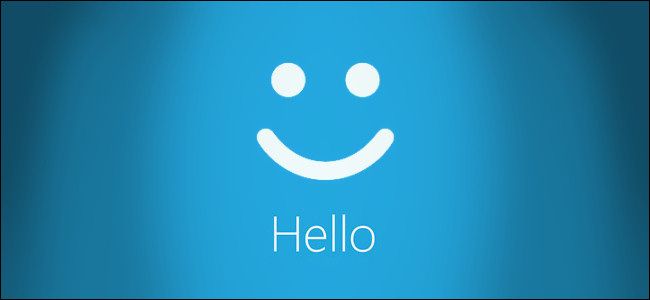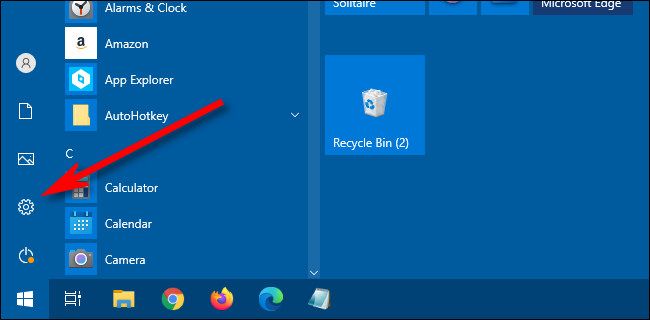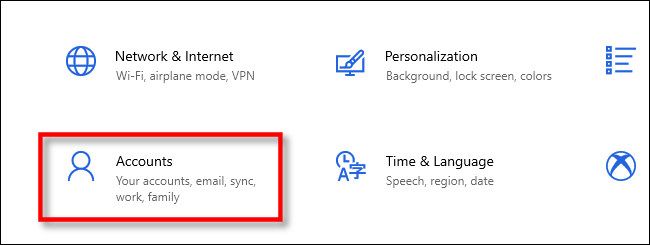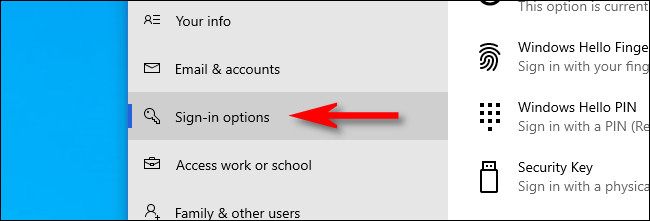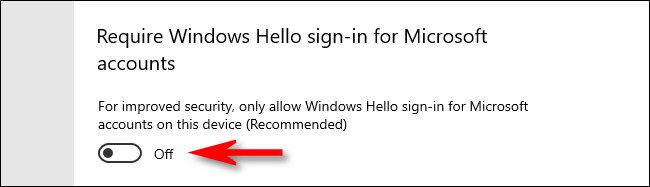By default, whenever you set up a "Windows Hello" login method such as a fingerprint reader, facial recognition scan, or PIN, Windows 10 will disable the password login method. If you'd like to log in to your Windows account with a password again, here's how to get that option back.
First, open Settings. Click the "gear" icon in your Start menu or press Windows+i on your keyboard to open it quickly.
In Settings, select "Accounts."
In "Accounts," look in the sidebar and select "Sign-in options."
In "Sign-in options," scroll down until you see "Require Windows Hello sign-in for Microsoft accounts." Flip the switch beneath it to "Off."
After that, close Settings. The next time you log out or lock the screen (Press Windows+L to lock the screen quickly if you'd like to test.), you'll have the password sign-in option available to you again. Best of all, you can still use the Windows Hello sign-in options if you want.