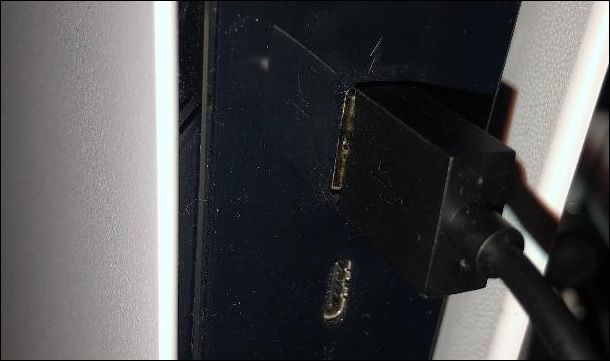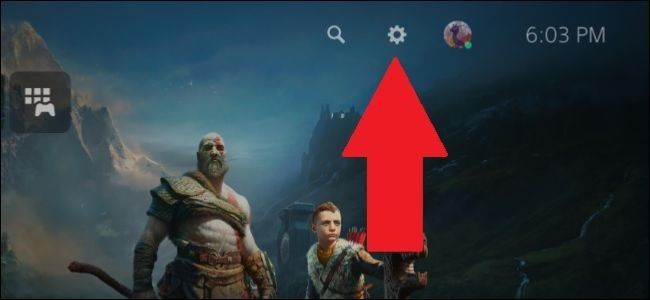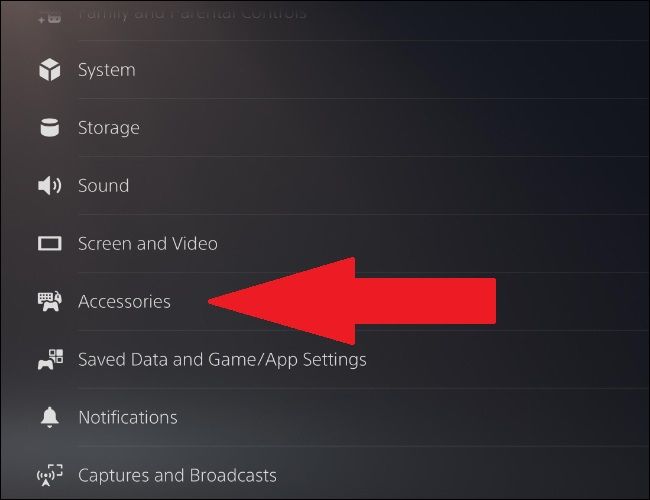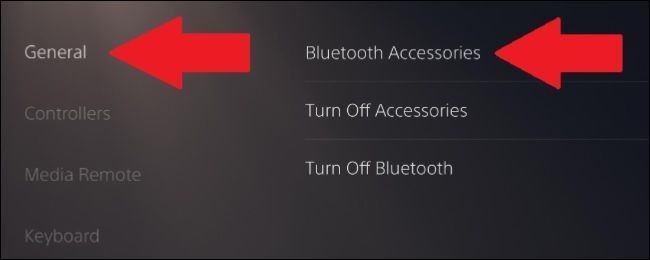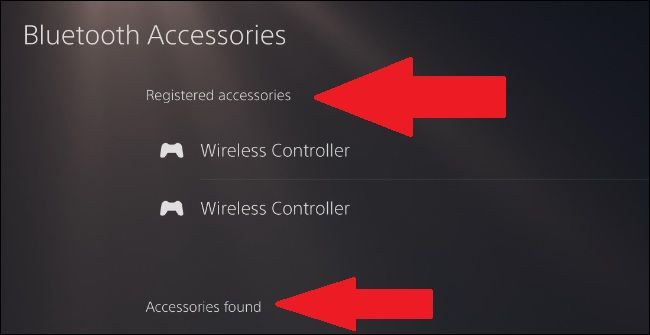Quick Links
Key Takeaways
You must connect your first PS5 controller to your PS5 with a USB cable. To put an additional controller into pairing mode, hold down the Playstation Logo button and the Create button simultaneously. Then, open your PS5's Settings and navigate to Accessories > General > Bluetooth Accessories to pair your PS5 controller.
The PlayStation 5's (PS5) DualSense controller is Bluetooth-capable, meaning you don't need to plug it in to use it with your console. You will, however, have to pair it with the console. Here's how to put it into pairing mode.
Like its predecessors, the DualShock 3 and the DualShock 4, the PS5's DualSense controller can be used wirelessly. However, if it's not connected to the PlayStation 5 by a USB cord, then you'll need to use pairing mode in order to register it with the console.
When the DualSense is in pairing mode, it can be wirelessly coupled with another device---the device in question being the PS5.
You can also use pairing mode to pair the DualSense with PC and Mac using Bluetooth. Unfortunately, the controller doesn't have compatible drivers, so it won't easily work with games on either of those platforms at the time of writing.
Connecting the PS5's First Controller
If you're turning on your PlayStation 5 for the first time, you'll need to connect your DualSense controller to your console with a USB cord, as you'll need it to set up your account. A cord is included with the console, so plug it into the USB port on the front of the console.
Then plug the USB-C end of the cord into the port on the top of your controller.
To turn the controller on, press the PlayStation button located between the two analog sticks. Your console will automatically connect with your controller, meaning you can use it immediately. Once your console is set up, you can unplug the USB cord and the controller will still be synced with the PS5.
Enable the DualSense Controller's Pairing Mode
For any additional controllers you buy, you'll have to pair them up with the console via Bluetooth pairing.
The first step to get your DualSense controller paired is to put it in pairing mode. To do this, hold down the PlayStation logo button and the Create button at the same time. The PlayStation button is between the two analog sticks, while the Create button is at the top-left of the trackpad.
You'll know the controller is in pairing mode when the light under the trackpad blinks blue rapidly, goes dark for a second, then blinks again.
Next, go to your PS5 settings by select the small gear icon in the top-right corner of the main menu.
Next, navigate to "Accessories."
Go to "General" and then "Bluetooth Accessories."
In this menu, if your PS5 controller is still blinking, you should see "Wireless controller" on the list of "Accessories Found." Select it, and your secondary controller is now paired with your PS5 and will appear under "Registered Accessories."
If you want to turn off pairing mode without pairing, press the PlayStation button again.
Reset the DualSense Controller
If you run into issues with pairing your controller, resetting your controller might be the best option. This puts your controller back into the factory mode it was in when it was first shipped, meaning you'll have to pair it with a console again.
You'll have to press the reset button, which is on the back of the controller next to the word "Sony." You have to use a needle or an unfolded paper clip in order to press the button.
Hold the button down for about five seconds. You won't get any indication that the controller is reset. From there, you can try the above steps again to pair the controller with your PS5.
The DualSense is not the only Sony controller with a pairing mode. The DualShock 3 was the first controller with Bluetooth functionality, though the steps to pair it with a PC were more complicated than just putting it into pairing mode---check out our guide on how to accomplish it.
The DualShock 4, on the other hand, was relatively simple to pair with other devices. Unlike the DualShock 3, pairing it didn't require downloading any special software. For more information, read our guide on how to pair the PS4 controller with a PC or with a Mac.