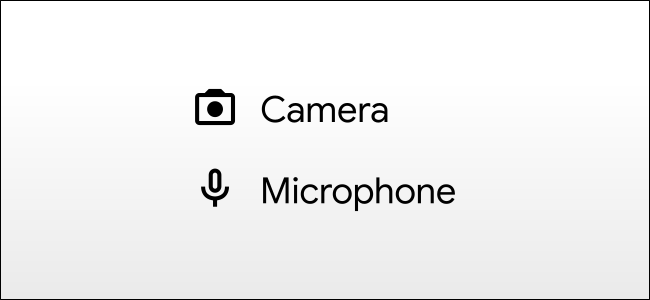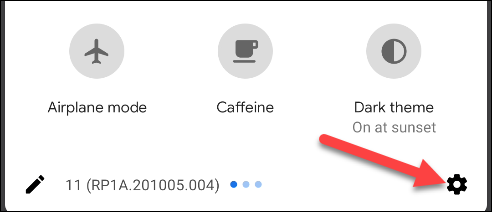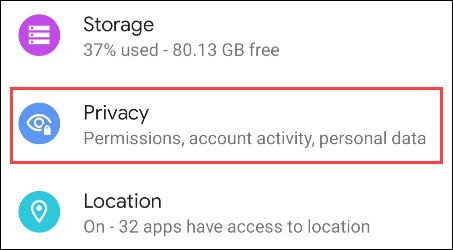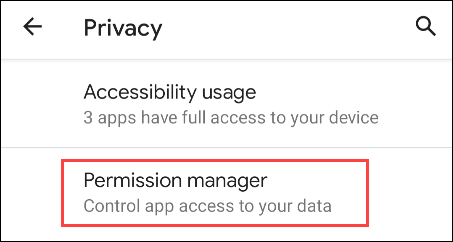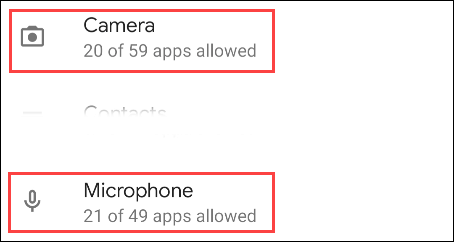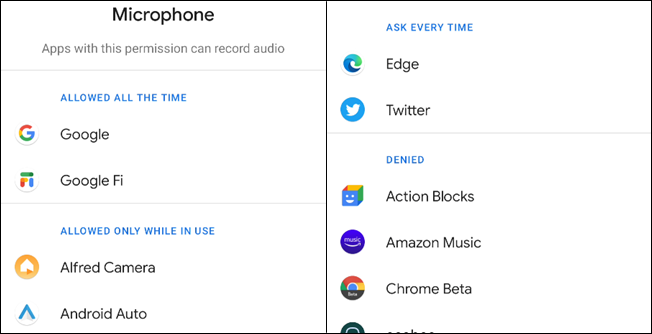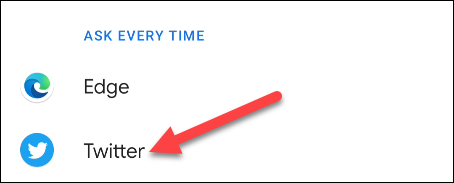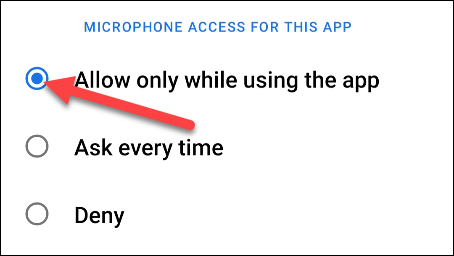There are many sensors on your smartphone, and two that present some privacy concerns are the camera and microphone. You don't want apps to be accessing these without your knowledge. We'll show you how to see which apps have access.
It's important to routinely check up on app permissions. We've shown you how to see an indicator when an app is accessing your camera or microphone, but now, we'll show you how to see a list of all the apps that can access these sensors.
First, open the Settings menu on your Android phone or tablet by swiping down from the top of the screen (once or twice depending on your device's manufacturer) to open the notification shade. From there, tap the gear icon.
Next, go to the "Privacy" section.
Select "Permission Manager."
The Permission Manager lists all of the different permissions that apps can access. The ones we're interested in are "Camera" and "Microphone." Tap either one to proceed.
Each one will display the apps in four sections: "Allowed All the Time," "Only While in Use," "Ask Every Time," and "Disabled."
To change these permissions, tap one of the apps from the list.
Then, simply select the new permission.
That's all there is to it! Now you can do this for both the Camera and Microphone permissions. This is a great way to see all of the apps that have access to these sensors in one place.