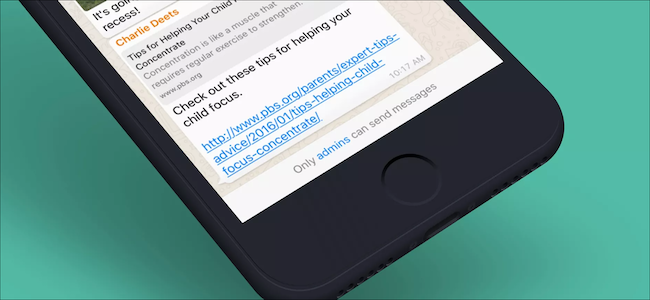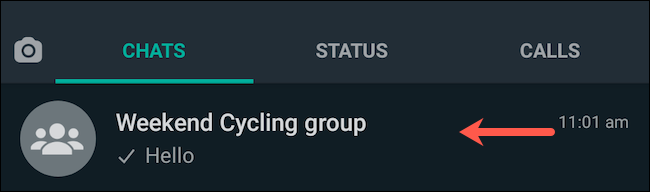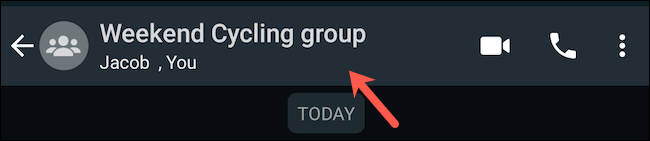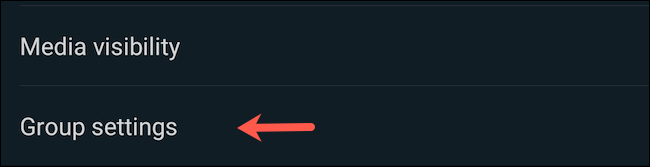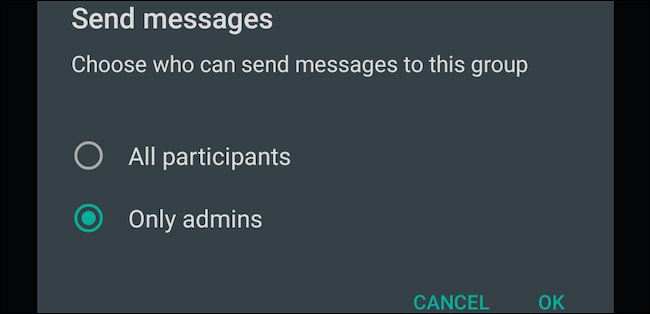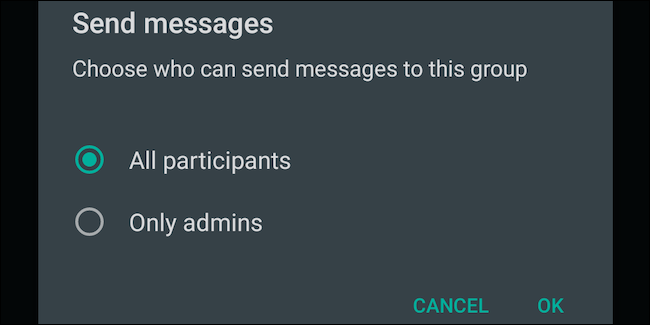Messages for important announcements can often get lost in a crowded WhatsApp group, especially when everyone is typing at the same time. But if you're an admin, here's how you can pause public chatter by restricting the ability to send messages to yourself.
Launch the WhatsApp app on your Android smartphone, tablet, or iPhone, and from under the "Chats" tab, enter your group chat.
Tap the group's name at the top of the conversation to view its profile page.
Scroll down and select "Group Settings."
Tap "Send Messages."
Switch it to the "Only Admins" option. Select the "OK" button to save the new setting.
Now, only the admins have the right to send a message in your WhatsApp group chat. The rest of the members' access will be downgraded to read-only.
Once you update this preference, WhatsApp will add an alert message in the group conversation to inform the participants of the change. For members, the usual compose text field at the bottom will also be replaced with a fixed note that says "Only admins can send messages." The group's past history of messages, however, won't be affected.
To go back to the group chat's previous state, you will have to return to the "Group Settings" menu and switch back to "All Participants."
Since admins are in control of this group setting, you can even flip back and forth between the two choices. When you have information to share that you need to make sure everyone reads, you can disable public messages and enable them again later.
On the other hand, if you're just fed up with your phone constantly buzzing due to a chatty group, you can consider silencing WhatsApp group notifications or muting a chat indefinitely.