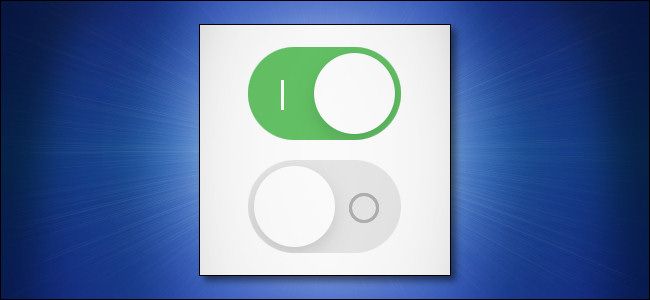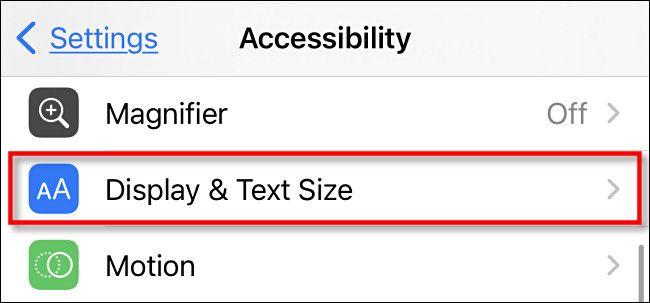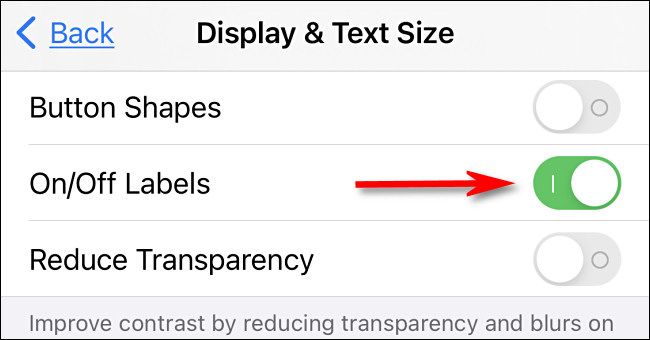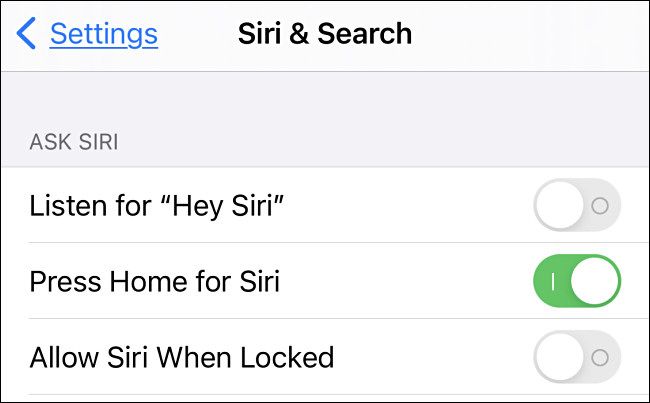Apple's iPhone and iPad interfaces are attractive, but they can also be difficult to see for some people---especially interface elements such as switches, which change color when activated. Luckily, there's a way to add "1" and "0" on/off labels to all iOS and iPadOS switches to make them easier to see. Here's how.
First, open Settings on your iPhone or iPad.
In Settings, tap "Accessibility."
In Accessibility, select "Display & Text Size."
In "Display & Text Size," tap the switch beside "On/Off Labels" to switch it on.
You'll notice that as soon as you flip this feature on, all the switches on the screen will include stylized "1" (a plain vertical line) and "0" (a circle) labels, with "1" meaning "on" and "0" meaning "off." These meet international standards of on/off switch labeling.
This change applies to Apple's Settings app and any other app that uses the standard system on/off switch design, including third-party apps such as Twitter.
If you need an extra visual boost to make the switches even easier to see, tap the "Increase Contrast" switch on that same page (in "Accessibility" > "Display & Text Size" settings.) When you're done, leave the Settings app. The changes will be active.