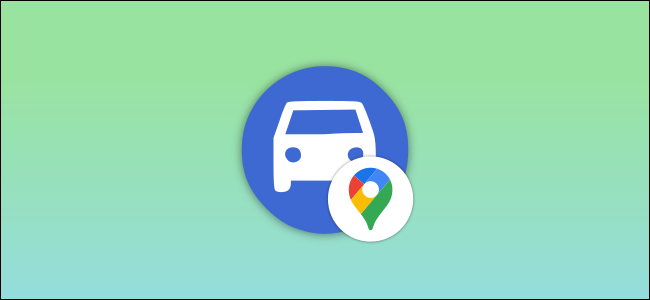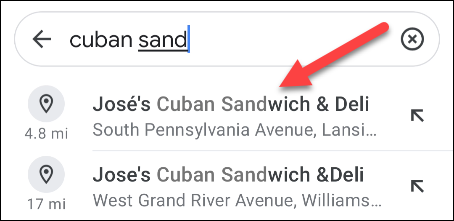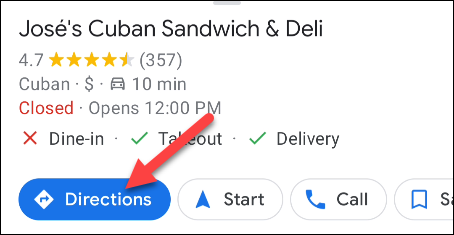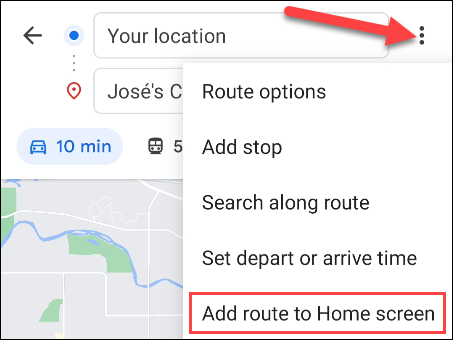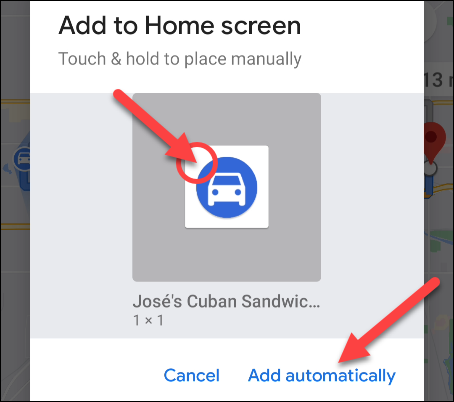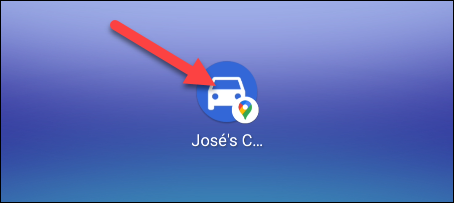The days of needing a dedicated GPS unit for navigation are long gone. Thanks to Google Maps, all you need is a smartphone to get turn-by-turn directions. With home screen shortcuts on Android, it gets even easier to use.
Typically, the process for getting directions involves opening the Google Maps app, searching for a location, finding the one you want, and starting navigation. If you're doing this every day, it can become a bit cumbersome.
Google will surface frequently visited locations, making the process a bit easier, but we can improve this even more. By adding a shortcut to your home screen, you can bypass all of that and jump straight to navigation.
To begin, open the Google Maps app on your Android device. Find the location that you would like to create a shortcut for.
Next, tap "Directions" on the location information card.
Select the three-dot menu icon in the top-right corner and select "Add Route to Home Screen."
A pop-up window will appear with a shortcut icon. You can tap and hold the icon to place it manually on your home screen, or tap "Add Automatically" to have it placed for you.
The shortcut will now be on your home screen. Tapping it will open Google Maps and automatically start turn-by-turn navigation to the location.
This is a great way to get easy access to your most frequent locations. You can keep all of these shortcuts in a home screen folder and always know where to find them.