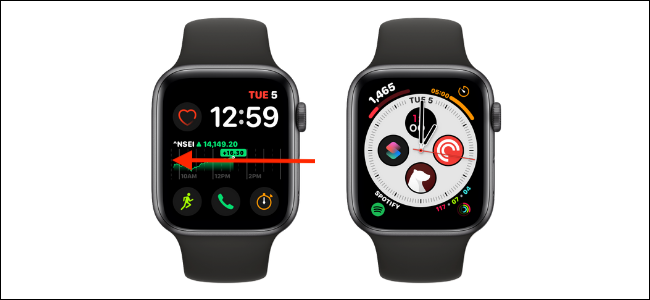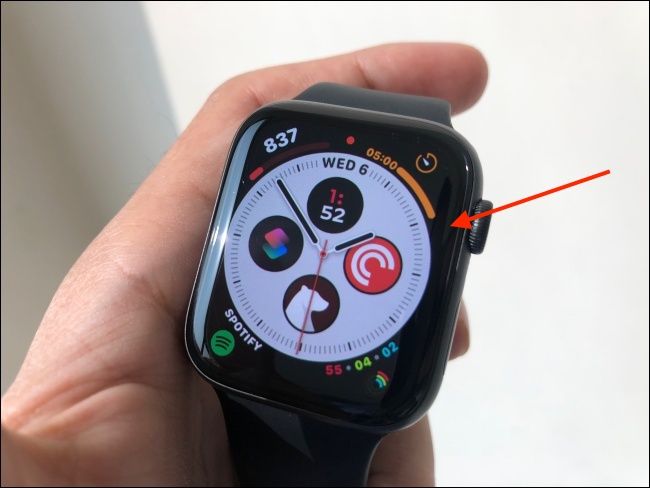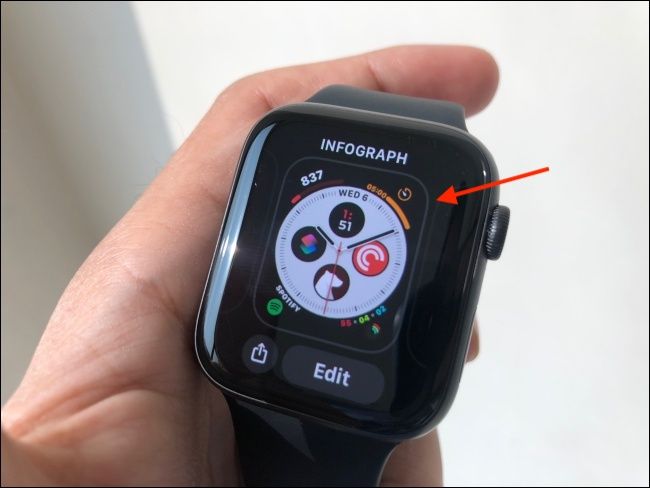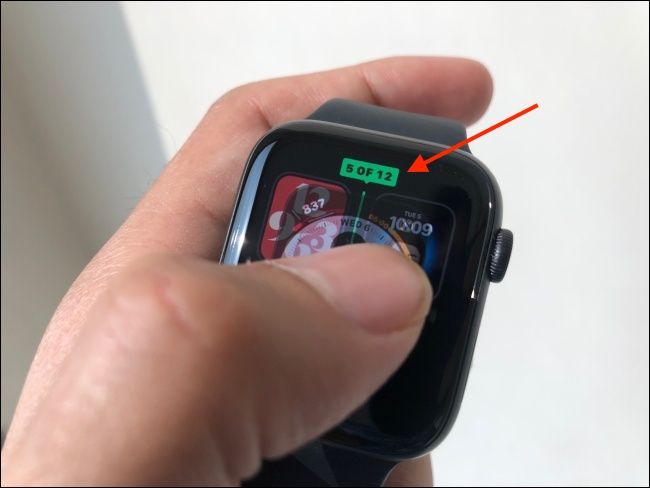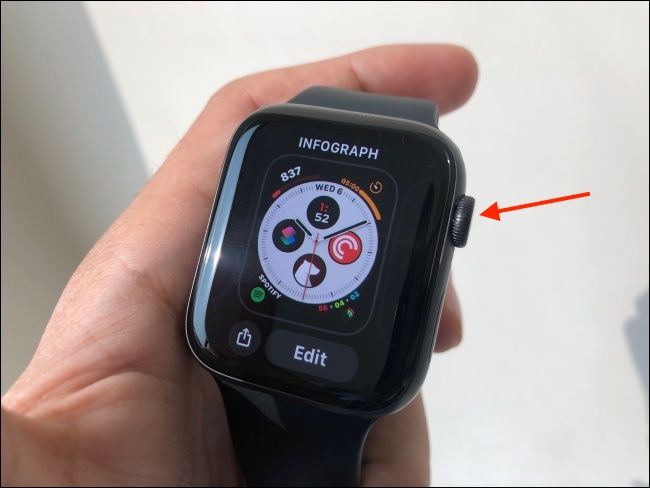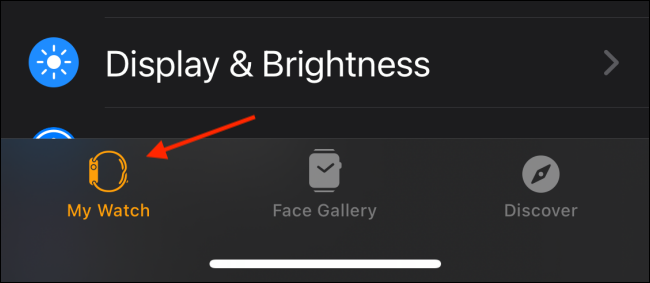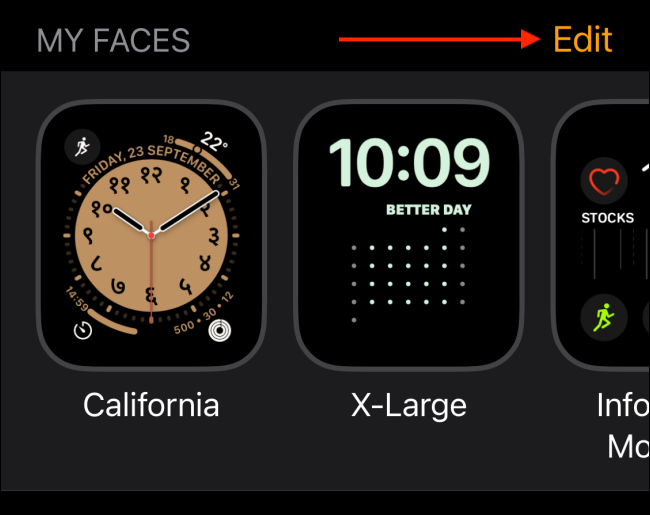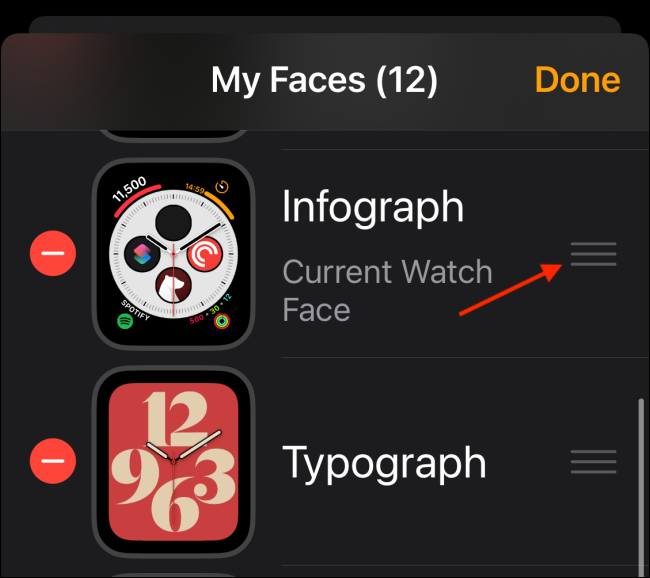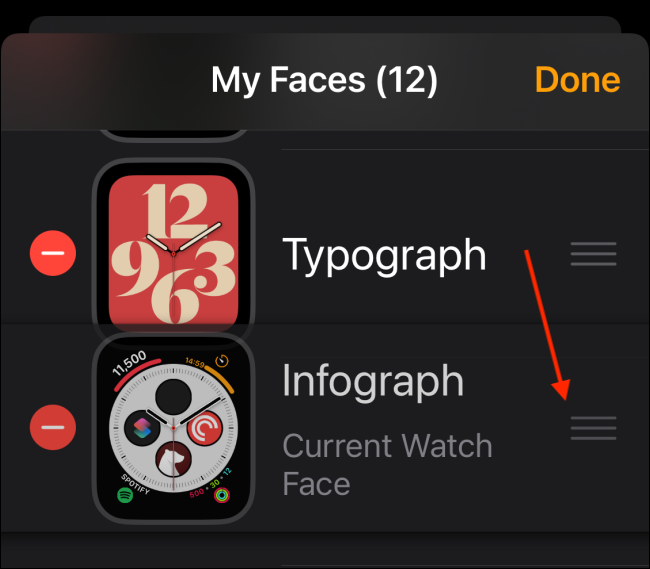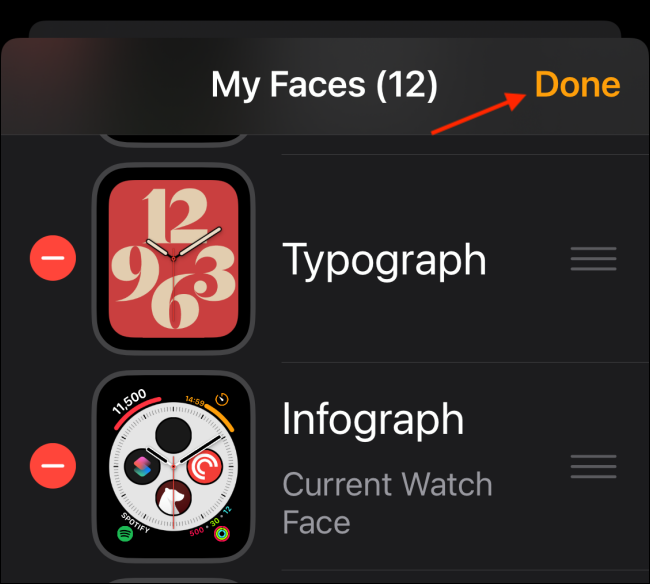The watch face system on Apple Watch is quite intuitive, from adding watch faces to changing them with a swipe gesture. But what if you want to group watch faces together? Here's how to reorder watch faces on Apple Watch.
How to Reorder Watch Faces on Apple Watch
There's no limit to how many watch faces you can add to the Apple Watch. But once the initial excitement wears off, you're left with three to four watch faces that you might want to use regularly.
That's what we have found in our experience. In fact, we've found a set of three watch faces to be the sweet spot: one complication heavy (Infograph), one simple or analog (Typography or Numerals), and one for fun (Memoji, Photos, or Mickey Mouse).
And once you have these watch faces, you can simply swipe from the left or right edge all the way across the screen to quickly switch between them. You can also automate the process of changing watch faces using Shortcuts automation.
But to get there, first, you'll need to set them up. And that's where the watch face reordering comes in.
After you've added and customized your watch faces, press and hold the watch face.
Here, tap and hold the watch face that you want to move.
Instantly, the watch face will be picked up, and you'll see a marker for the watch face, along with previews of the two watch faces before and after. You'll also see the current number of the watch face (For us, it says 3 of 12.).
Then, move the watch face left or right while holding down your finger. You'll see the number at the top update, and you'll feel haptic feedback for each movement.
When you're happy with the order of the watch face, lift your finger from the screen.
Press the Digital Crown to go back to the watch face.
You can repeat this process to reorder other watch faces as well.
How to Reorder Apple Watch Faces on iPhone
The process for reordering watch faces on the Apple Watch itself is a bit finicky. If you don't want to fiddle with the small Apple Watch screen, you can easily reorder watch faces from the Watch app on your iPhone.
Open the "Watch" app on your iPhone and go to the "My Watch" tab.
Here, from the "My Faces" section, tap the "Edit" button.
You will now see a list of all available watch faces. Tap and hold the handle icon from the right edge of a watch face.
Swipe up or down to move it where you would like.
Repeat the process to reorder other watch faces. Once you're done, tap the "Done" button to save the new order.
New to the Apple Watch? Learn all about the big and little features in our Apple Watch tips guide!