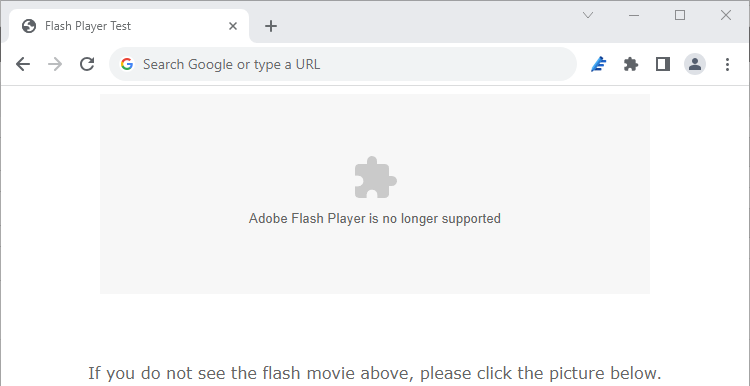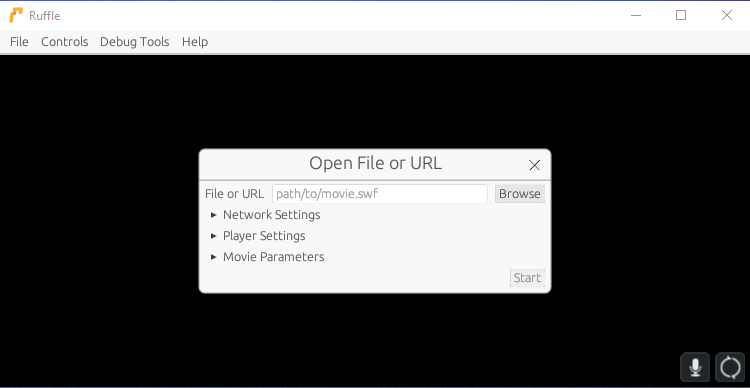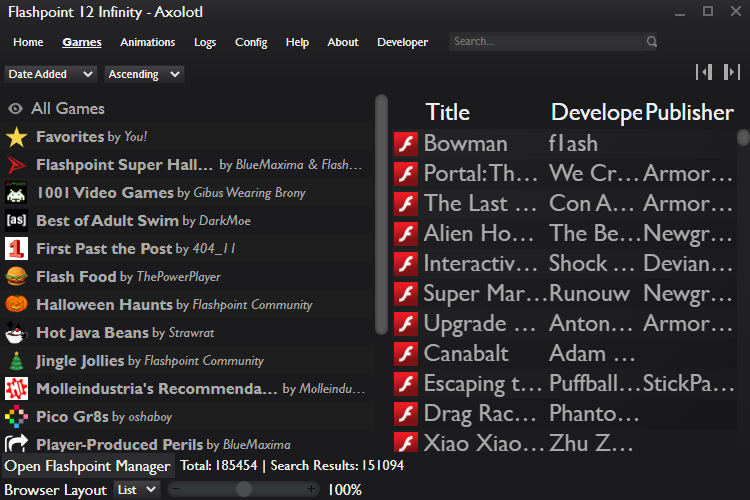Quick Links
Key Takeaways
- Flash has been officially retired with no official download sources, and Adobe has included a kill switch for Flash content. Modern websites have replaced Flash with more secure web standards.
- It is strongly recommended to avoid running Flash due to security vulnerabilities. However, if you rely on Flash, you can use an outdated version in a secure environment like a virtual machine.
- There are alternatives to running Flash, such as using open-source Flash player emulators like Ruffle or converting Flash content into video formats. Many Flash games and animations have also been preserved and can be accessed through projects like BlueMaxima's Flashpoint and the Internet Archive.
Adobe Flash has been retired for years, and from a security standpoint, you should stop using it. But what if you have to use it? How can you run .SWF files or play online games from the good old days? Here's what you need to know about running old Flash content.
Is Flash Gone for Good?
Just in case you hadn't heard, Flash has officially been retired. Flash has security problems and doesn't run on mobile platforms like iPhone, iPad, and Android. Modern websites have replaced Flash with modern web standards. In fact, Flash is the last browser plug-in to vanish, following in the footsteps of Oracle Java, Microsoft Silverlight, Adobe Shockwave, Apple QuickTime, and others.
Official support for Flash ended on December 31, 2020. Adobe removed download links for Flash from its website and ceased security updates.
Adobe has even included a kill switch for Flash content. On January 12, 2021, the most recent versions of the Adobe Flash plug-in stopped running Flash content.
While Adobe has done everything it can to block Flash content from ever running again on the web, there are still some workarounds.
Warning: You Really Should Avoid Flash
If you can avoid running Flash, we strongly recommend letting go of it. You may be hesitant to do so if you have software or a website that depends on it, but there's no time like the present to make the transition. Adobe has planned the end of Flash since 2017, and Flash just isn't coming back.
If you are in a position where you rely on Flash in some form, however, you're not entirely out of luck. We'll explain your options. But again, if there is anyway to avoid using Flash you should take advantage of it.
Can You Run an Old Version of Adobe Flash?
Adobe has removed all download links for Flash from its website, which means you can't even download the final version (released in December 2020) from an official source.
The company also built a kill switch into Flash from version 32.0.0.387 onward. If you're using that version or later, Flash content simply won't run anymore. You'll see an "Adobe Flash Player is blocked" or "Adobe Flash Player is No Longer Supported" message on websites in Google Chrome, for example.
According to Andkon Arcade, the last version of the plug-in that doesn't include the killswitch is 32.0.0.371. For Flash content hosted on the web to run in your browser, you'll need to be using an outdated version of the plug-in. We cannot recommend that you do this in good faith, particularly considering the security issues that hounded Flash until the day it was shut down.
How to Open .SWF Files With an Open-Source Flash Player
Flash used the .SWF file extension for exported content designed to be embedded in a web page. These files could also be opened on the desktop using Adobe Flash Player, but that's no longer the case.
So what do you do if you have an .SWF file that you rely on, or you want to look at an old project or website that you made in Flash? One option is to take the outdated Flash Player route outlined below. Create a virtual machine, install Flash 32.0.0.371 and a compatible browser, then import your .SWF files into the virtual machine.
A better option is to use the open-source Flash Player emulator Ruffle. This free download is compatible with modern operating systems, including Windows, Mac, and Linux. Once it's installed, you can simply double-click an .SWF file, choose to open in Ruffle, and enjoy. You can also use it from the command line by typing:
ruffle filename.swf
Lightspark is another open-source Flash player for Windows and Linux that aims to support all Flash formats. The project was updated as recently as mid-2020, but currently supports only around 76% of Flash APIs, which means that some things simply aren't going to work, as evidenced on the support status page.
The aforementioned Ruffle is another alternative, and we'd recommend using it over Lightspark.
How Do I Watch FLV Video Files?
Streaming video websites like YouTube once relied on video players that were created in Flash. These players could play video in the Flash Video (.FLV) format since retired in favor of MP4. Fortunately, Flash Video support is widespread and doesn't require Flash Player or an emulator.
You can use a free media player like VLC or MPV to open FLV files just as you would any other video file.
What Can I Do If I Have Adobe Flash on My Website?
If you have a Flash animation or movie on your website, consider recording it as a video and uploading that instead. The easiest way of doing this would be to download Flash emulator Ruffle, launch the .SWF file on your local computer, and record it using screen recording software. If the video is in .FLV format, you can convert it with something like Handbrake and upload an .MP4 instead.
If your website is constructed entirely in Flash, it might be time to think about creating a new website. If you have elements of your existing website that you would like to preserve, Ruffle can help you out. The emulator uses a single line of JavaScript to automatically convert Flash content on the fly, with no download required by visitors.
If you encounter problems, make sure that your web server is configured to serve .WASM (Web Assembly) files correctly. Keep in mind that visitors will need to click on a "play" button for Ruffle to work.
What About All Those Old Flash Games and Cartoons?
If you want to take a trip down memory lane and relive some of the Flash games and animations of the late 1990s and early 2000s, you'll be pleased to learn that many classics have been preserved.
BlueMaxima's Flashpoint is a Flash game and animation project that runs locally on your Windows computer, with Mac and Linux versions under development. You can download the entire archive for offline use, or pick and choose by downloading games on the fly.
The Internet Archive has also put together an archive of Flash classics, with over 2,500 items in the collection so far. These work in any browser that supports Web Assembly thanks to Ruffle, with no downloads required.
And, of course, the entire Newgrounds library is still available. In order to use Newgrounds natively, you can either use the Windows-only (and somewhat outdated) Newgrounds Player, or you can download the Ruffle browser extension and try that instead.
How Do I Run the Outdated Version of Flash?
We really do advise against running an outdated version of Flash. It has security vulnerabilities, and there are no more legitimate, official download sources. We include this information here for informational purposes only. You're on your own.
If you were to run an older version of Flash that still technically works, you should probably do so in a secure environment like a virtual machine. Free apps like VirtualBox (and premium ones like VMWare) can create a virtualized environment that poses no immediate threat to your system. In essence, you're running an operating system on top of your existing operating system.
To do this, set up a virtual machine and install the operating system of your choice (Windows is a good choice.). From here, download a browser that's still compatible with Flash 32.0.0.371 (which came out in May 2020) and find a mirror for the same version of Flash. No official downloads are available, and we can't recommend any third-party sources for this.
With your virtual machine set up, launch the browser, install Flash (make sure that you disable automatic updates), and navigate to your Flash content. Depending on how powerful your computer is, you may run into performance issues, since virtualization is demanding. Ideally, you'll be using your outdated setup to only access web pages on a closed intranet. If you venture onto the world wide web, avoid disclosing any login credentials, payment details, or any similar information.
It's critical that you don't natively run an outdated version of Flash on your main computer that's connected to the internet, as this presents a huge security risk.
You Might Not Need Flash at All
Many animations and cartoons have been recorded separately and uploaded to YouTube, including Homestar Runner. Also, some games that originally used Flash have gone on to become standalone hits, including Super Meat Boy.
But an enormous number of websites still use Flash, and these solutions (particularly Ruffle) should help you continue to enjoy this content without constantly worrying about the security issues that plagued the platform.
Wondering why Flash was killed in such a manner? Learn more about the problems that led to the plug-in's downfall.