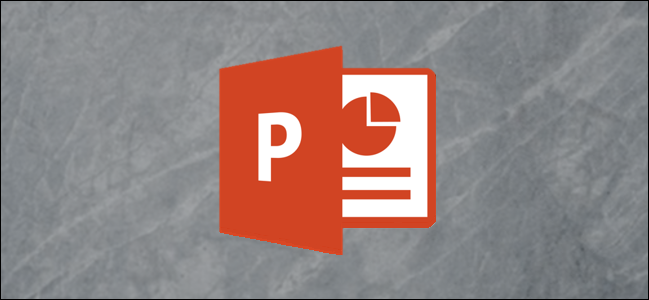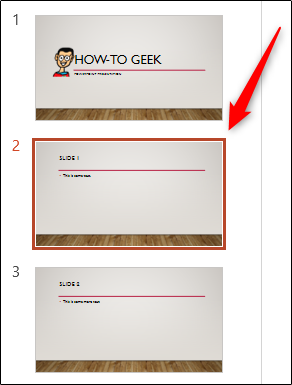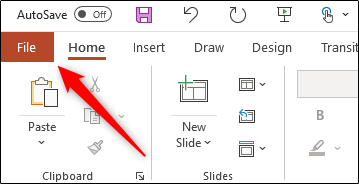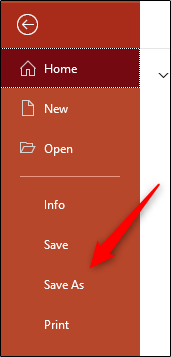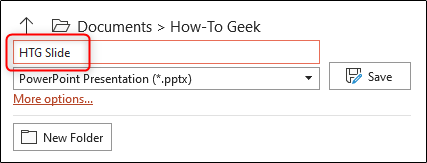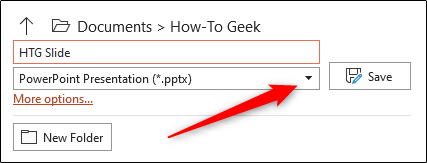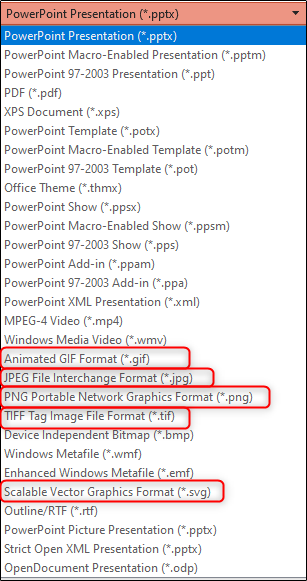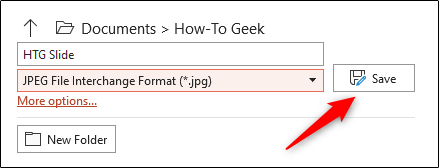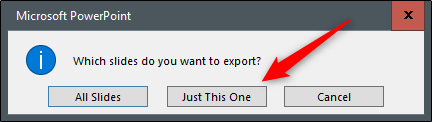If there is a particular slide in your presentation that you feel would be useful in other mediums, you can save that slide as an image and use it accordingly. Here's how to save a Microsoft PowerPoint slide as an image.
First, open PowerPoint and, in the thumbnail pane, select the slide that you'd like to save as an image by clicking it. A box will appear around the slide once it's been selected.
Next, click the "File" tab.
In the left-hand pane, select "Save As."
To the right of the screen, you'll see two text boxes. In the top text box, enter the file name.
The lower text box is where you'll select the file type. Click the down arrow to the right of the text box.
A drop-down menu will appear displaying several different file types that you can save the presentation (or slide) as. These are the image file types that you can choose from to save your slide as:
- Animated GIF Format (*.gif)
- JPEG File Interchange Format (*.jpg)
- PNG Portable Network Graphics Format (*.png)
- TIFF Tag Image File Format (*.tif)
- Scalable Vector Graphics Format (*.svg)
Click the image file type that you'd like to convert the PowerPoint slide to. Next, select the "Save" button.
A dialog box will appear asking whether you want to export all slides as an image or just the one you've selected. Click "Just This One."
The slide will now be saved as an image.
Aside from saving slides as images in Microsoft PowerPoint, you can also save objects within a slide as an image. Use this method if you just need specific parts of the slide to be saved as an image and want to keep the file size of the image smaller.