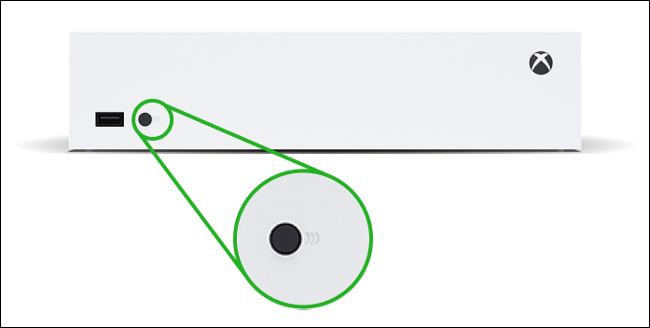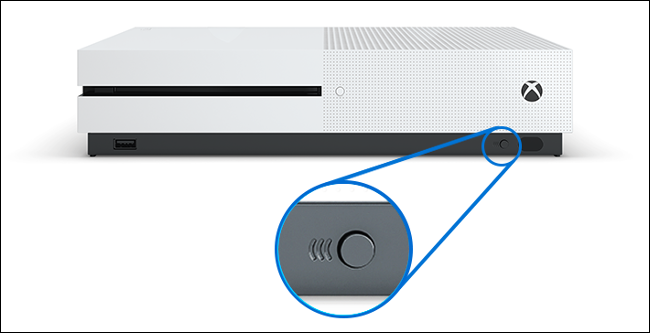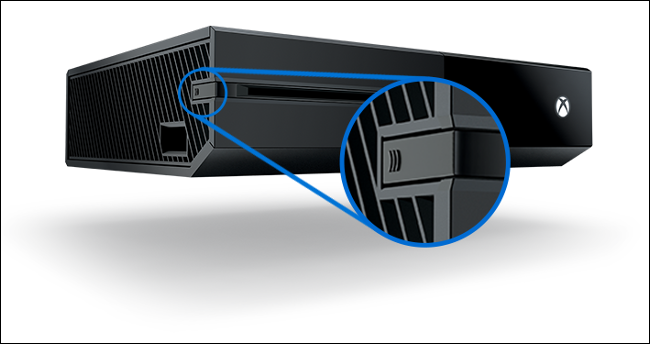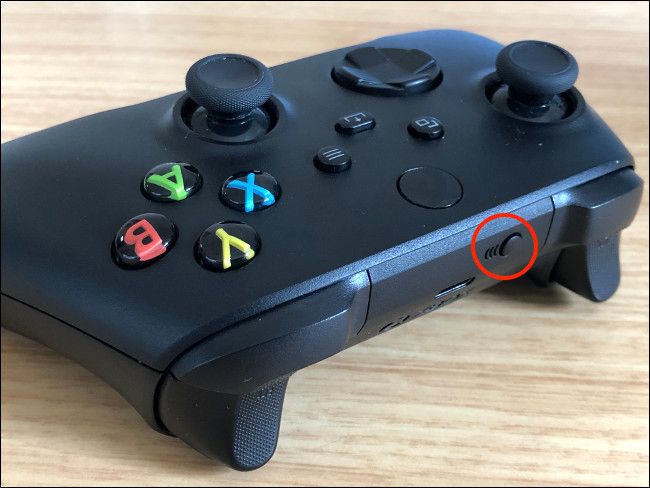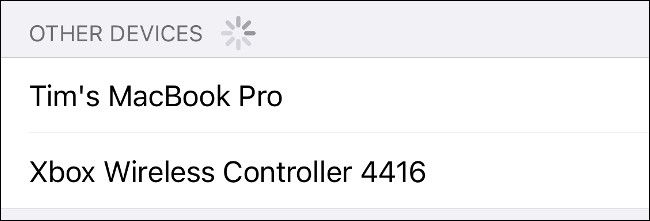Quick Links
Did you know you can use your Xbox controller with a PC, Mac, smartphone, and more? Microsoft's controllers work wirelessly with a range of additional devices---no cables required.
Here's how to pair your Xbox controller with more than just an Xbox.
How to Pair Your Controller with an Xbox
To pair a new controller with your Xbox Series X or S, or an older Xbox One console (including the One S and One X), put two AA batteries or a rechargeable battery pack in the controller. Microsoft provides a set of disposable batteries in the box, but you can grab a play and charge kit for around $20.
Press the power button on the front to turn on your Xbox console. Locate and press the pairing button on your console; on Xbox Series X and S, it's the small round button next to the front USB ports, as shown below.
On an Xbox One X or S, the pairing button is on the front of the console, near the USB port on the right, as shown below.
On an original Xbox One, you'll find the pairing button on the left of the console near the optical disc drive.
Now, press and hold the pairing button along the top edge of your controller, just above the battery compartment. You don't have to turn on the controller first. Press and hold the pair button until the Xbox logo on the controller starts to flash rapidly.
When the Xbox logo stops flashing and remains solid, your controller has been paired. If you encounter any issues, make sure your console was in pairing mode.
You should now be able to control the Xbox interface with your new controller.
Pairing Your Controller with a PC, Mac, and More
You can also pair your controller with other devices such as a Windows PC, Mac, and more via a standard Bluetooth connection. The process is similar to pairing with an Xbox, but you'll likely have to adapt some steps depending on the device.
In general, though, to pair your controller with another device, press and hold the pairing button along the top edge near the battery compartment. You'll know your controller is in pairing mode when the Xbox logo flashes rapidly.
You now have 20 seconds to pair your controller with the device you want to use. Open the Bluetooth pairing interface on the device, and then select the controller. It should immediately pair if it's compatible.
You'll have to do this if you want to play Xbox games remotely on your smartphone. Note that the Xbox Series X and S controller currently isn't compatible with the iPhone or iPad natively, so they will refuse to pair.
Microsoft has promised a future update will add support for Apple devices, but you'll have to connect your controller to an Xbox to apply the update.
Xbox One and Series X and S Controllers Only
You should now be able to pair your Xbox One or Xbox Series X and S controllers with any compatible console, computer, or smartphone.
If you have an older wireless Xbox 360 controller, you'll need Microsoft's hard-to-come-by wireless receiver to pair your controller to a PC. Wired Xbox 360 controllers are plug and play via USB.
Considering springing for an Xbox Series X or S? Check out everything you need to know about the next-gen Xbox before you buy.