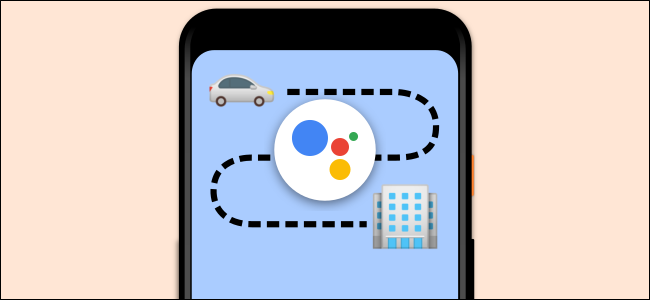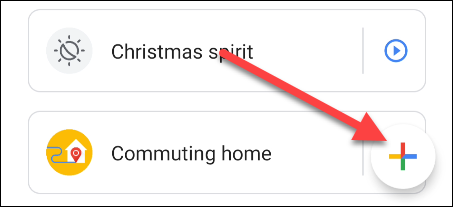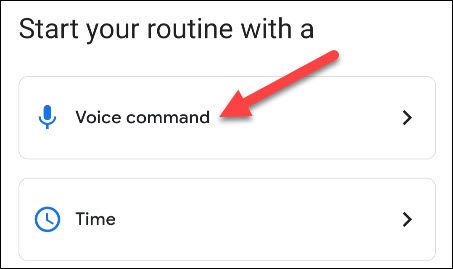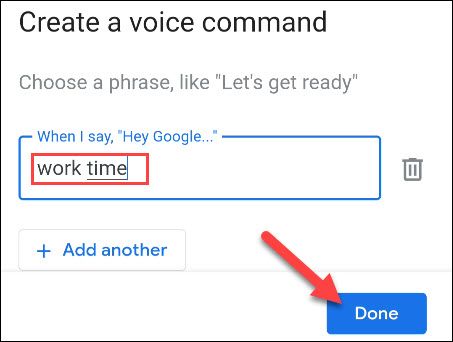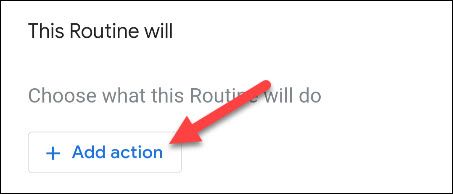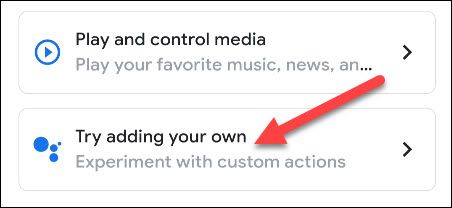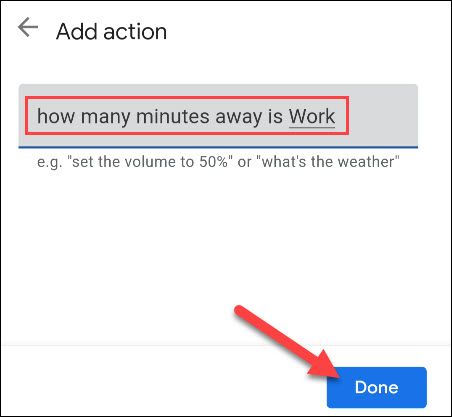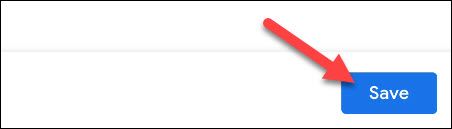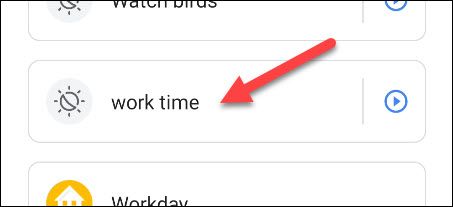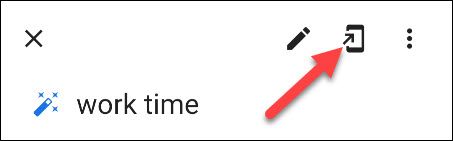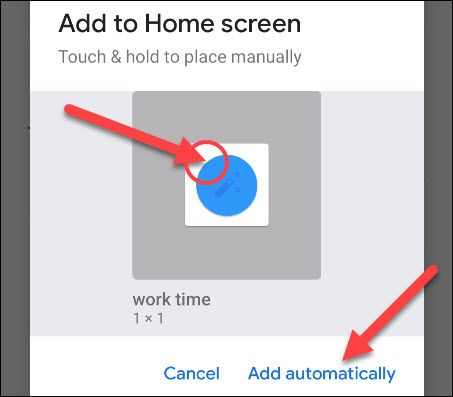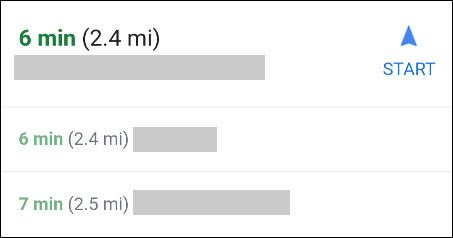Ideally, your commute takes the same amount of time every day, but traffic and construction have other things in mind. We'll show you how to make a clever home screen shortcut to easily see and hear how long it will take on your Android phone or tablet.
It's easy enough to open up Google Maps and check to see how long the commute will be for that day. You could even ask a smart speaker for some help. We'll be using Google Assistant to create an even easier routine that can be added to your home screen.
You'll be able to simply tap the shortcut, and no matter where you are, Google Assistant will tell you how many minutes it will take to get to work. You can also use this same technique to hear how long it will take to get home from wherever you are.
First, open the Google Home app on your Android device. Since we're creating a home screen shortcut, this won't work on an iPhone or iPad. Select "Routines" at the top of the main screen.
Next, tap the floating "+" button to start creating a new routine.
The first step is to decide how the routine will be triggered. Tap "Add Starter."
Next, select "Voice Command" as the starter.
Enter any command that you might say to hear how long it will take to get to work. We won't be using the voice command to launch the routine, but it's nice to have the option.
Now, we can select "Add Action."
Scroll down and tap "Try Adding Your Own."
We can enter any command that you would normally say to Google Assistant. In this case, you should type "how many minutes away is [name of work location]." If you've added your work location to Google Maps, you can simply put "how many minutes away is Work." Tap "Done" to proceed.
Lastly, tap "Save" to finalize the routine.
To create the home screen shortcut, first, select it from the list of routines.
Now, you can tap the phone icon in the top-right corner to create the shortcut.
A pop-up will appear with a shortcut icon. You can tap and hold the icon to place it manually on your home screen, or you can tap "Add Automatically" to have it placed for you.
The shortcut will now be on your home screen. Simply tap it to launch the routine, and Google Assistant will tell you how many minutes it will take to get to work.
That's it! Google will automatically know where you are, so even if you're not home, it will always tell you how long it will take from your current location.