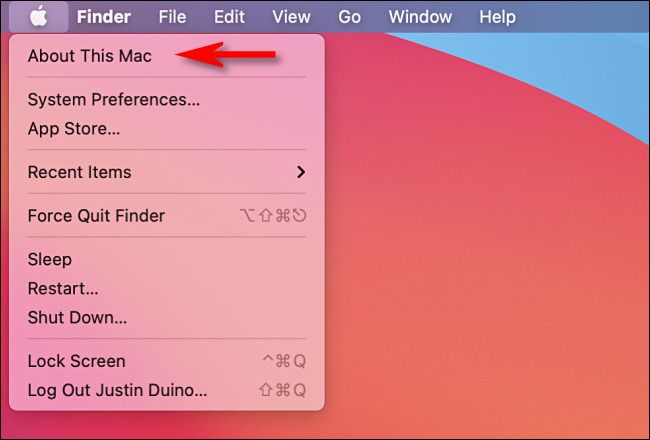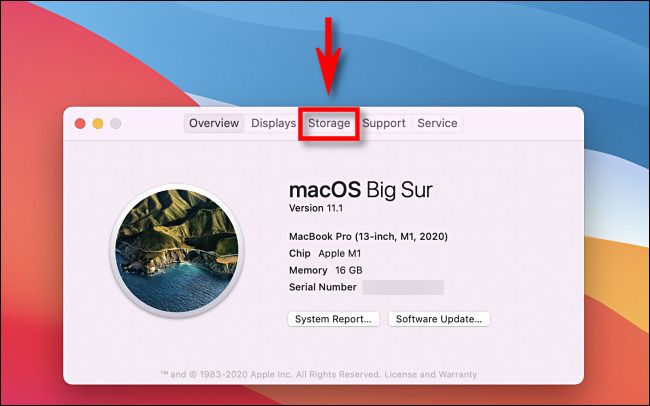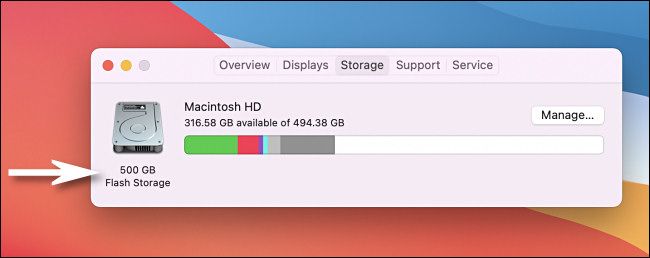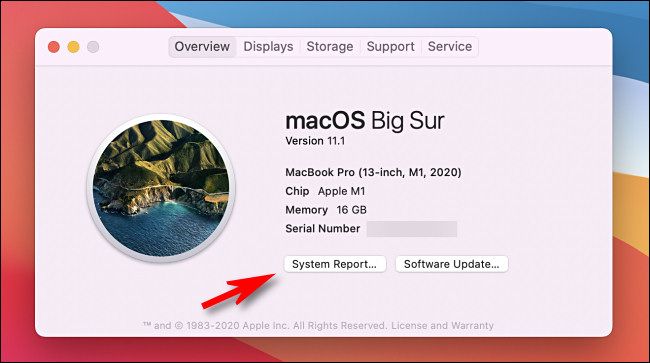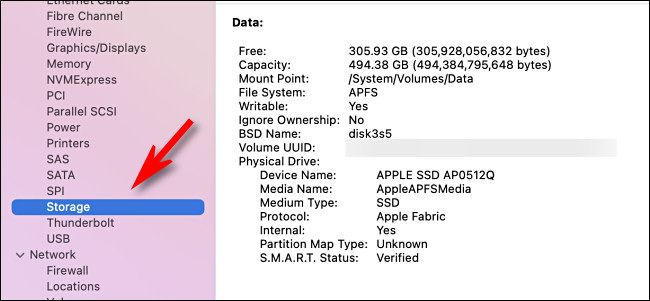Data storage on your Mac is important---it determines how many apps, documents, photos, and videos your computer can hold locally. If you run into the upper limit, your Mac might not perform as well as you might hope. Here's how to check the size of your Mac's internal storage.
First, click the "Apple" logo in the upper-left corner of your screen and select "About This Mac" from the menu.
In the window that appears, click the "Storage" button. (In some earlier versions of macOS, this button may appear as a tab.)
When the "Storage" display loads, you'll see a list of your internal drives and each drive's capacity. In our example, this MacBook Pro includes just a single drive with "500 GB of Flash Storage."
You'll also see how much free disk space you have available on each drive, listed just beneath each drive name.
If you want more details on your internal storage, click the "Overview" button, then click "System Report."
In the "System Information" window, click "Storage," in the sidebar, and you'll see detailed information on all of your drives. You'll see the size of your Mac's internal storage listed under "Capacity."
In this example, the drive's exact capacity is 494.38 GB, which is less than the "500 GB of Internal Flash Storage" we saw earlier. That's because "500 GB" is the unformulated drive size. Once formatted by macOS, the drive has 494.38 GB of space available for use.
When you're done, close the System Information window.
If what you found in your search was underwhelming, it's possible to increase the size of internal storage on some MacBooks and desktop Macs by installing a new larger SSD or hard disk. Or if you're just tight on storage space, it's possible to free up space on your internal drive. Good luck!