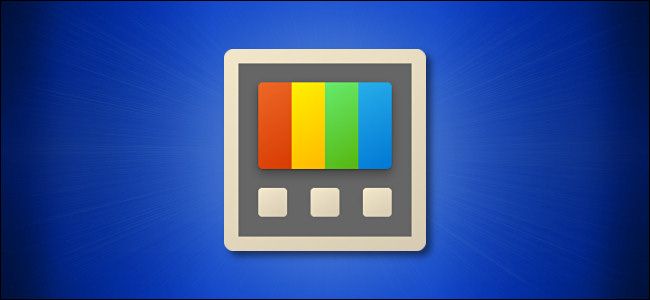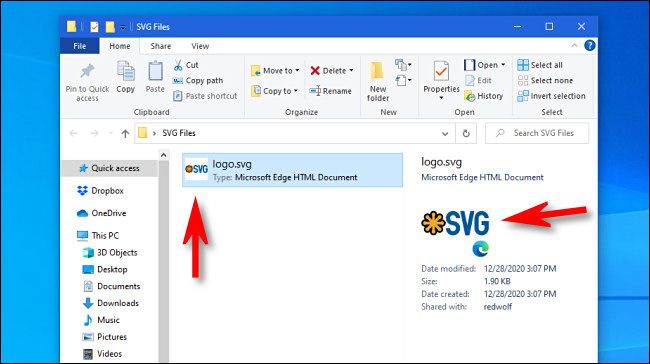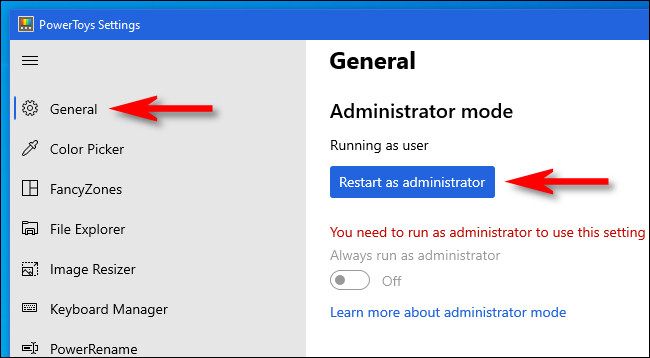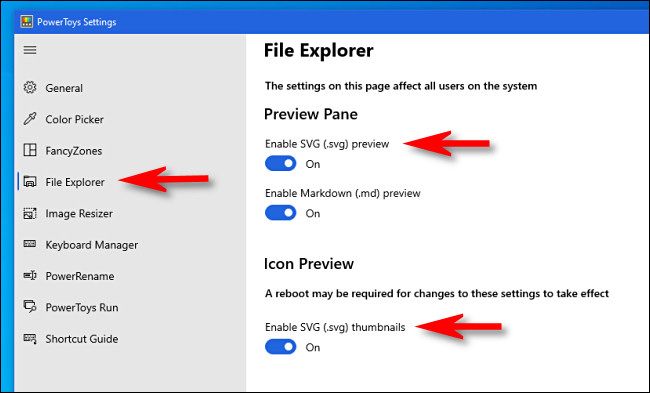If you work with SVG files frequently, you might get frustrated by Windows 10's lack of SVG thumbnail capability. Luckily, with PowerToys, you can see thumbnails in File Explorer with no problem. Here's how to set it u
Install PowerToys
To see SVG thumbnails in File Explorer, you'll need help from Microsoft's free PowerToys utility, which you can download for free from GitHub. The latest version is usually listed toward the top of the download page.
Next, install "PowerToys," and you'll be able to see SVG thumbnails by default. You'll see them on the desktop, in File Explorer windows, and in the File Explorer preview pane.
How to Turn SVG Thumbnails On and Off
SVG thumbnails are enabled by default after you install PowerToys, there's nothing else you have to do.
But, if you'd like to disable SVG thumbnails later (without uninstalling PowerToys) or you've previously disabled and want to enable them, launch "PowerToys Settings." Click "General" in the sidebar, then click "Restart as administrator."
When "PowerToys Settings" reloads (you might find it minimized in your system tray), click "File Explorer" in the sidebar, and you'll see options related to enabling or disabling SVG thumbnails. Click the options you want to change.
When you're done, close "PowerToys Settings" and restart your machine. When you log back in, the changes will take effect. Have fun with PowerToys!