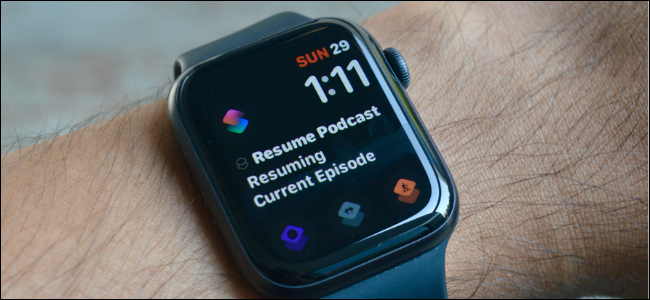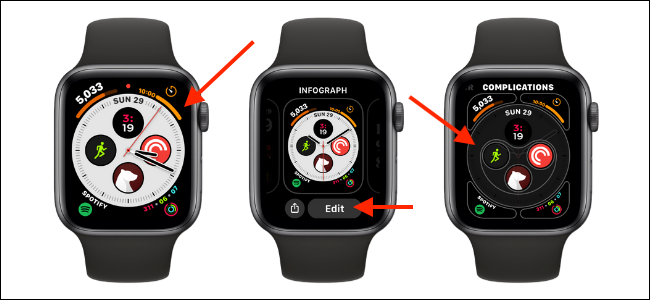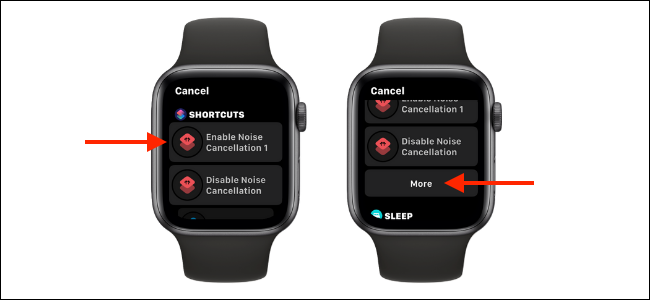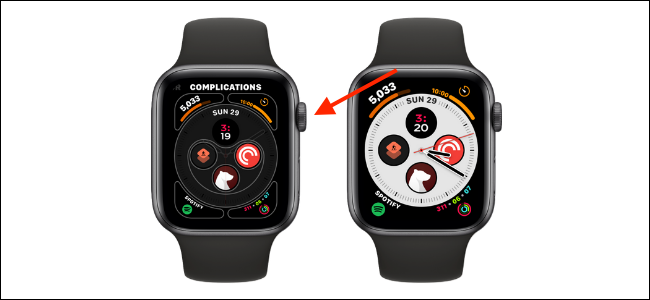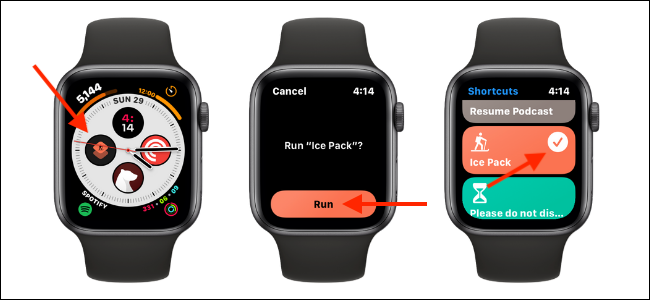iPhone shortcuts help you automate tasks, no matter how simple or complicated they are. But did you know that you can actually run some of your shortcuts directly on your Apple Watch and right from your watch face?
If you're running watchOS 7 and higher on Apple Watch (and iOS 14 and higher on the iPhone), you can use the Shortcuts app on your smartwatch to trigger shortcuts. The Shortcuts app on the iPhone automatically recognizes shortcuts that can run on the Apple Watch and adds them to a separate "Apple Watch" folder.
You can manually add and remove Apple Watch shortcuts from the automatically generated folder. Take a look at our complete guide to using the Shortcuts app on the Apple Watch to learn more.
In this guide, we'll focus on adding existing Apple Watch shortcuts directly to a watch face. Once added, you can simply tap the shortcut and confirm to trigger it.
First, navigate to the watch face that you want to add the shortcut to as a complication. Next, tap and hold the watch face. From the menu, select the "Edit" button.
Now, swipe left to go to the "Complications" section. Here, tap the complication that you want to change.
Use the Digital Crown to scroll through the list of all available apps and complications. Here, select a shortcut from the "Shortcuts" section. If you don't find your shortcut here, tap the "More" button to see a list of all available shortcuts.
Once the shortcut is added, you'll see it in the preview. Press the Digital Crown once to save the layout. Press the Digital Crown once more to go back to the watch face.
You'll see that the shortcut has been added to the watch face.
Simply tap the shortcut to trigger it. From the next screen, select the "Run" button and enter any information if needed. Once the shortcut runs, you'll see a visual confirmation from the Shortcuts app.
New to customizing the Apple Watch? Here's how to make the most out of watch face complications on the Apple Watch.