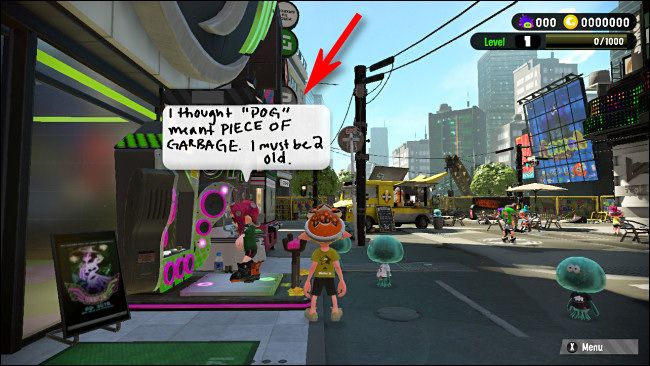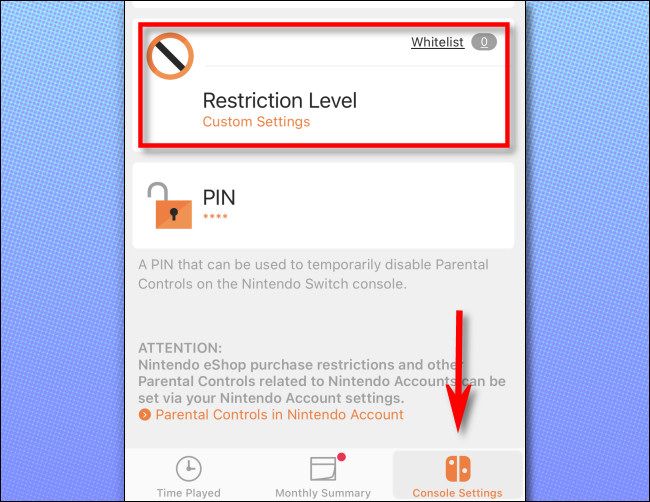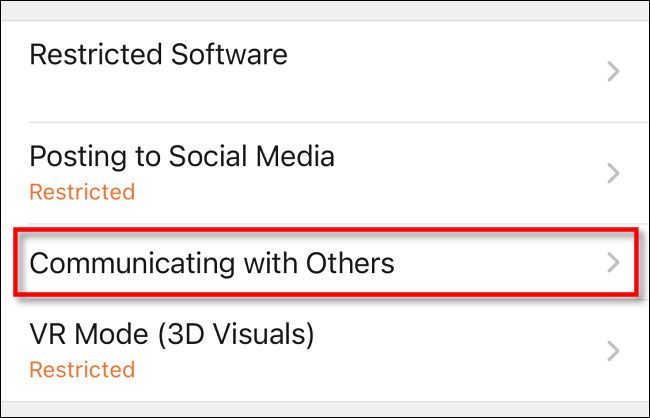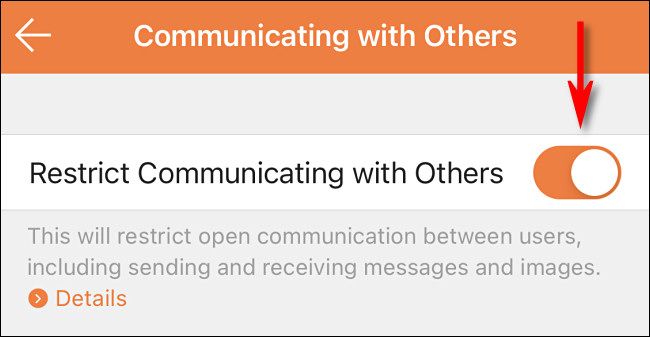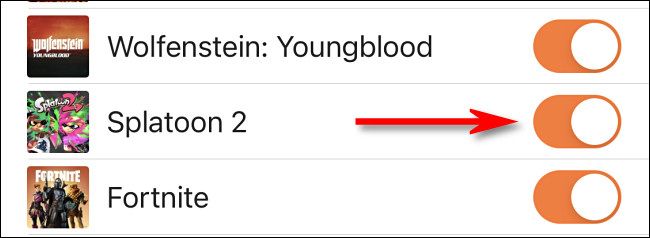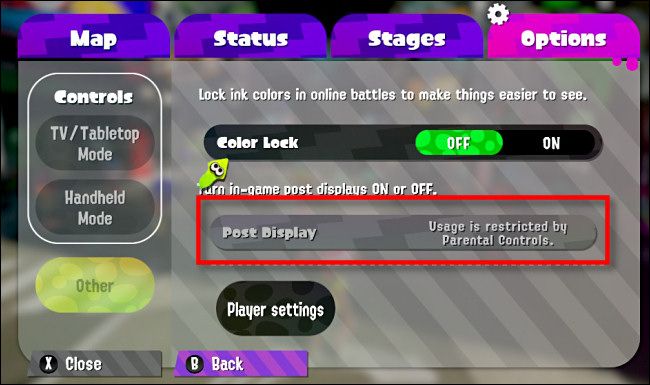Quick Links
Nintendo's Splatoon 2 translates the squad-based, first-person shooter into a nonviolent game that's suitable for a younger audience. But the game displays drawings (called "posts") created by other players. Luckily, there are two ways you can turn these off.
What Is a Player Post in Splatoon 2?
Splatoon 2 is an updated version of Splatoon, which first launched for the Wii U in 2015. The Wii U included a touch screen with a stylus and encouraged players to share drawings via a now-defunct online service called Miiverse. As an extension of this idea, Splatoon allowed players to draw pictures called "posts" and display them for other users.
Splatoon 2 carries on this tradition. Players can draw and share posts with others. You'll see them floating over other players' heads while you wander through Inkopolis Plaza (the main city hub in the game).
While many of these posts are beautiful works of art, players can draw anything they want (until they're reported and removed for offensive material). Sometimes, these posts might include messages you don't want your kids to see. Even adults might find some of them annoying.
Fortunately, there are two ways you can turn these off.
How to Turn Off Player Posts in the Splatoon 2 Options Menu
The easiest way to disable player posts is in-game. First, launch Splatoon 2 on your Switch, and then start the game by pressing ZL+ZR. When you see your character and other players in Inkopolis Plaza (the city area), press "X" to open the menu.
Select the "Options" tab, select "Other" in the sidebar, and then select "Off" next to the "Post Display" option.
You can then exit the menu. You might have to force the game to reload Inkopolis Plaza for the change to take effect. One way to do this is to press the plus sign (+) to look at your inventory. After you exit that menu, the city area will reload, and you'll no longer see any player drawings.
The "Post Display" setting also exists in Splatoon on the Wii U, so this method will work in that game as well.
How to Turn Off Player Posts in Splatoon 2 via Parental Controls
Obviously, the in-game solution above isn't foolproof for preventing your kids from seeing or sharing posts in Splatoon 2---they can just re-enable the "Post Display" option.
If you want to use a parental-controls solution, and you've already registered your Switch with the Nintendo Switch Parental Controls smartphone app, just open that app on your phone or device. Select the Switch on which you want to apply the new parental control setting.
Tap "Console Settings" at the bottom, and then select "Restriction Level."
Tap "Custom Settings," and then tap "Communicating with Others."
Make sure "Restrict Communicating with Others" is enabled.
On that same menu, scroll down and toggle-On the "Splatoon 2" option.
After this is enabled, players on that Switch won't be able to share or view player posts. In fact, if you start Splatoon 2 and check the "Post Display" option in the menu, you'll see a message confirming this is restricted by parental controls.
Mission accomplished---have fun on the Switch!