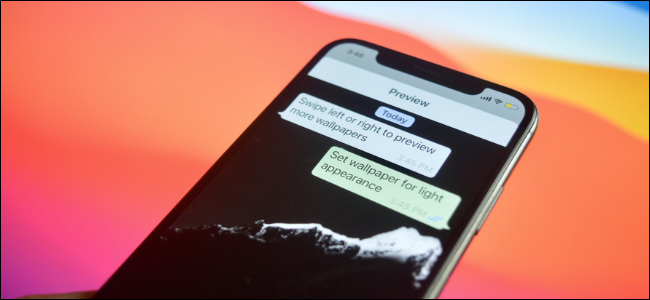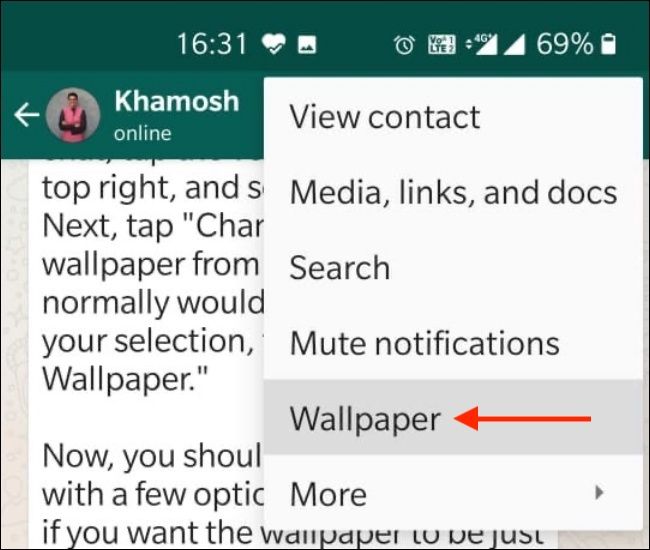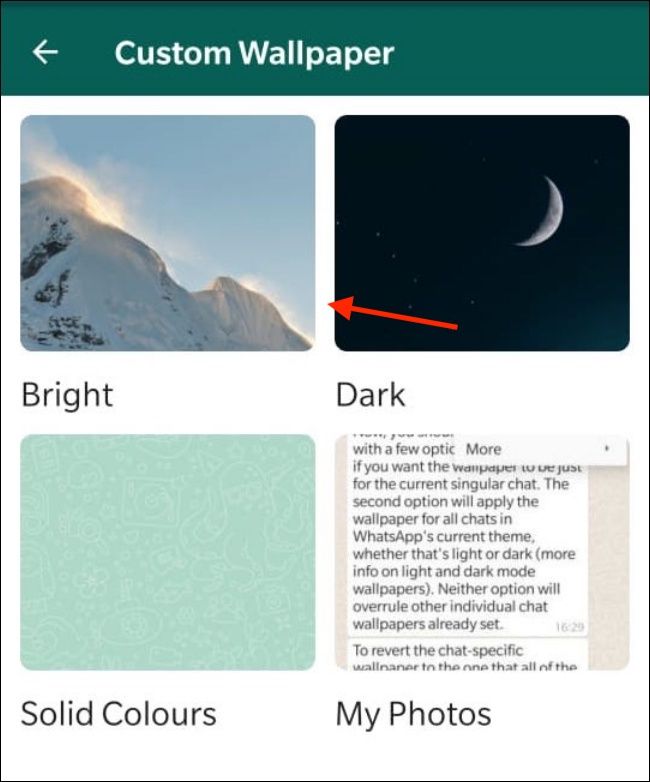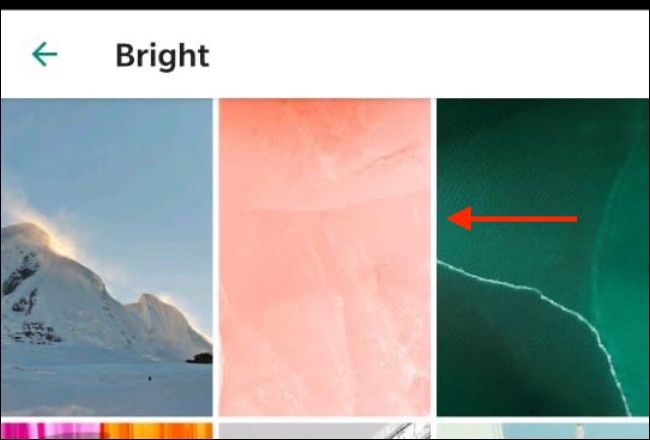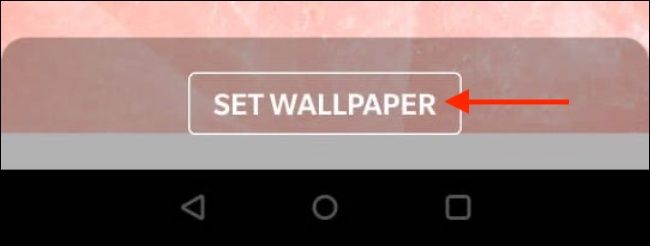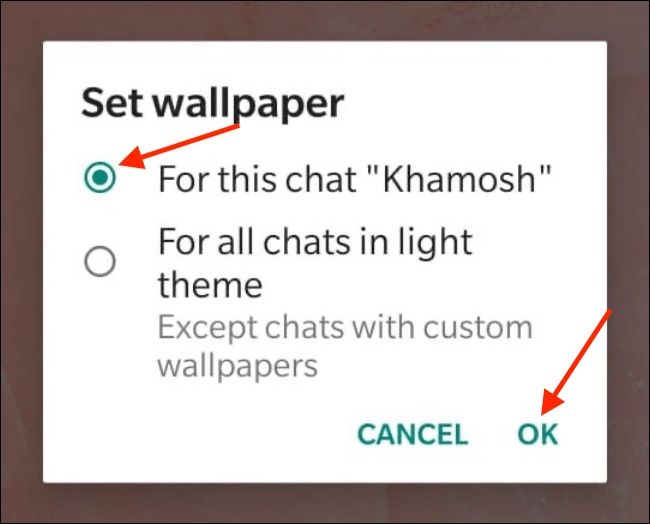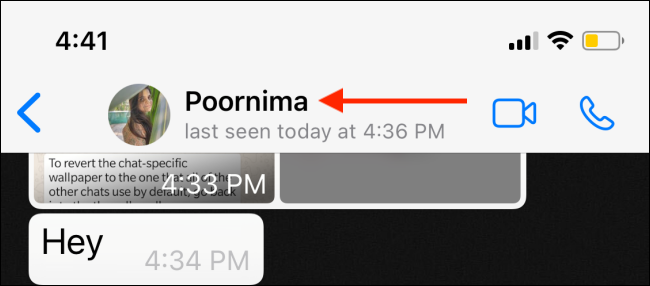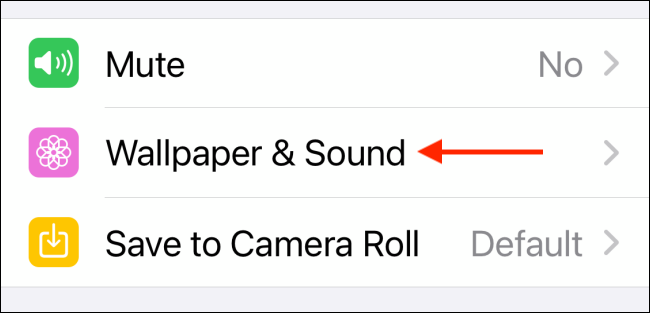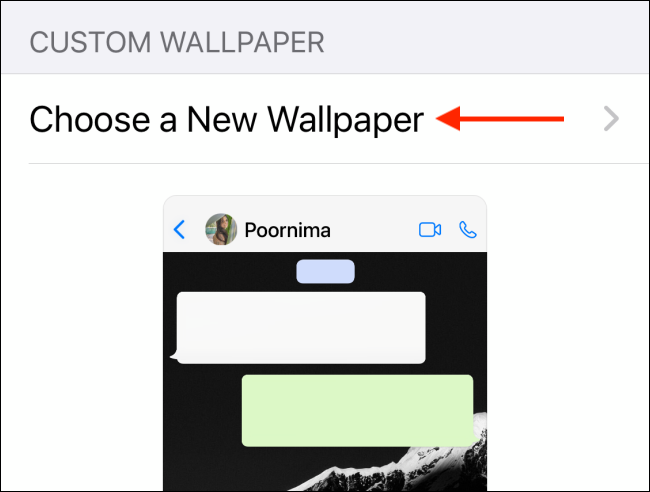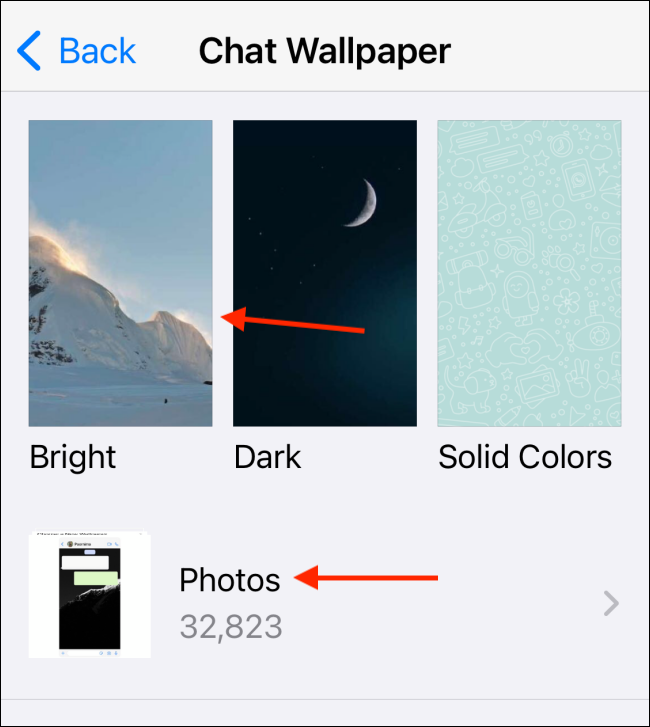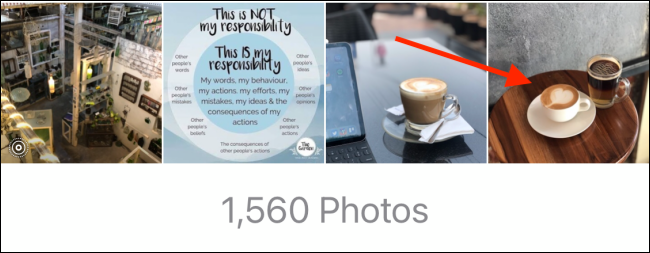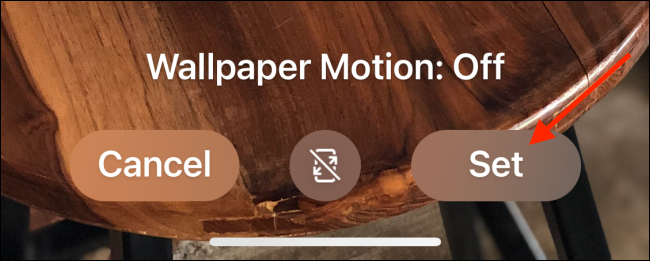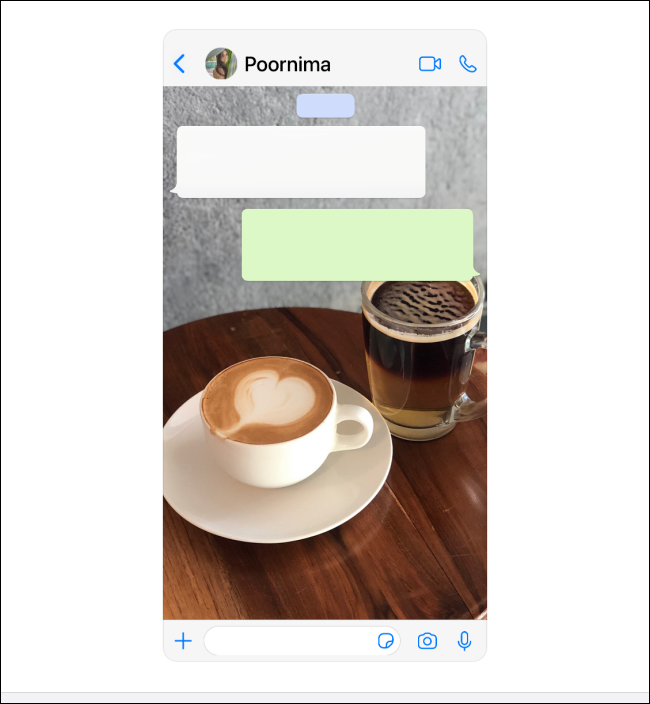Quick Links
One of the easiest ways to make a chat distinct is by using a unique wallpaper. This way, you won't end up sending accidental messages. Here's how to set a custom wallpaper for individual WhatsApp chats on iPhone and Android.
You can give a chat (group chat or individual chat) a custom wallpaper quite easily. You can select one of WhatsApp's built-in options, or you can use your own photo.
Unlike Instagram, WhatsApp's custom wallpaper feature is not synced across all users. As such, both parties can have their own custom chat wallpaper for the same conversation.
Set Custom Wallpaper for Chats on WhatsApp for Android
To get started, open the WhatsApp app on your Android smartphone. Here, go to the "Chats" section and open a WhatsApp conversation.
Tap the menu button from the toolbar and choose the "Wallpaper" option.
Here, you'll see a couple of options called "Bright," "Dark," "Solid Colors," and "My Photos."
Browse through the photos here and tap a photo to preview it.
Then, tap the "Set Wallpaper" option.
From the pop-up dialog, make sure that you select the "For This Chat" option and tap the "OK" button.
You'll now see the updated wallpaper for the conversation.
If you want to remove the custom wallpaper, tap the menu button, go to the "Wallpaper" section, tap the "Change" button, select the "Remove Custom Wallpaper" option, and then tap "Remove" to confirm the change.
Set Custom Wallpaper for Chats on WhatsApp for iPhone
The process for iPhone users is slightly different. Open WhatsApp on your iPhone and go to a conversation. Here, tap the profile picture or name found at the top for the chat.
Here, choose "Wallpaper & Sound."
Now, select the "Choose a New Wallpaper" option.
From the next screen, you can browse the "Bright," "Dark," and "Solid Colors" wallpaper collections. If you want to select your own image as a background, choose the "Photos" option.
After selecting a photo, you can resize it to fit the chat window.
Once you're satisfied, tap the "Set" button.
Now, go back to the chat and you'll see the new custom wallpaper right in the chat background.
If you want to remove the custom wallpaper, go to Wallpaper & Sound > Choose a New Wallpaper section, and tap the "Remove Custom Wallpaper" option. Then, select the "Remove Custom Wallpaper" button to confirm.
Like customizing WhatsApp? Here's how you can create and use your own stickers in WhatsApp.