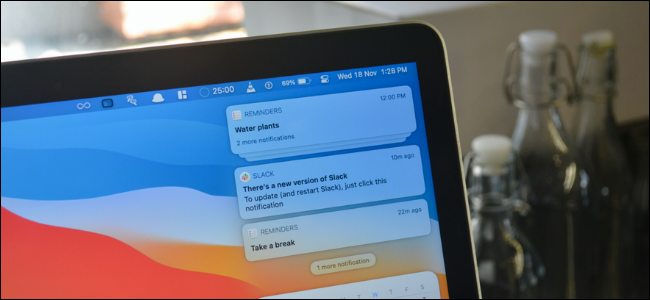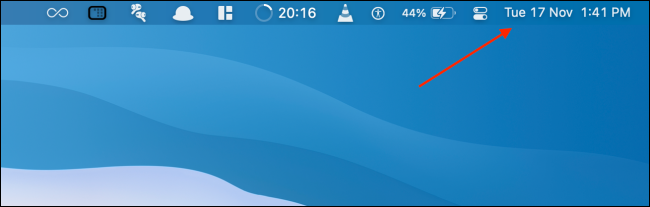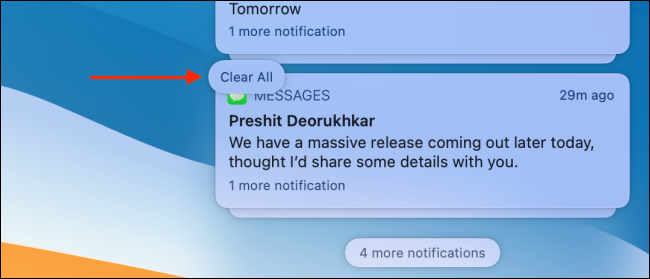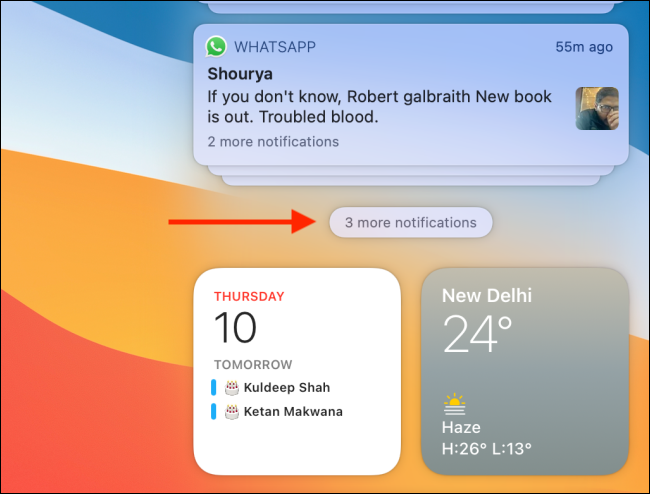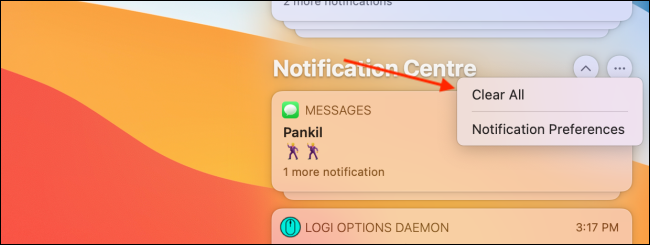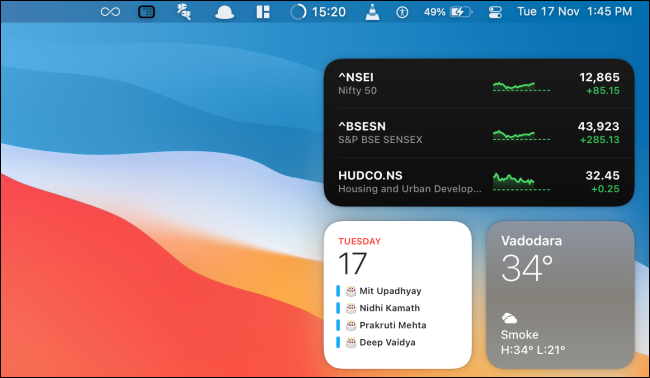The Notification Center on the Mac is a one-stop destination for all the notifications from your installed apps. But sometimes, it can get a bit too much. Here's how to quickly clear them all on Mac.
The Notification Center in macOS Big Sur or newer allows you to dismiss a single notification or clear all notifications from a single app. There's also a hidden feature for clearing all notifications that only shows up when you have more than three app notifications and you can expand the Notification Center.
To open the Notification Center, click the Date and Time button from the menu bar (next to the Control Center).
If you want to clear all notifications from a particular app, hover over a notification and then hold your cursor over the "X" icon. Click the "Clear All" button that appears.
To expand the Notification Center (when you have notifications from more than three applications), click the "More Notifications" button.
Now, you'll see the expanded Notification Center. Here, select the three-dot menu button and choose the "Clear All" button.
And just like that, all your notifications will disappear. When you go back to the Notification Center, you'll only see your widgets.