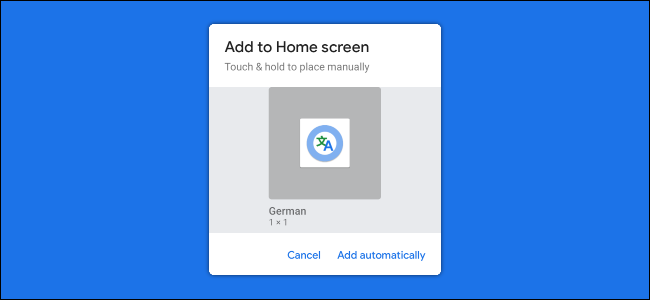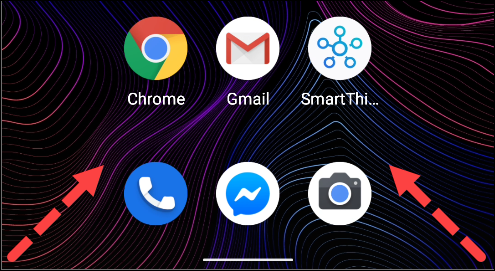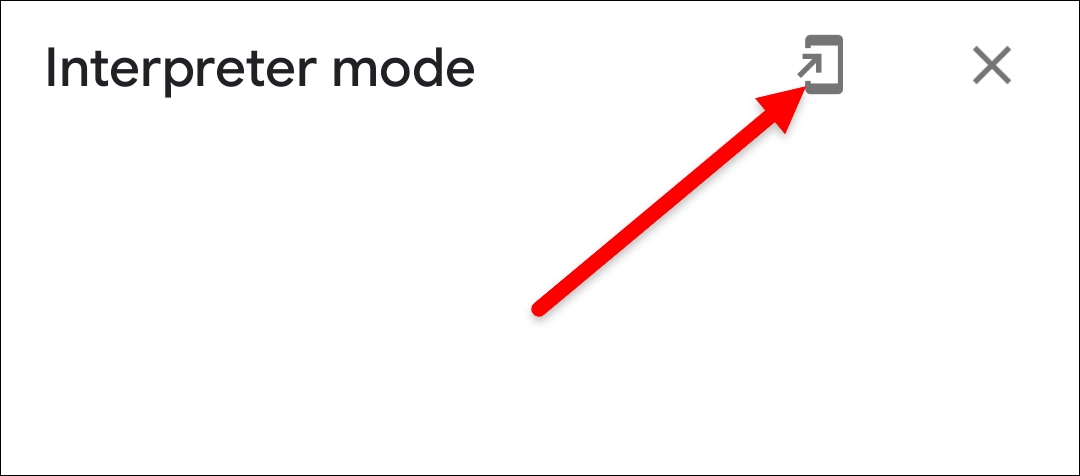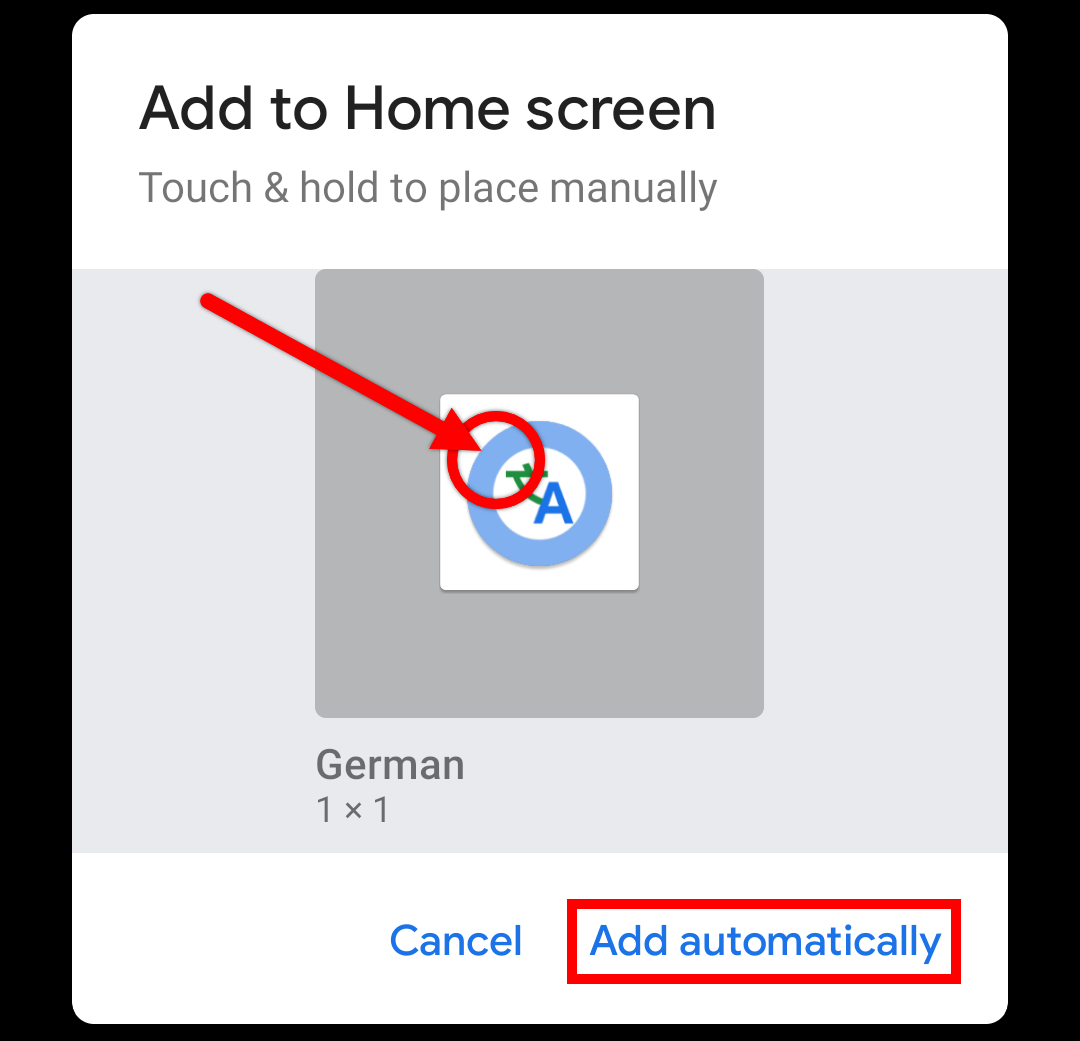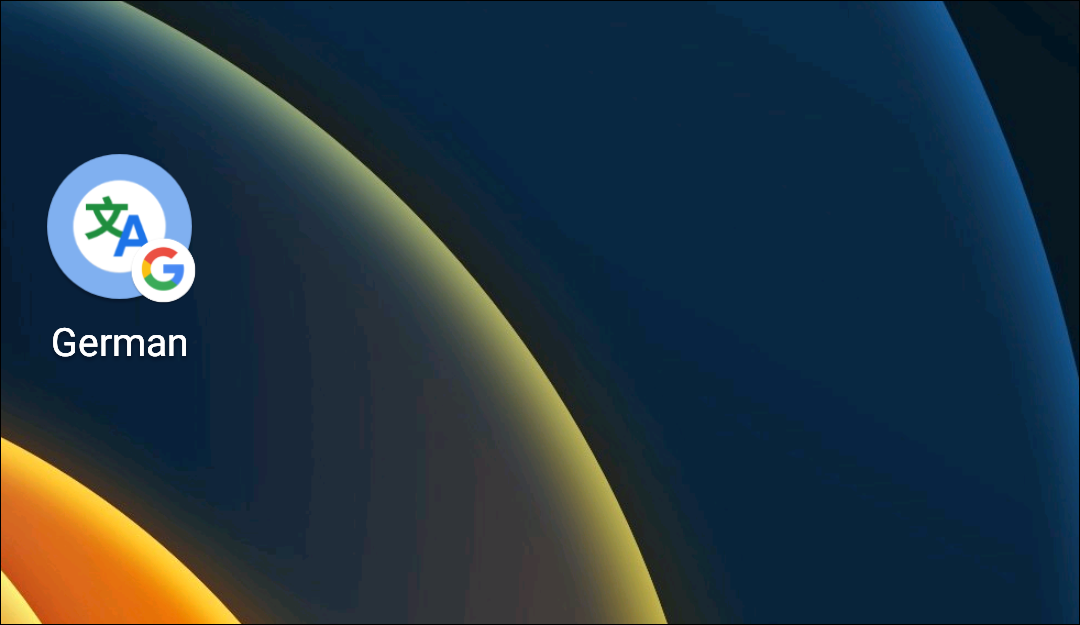Google Assistant has so many features that it can be hard to keep track of them all. One of the most futuristic and powerful features is Interpreter Mode. If you use this feature often, you should create a home screen shortcut.
While there are plenty of apps for language translation, Google Assistant's Interpreter Mode aims to be more than these. As the name implies, Interpreter Mode is meant to facilitate conversations between people who speak different languages.
While Interpreter Mode is very handy, starting it can be a bit cumbersome, especially if you use it often. Thankfully, if you have an Android phone or tablet, it's possible to add a shortcut to Interpreter Mode on your home screen. Let's get started.
First, you'll need to launch Interpreter Mode like you normally would, which starts with opening Google Assistant on Android by saying "Okay, Google" or by swiping in from the bottom-left or -right corner.
Next, ask Google Assistant to be your interpreter. The way you do this will determine which languages are being used. Here are a few examples:
"Hey Google, ..."
- "... be my Italian interpreter."
- "... interpret from Polish to Dutch."
- "... be my Chinese interpreter."
- "... turn on Interpreter Mode." (Now it will ask which language you want to use.)
Now that Interpreter Mode is open, we can add a shortcut to the home screen. Tap the phone icon in the top-right corner.
A pop-up will appear with a shortcut icon. You can tap and hold the icon to place it manually on your home screen, or tap "Add Automatically" to have it placed for you.
The shortcut will now be on your home screen. Simply tap it to launch Interpreter Mode.
Keep in mind that the shortcut will be associated with the languages you were using when creating it. So if you were using German and English, the shortcut will start Interpreter Mode in those languages. Repeat these same steps to create shortcuts for any language combination you want.