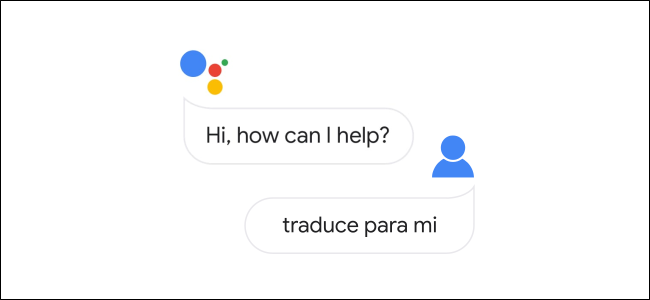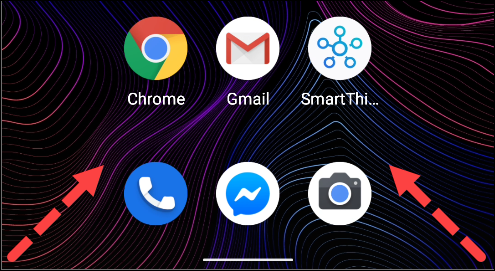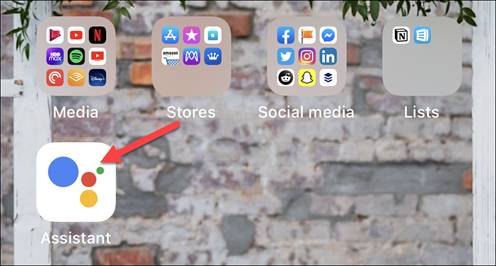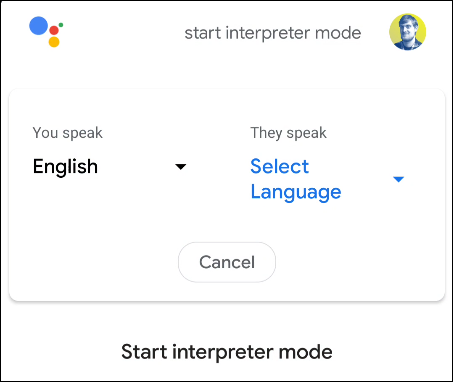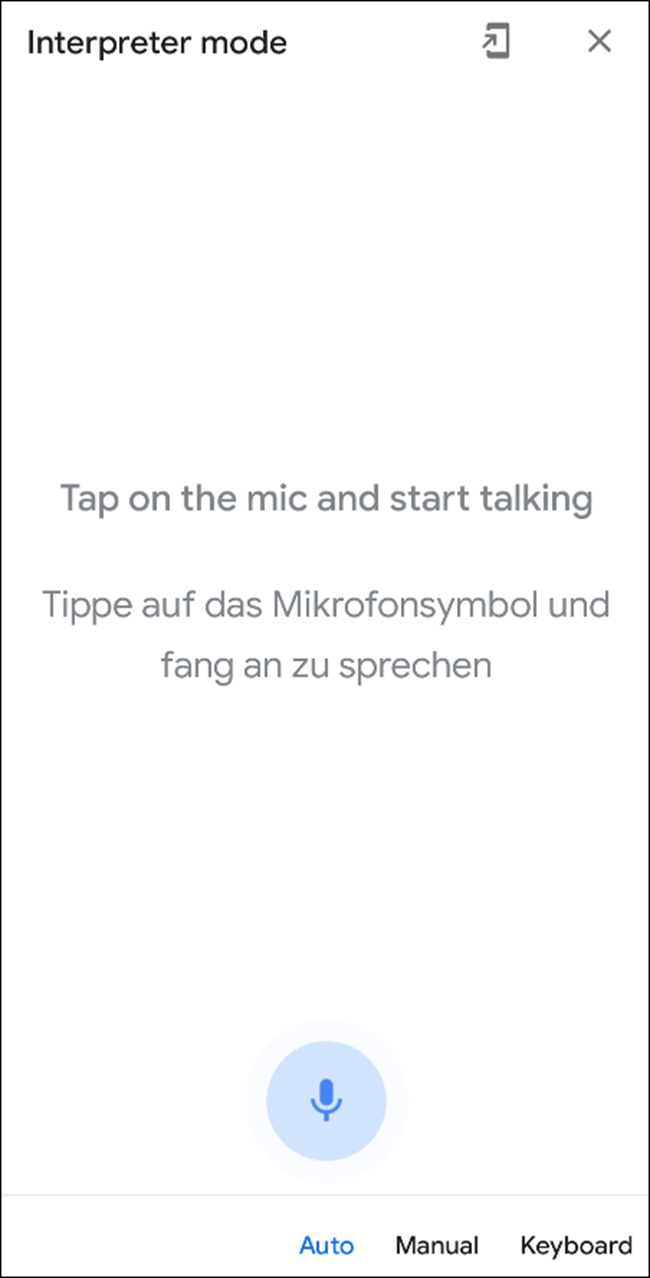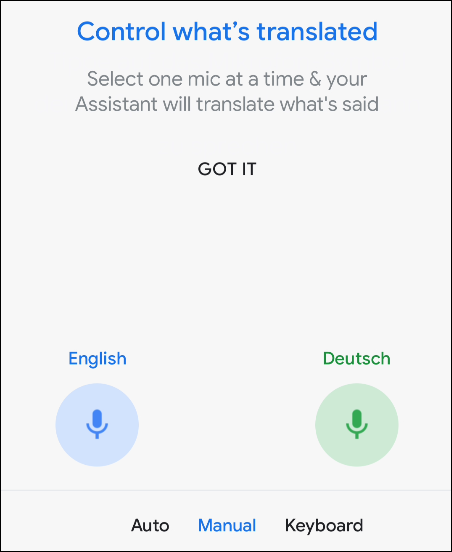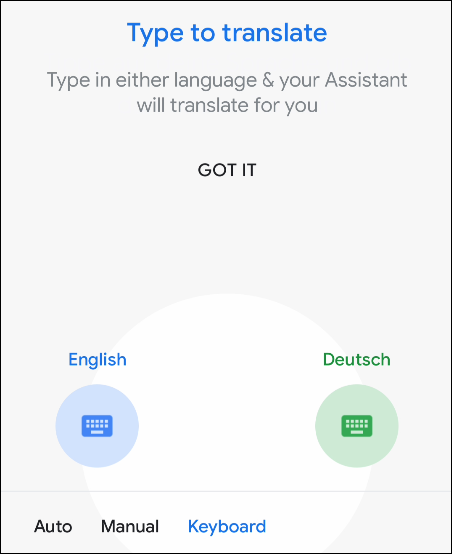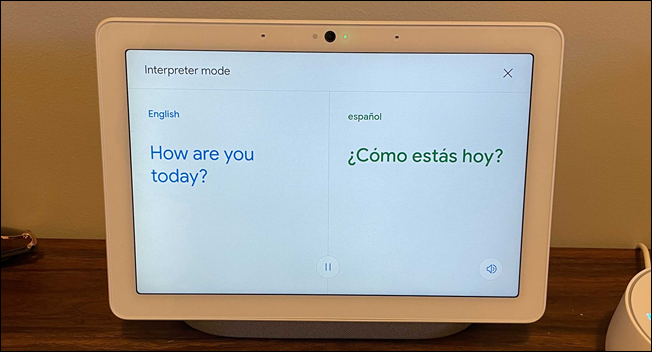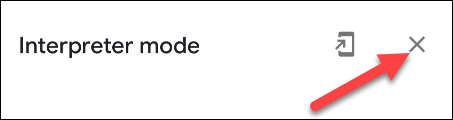You may know that Google Assistant can understand many languages, but did you know it can be your interpreter, too? The "Interpreter Mode" feature is super cool and feels futuristic. We'll show you how it works.
As the name implies, Interpreter Mode is about more than translating phrases from one language to another. The feature aims to make it easier to have a conversation with someone who speaks a language you don't understand.
Interpreter Mode works on many devices that support Google Assistant, including Google Home and Nest speakers, smart displays, phones, and tablets. You can see a full list of supported languages on Google's webpage.
The first thing you need to do is open Google Assistant. On Android devices, this can be done by saying "Okay, Google" or by swiping in from the bottom-left or -right corner.
With an iPhone or iPad, you can tap the Google Assistant app from the home screen.
To start Interpreter Mode, you simply need to ask Google Assistant to be your interpreter. The way you do this will determine which languages are being used. Here are a few examples:
"Hey, Google, ..."
- "... be my Spanish interpreter."
- "... interpret from Polish to Dutch."
- "... be my Chinese interpreter."
You can also say, "Hey Google, turn on Interpreter Mode," and it will ask which language you want to use.
There are a couple of different methods of input in Interpreter Mode. The default is "Auto," which will detect the language of each person and translate it to the other language.
"Manual" mode allows you to select one language at a time to be translated. Tap the microphone icon for the language that is being spoken.
You can also type with a keyboard. Tap the keyboard icon for whichever language you are using, and it will be translated.
"Auto" mode is the most dynamic method, as it will automatically start listening after each translation. You can set the device down between yourself and the other person and take turns talking with little physical input on the device.
On smart speakers and displays, Interpreter Mode works in the "Auto" mode only. It starts with the same commands as before.
"Hey, Google, ..."
- "... be my Italian interpreter."
- "... interpret from Polish to Dutch."
- "... be my Chinese interpreter."
Or say, "Hey Google, turn on Interpreter Mode," and it will ask which language you want to use.
Google Assistant will explain that you'll hear a sound when it's listening. When you hear that sound, you can speak. Assistant will automatically translate each language, and you can go back and forth, waiting for the sound each time.
To stop using Interpreter Mode, here are a few commands you can use:
- "Stop"
- "Quit"
- "Exit"
On phones, tablets, and smart displays, you can tap the "X" in the top-right corner as well.
Interpreter Mode can be a very powerful tool in certain situations. The days of typing phrases into a translator are over.