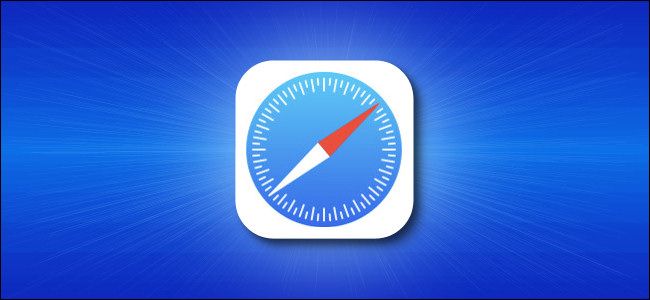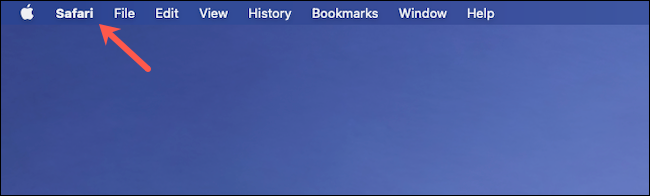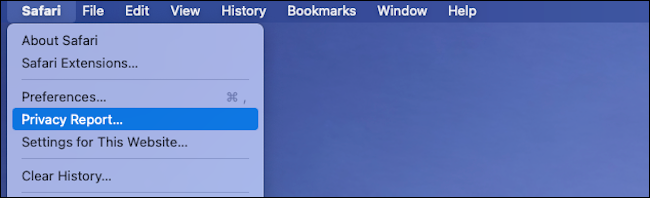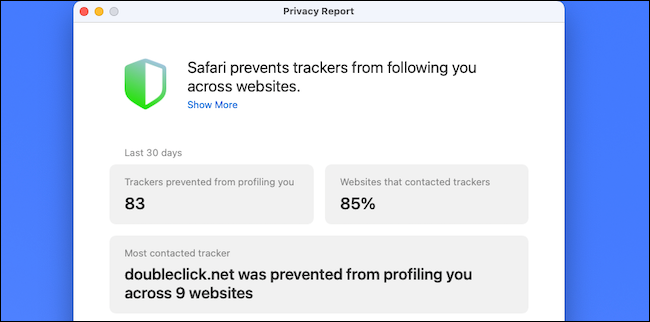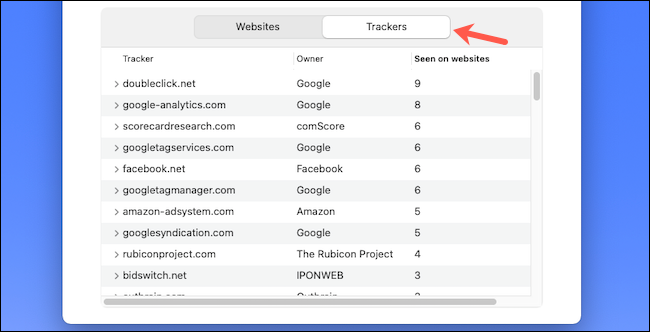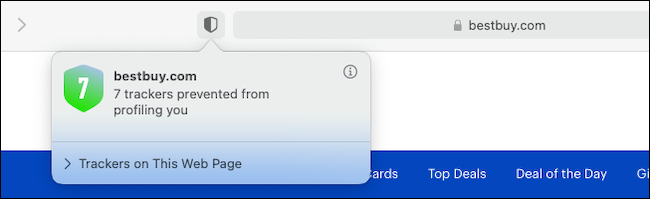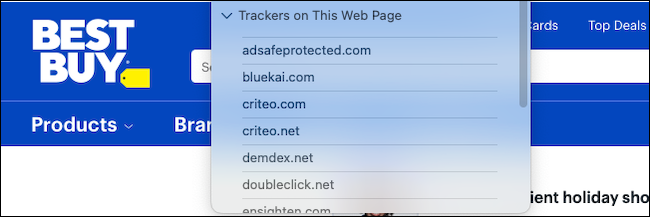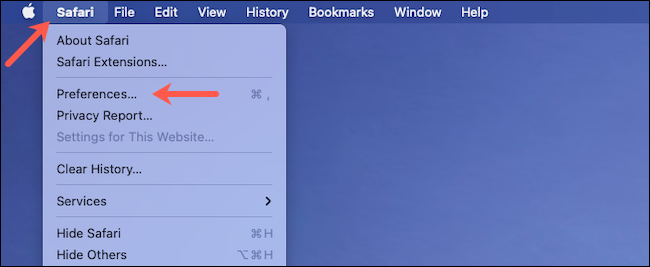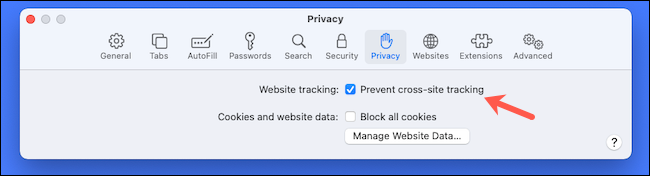Safari prevents advertiser's trackers from following you all over the web. It can also tell you which websites tried to collect data on you, and how many it's blocked. Here's how to generate your privacy report on Safari.
First, open Safari on your Mac from the Launchpad or by searching for it on Spotlight. Click "Safari" in the menu bar at the top left.
Select "Privacy Report."
Safari will then launch a new window with details including how many trackers it blocked from profiling you, the percentage of websites you visited that had trackers, and more.
You can also scroll through the list of websites and see the number of trackers they used.
Click the "Trackers" tab to browse the trackers' names, the companies that made them, and how many times Safari detected them during your browsing sessions.
You can also access Safari's Privacy Report tools while you're browsing to instantly check how intrusive a website you're visiting might be.
To do so, go to the website you want to inspect, and then click the shield icon to the left of the address bar. In the window that appears, you'll see how many third-party trackers Safari prevented from keeping tabs on you.
Click the "Trackers on This Web Page" drop-down arrow to see the full list of trackers.
Safari takes care of trackers by default. If you want to make sure it's active, though, just click "Safari" in the menu bar, and then select "Preferences."
Click the "Privacy" tab, and then select the box next to "Prevent Cross-Site Tracking" if it's not already checked.
If you want to protect yourself even further, there are many more privacy tools available in the Safari iPhone and iPad app.