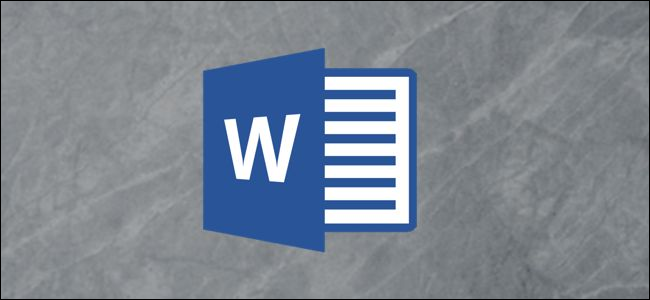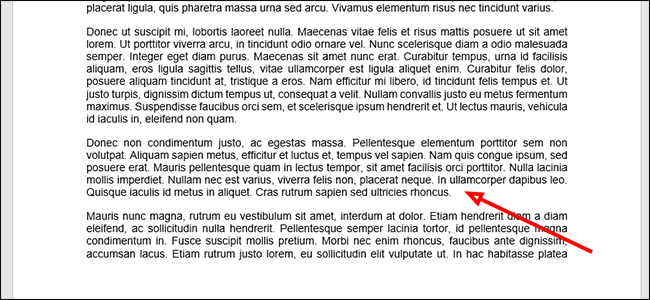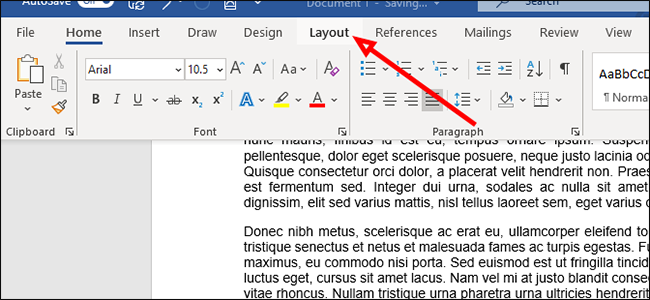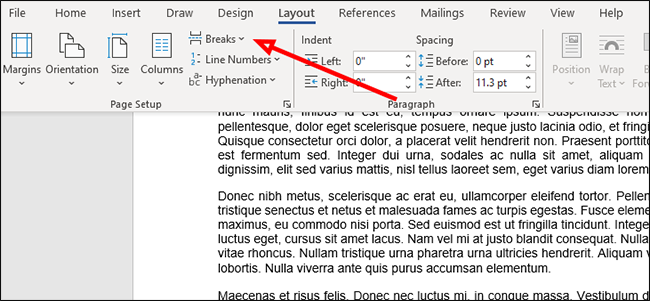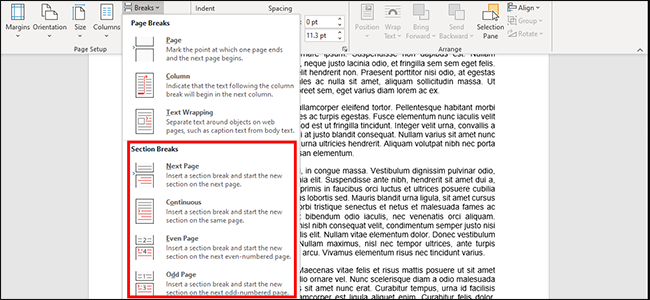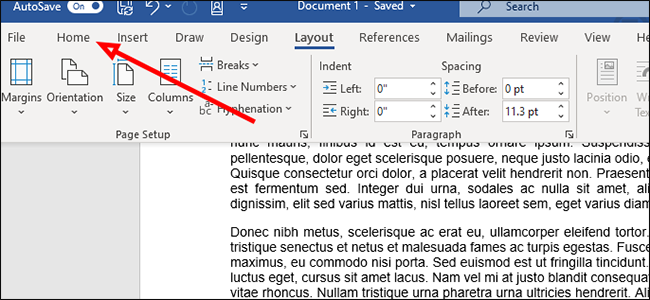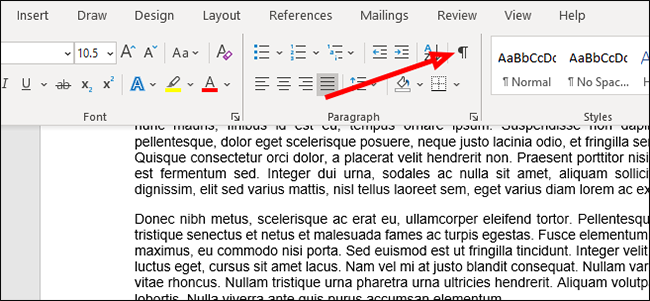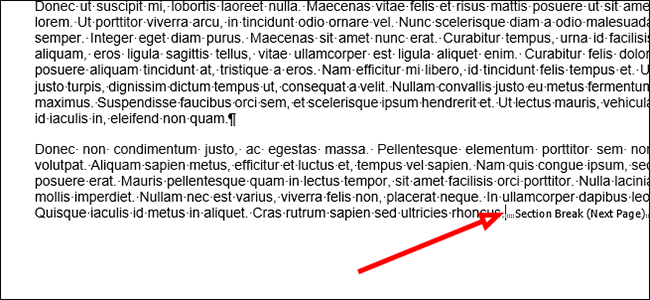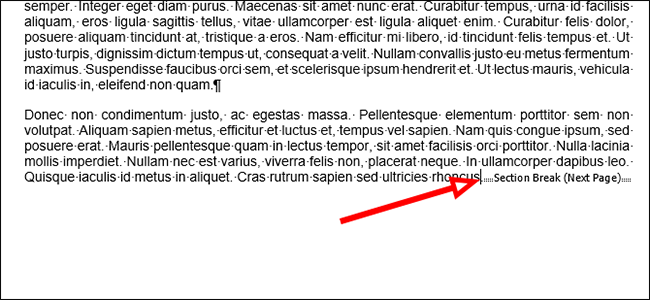Quick Links
Inserting a Section Break in a Word document gives you a number of ways to split up large walls of text. This feature is useful not just for breaking up text by pages but also for multi-column layouts.
Insert a Section Break
Click anywhere on the page. This is where your new section will begin, so it's a good idea to avoid breaking up words or sentences and instead look for opportunities to break the page at the end of a paragraph or at least a sentence.
Click the "Layout" tab on the ribbon at the top of the Word window.
Click "Breaks" under "Page Setup" to open a new drop-down menu with multiple options for both Page and Section Breaks.
Under "Section Breaks," select the type of break you want to insert on the page. If you're unsure, there's a description of each below.
- Next Page: Breaks the text at the cursor. Anything to its right (or below it) will move to its own page.
- Continuous: Starts a new section on the same page. This is often used on documents with multiple columns.
- Even Page: Starts a new section at the next even-numbered page.
- Odd Page: Starts a new section at the next odd-numbered page.
Delete a Section Break
To remove a section break from your Word document, first click the "Home" tab.
Click the "non-printing characters" icon. It looks a bit like a backwards "P."
Click the space to the left of the break you want to delete and then press the "Delete" key on the keyboard.
Change to a Different Type of Section Break
To change a section break to a different type of break, first find the Section Break you want to change and click just to the left of it.
Switch to the "Layout" tab on the ribbon.
Click "Breaks" to open the "Page and Section Breaks" menu.
Choose the new type of section break you want by clicking on any of the options. It will automatically change the type of Section Break based on what you choose.
Your document will now be broken up into whatever type of sections you selected.