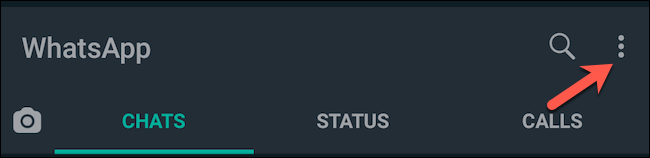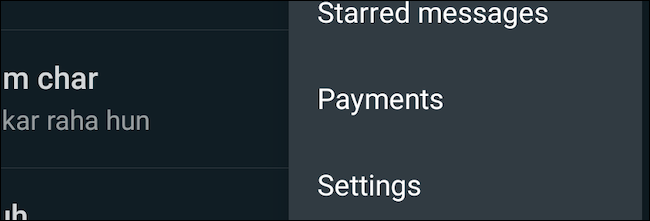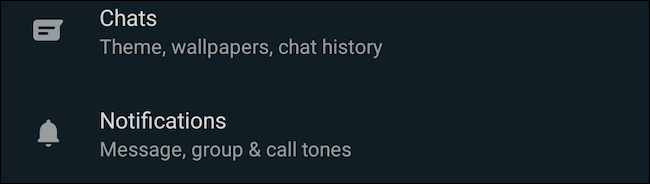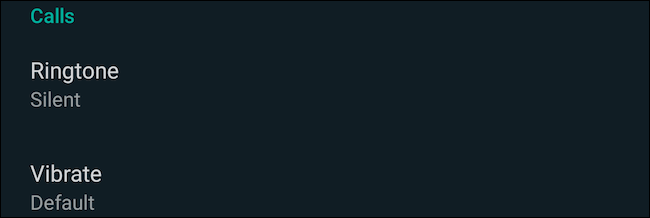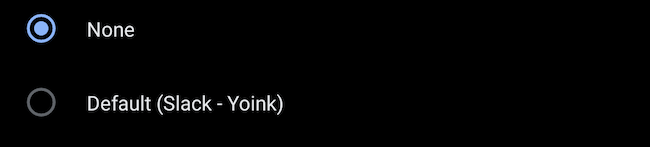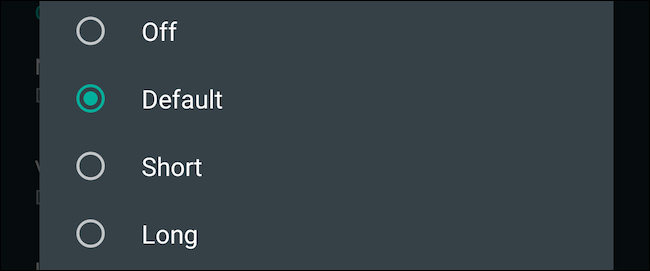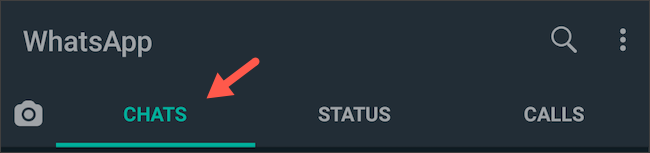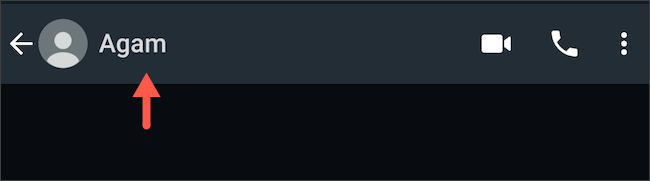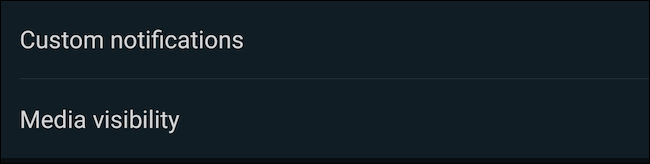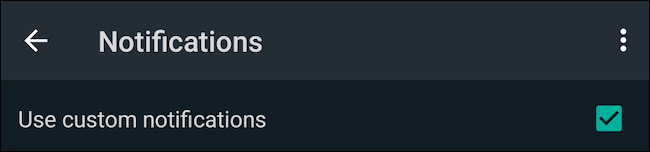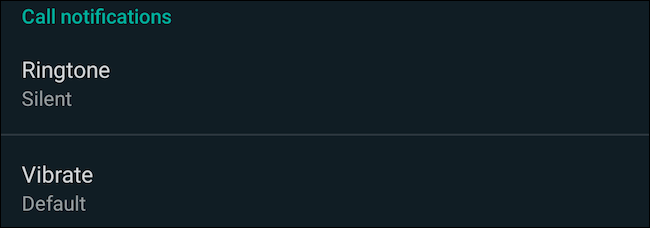WhatsApp allows anyone to voice or video call you as long as they have your number, and you can't opt-out of it. But on Android, you have the option to mute WhatsApp calls without affecting cellular ones. Here's how to do it.
First, launch the WhatsApp app on your Android phone. Next, tap the three-dot menu icon in the top-right corner of the app.
Inside the following list of options, select "Settings."
Enter the "Notifications" menu.
Scroll down to the "Calls" section and tap "Ringtone."
Select "None" from the list of available sounds.
Next, tap "Vibrate" and toggle it to "Off."
Now, whenever you get a WhatsApp voice or video call, your phone won't buzz or make a sound. This preference will remain active until you manually switch it back to the previous settings.
However, do note that WhatsApp call alerts will still appear in your phone's notifications, and unlike text messages, there's no option to mute them altogether.
If you don't want to mute all WhatsApp calls, you can also apply this option for a specific contact.
Return to your list of chats on the app's main screen and enter the private conversation of the person whose calls you'd like to silence.
Tap the recipient's name at the top to view their profile page.
On the next screen, head into "Custom Notifications."
Check the "Use Custom Notifications" box at the top.
Under "Call Notifications" at the bottom of the page, set "Ringtone" to "None" and "Vibrate" to "Off."
When you do this, WhatsApp mutes call notifications from this person. Calls from the rest of your contacts will continue to ring on your phone like normal.
At the time of writing, you can't mute WhatsApp call alerts on an iPhone. The only way you can get rid of them is by muting all WhatsApp notifications or by blocking individual contacts to prevent them from bothering you.