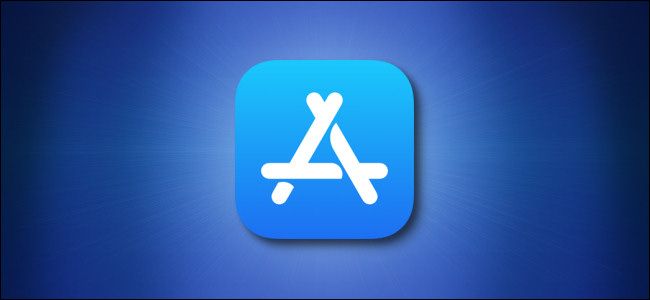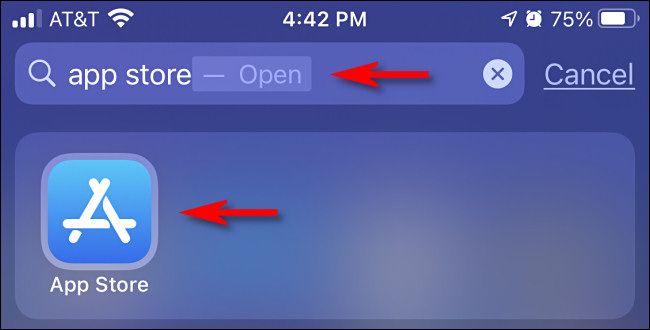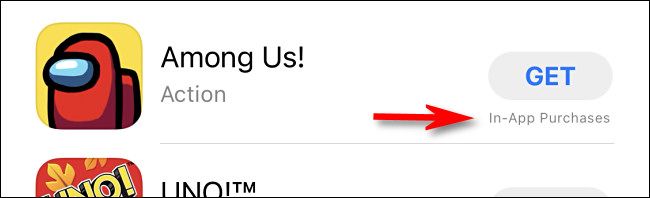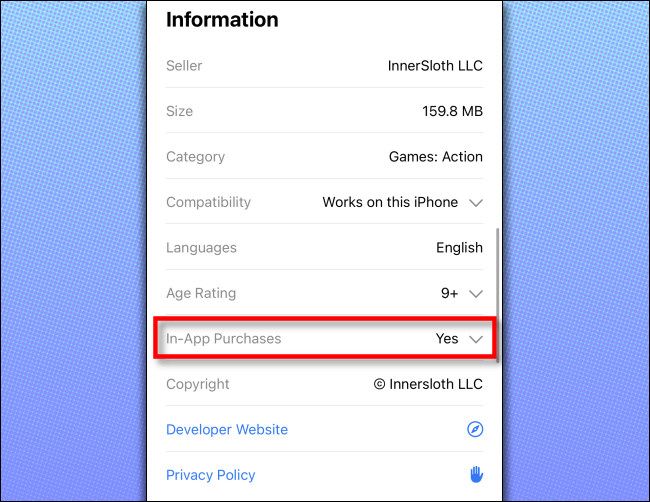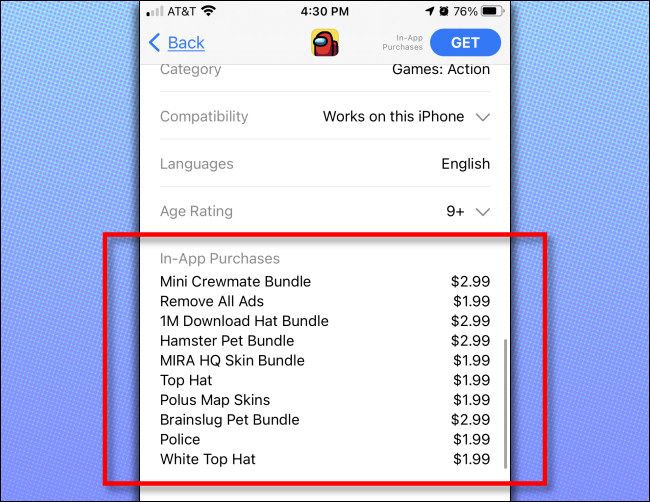Many apps on the iPhone and iPad App Store include the option for In-App Purchases, which lets you unlock or buy additional features within the app after you download. Here's how to check which In-App Purchases are available before you download an app.
First, open the App Store on your iPhone or iPad. If you can't find it, swipe down with one finger on the Home screen and type "app store," then click on the "App Store" icon when it appears.
Once in the App Store, you'll notice that if an app offers In-App Purchases, you'll see the words "In-App Purchases" near the price or the "Get" button.
To see which In-App Purchases are available for the app, tap the app's name in a listing to navigate to its store page. Then scroll down to the "Information" section in the listing. Locate "In-App Purchases" heading and tap it. (If In-App Purchases are available, it will say "Yes" and have a downward-pointing carat beside it.)
After tapping the entry, a list will be revealed showing all of the app's In-App Purchases and the price of each one.
Now you'll have one more piece of information to help you make a buying (or downloading decision). If you're allowing your kids to use the device, it might be helpful to use Screen Time to disable In-App Purchases so your kids don't rack up a huge bill. Good luck and happy shopping!