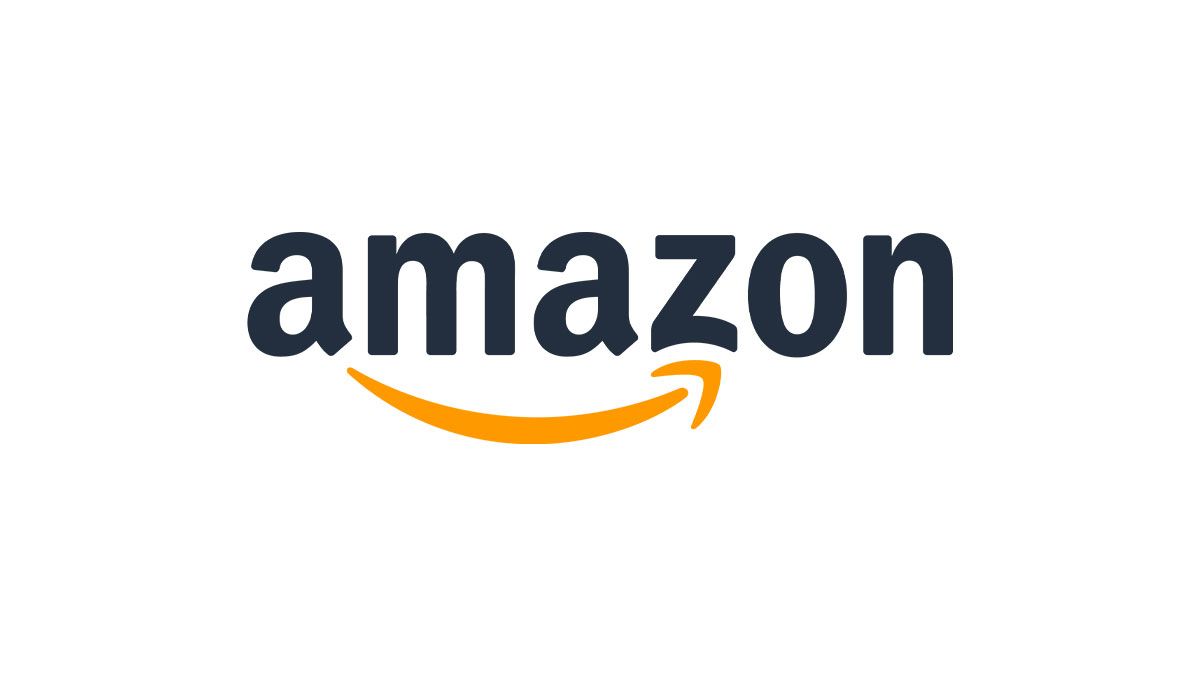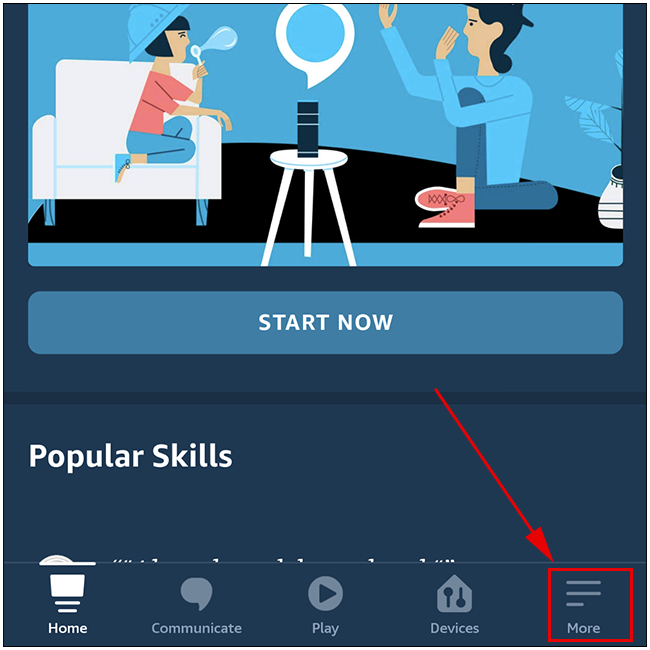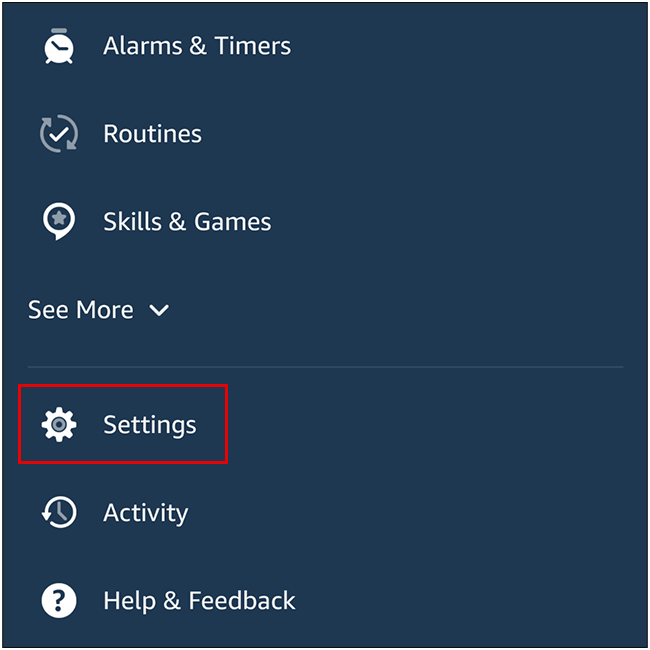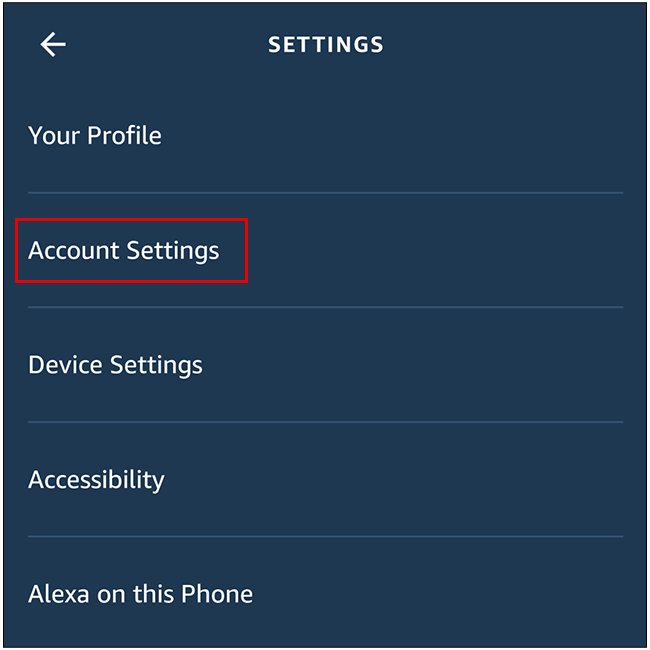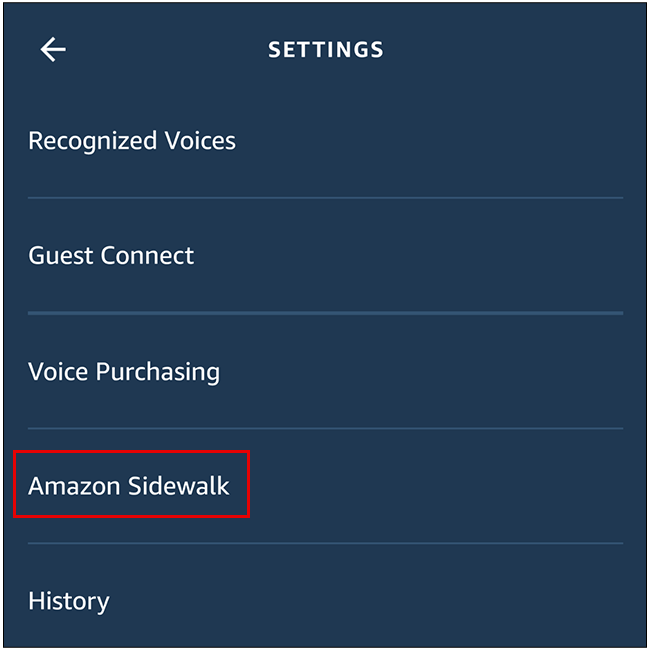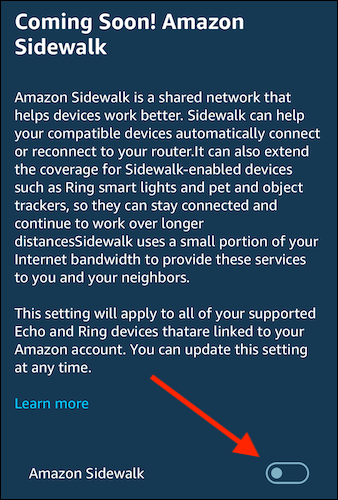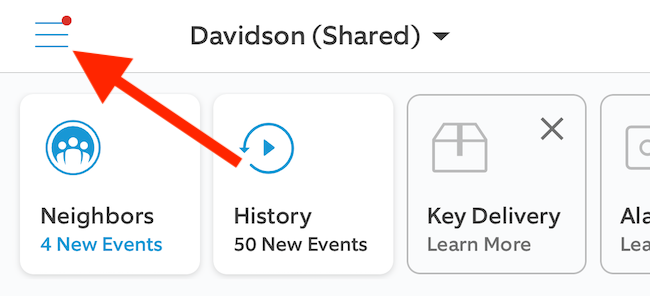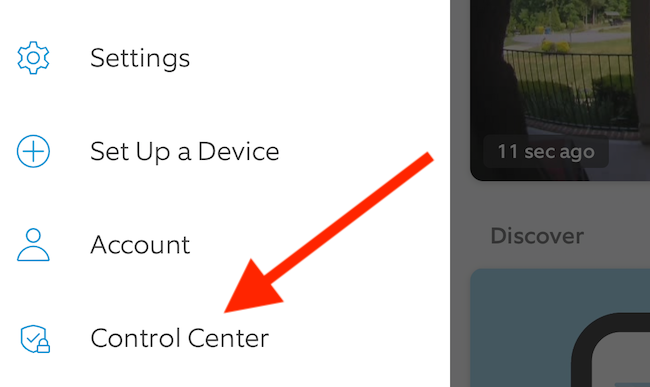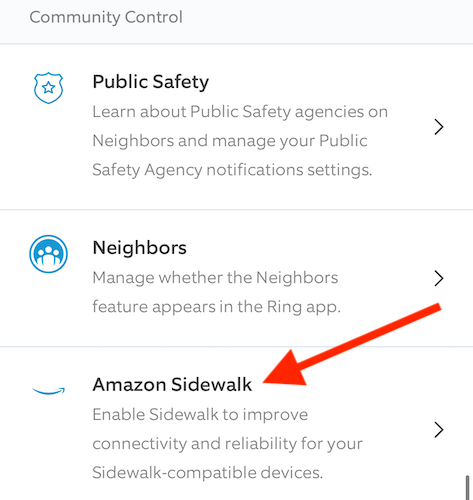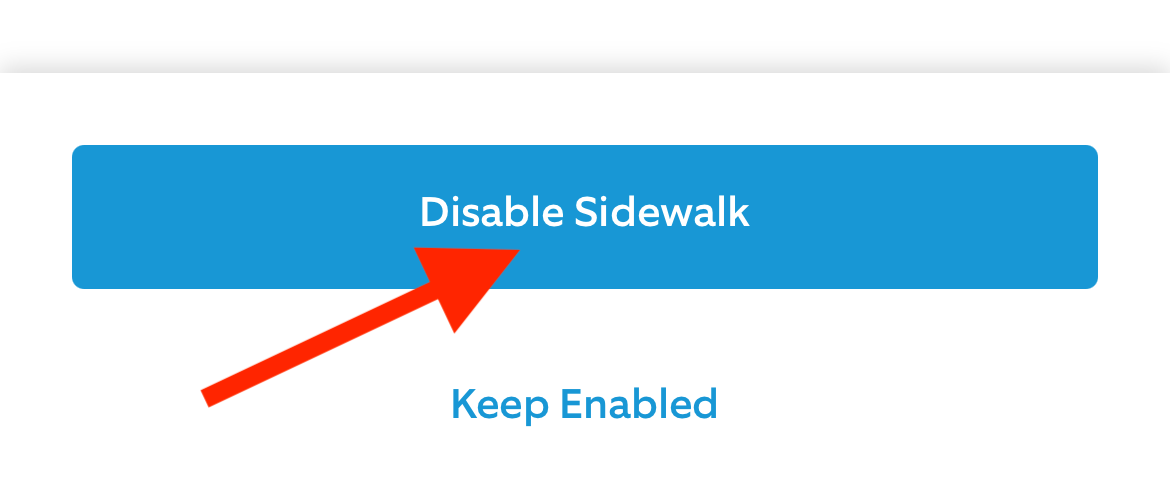Amazon Sidewalk is a wireless standard that has advantages over a Wi-Fi or Bluetooth connection. However, there are privacy concerns, as it enables your smart home devices (such as Echo and Alexa speakers) to communicate with others outside of your home. Here's how to disable and turn off Sidewalk.
First, to opt-out of Sidewalk on your Echo speakers and smart displays, open the "Amazon Alexa" app on your iPhone, iPad, or Android device, and make sure it's been updated to the latest version. Next, tap the "More" tab at the bottom of your screen.
Next, select the "Settings" option found at the bottom of the list.
Locate and open the "Account Settings" menu, found near the top of the page.
Finally, tap the "Amazon Sidewalk" listing.
The Amazon Sidewalk menu will only be available if you have a compatible device linked to your account. If you don't, the listing won't be shown.
Here you'll find more information on the Amazon Sidewalk feature. If the switch on the Amazon Sidewalk toggle is to the left, you've opted out of Sidewalk. If it's not, tap the toggle to disable the feature.
In the future, if you'd like to opt back in, simply tap the toggle again.
On other devices---such as Ring Video Doorbells---the setting for opting-out of Amazon Sidewalk is found in the corresponding app.
To opt out of Amazon Sidewalk on Ring smart home products, start by opening the Ring app on your iPhone, iPad, or Android phone or tablet. From the main screen, tap the three-line hamburger menu icon in the top-left corner.
Next, select the "Control Center" option from the list of options.
Now choose the "Amazon Sidewalk" listing.
You can now tap the toggle that corresponds with "Amazon Sidewalk."
Before the feature can be turned off, Ring will confirm that you want to disable the feature. A text box will list out some of the benefits of Sidewalk, including the ability to continue to receive motion alerts even if the device loses its internet connection.
To proceed, tap the "Disable Sidewalk" button.
Similar steps for opting out of Amazon Sidewalk should be available in the companion app for your Sidewalk-compatible smart devices.