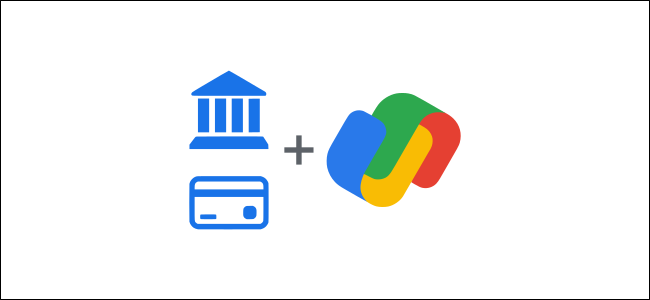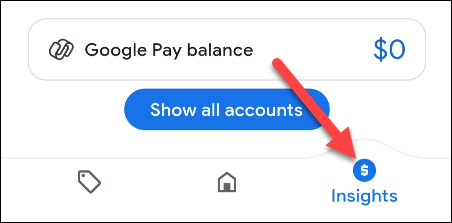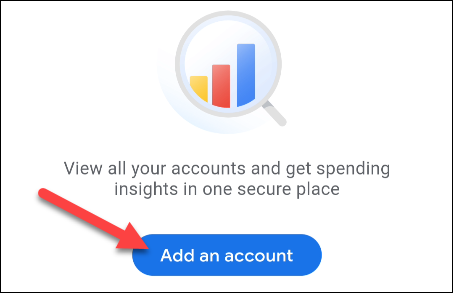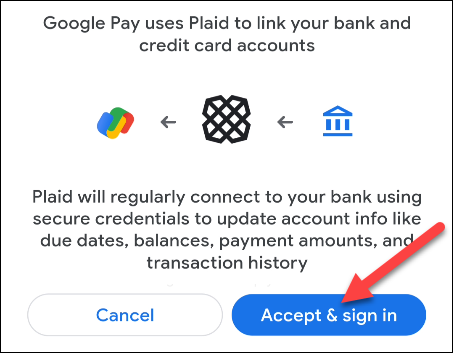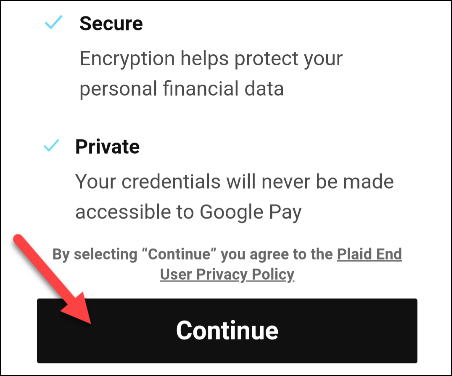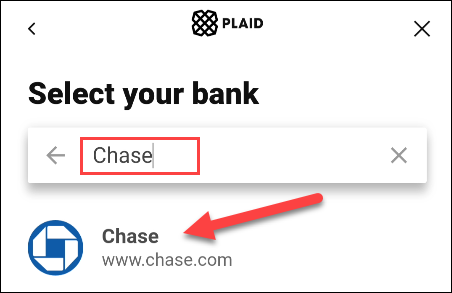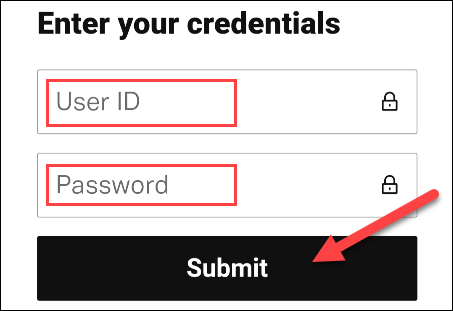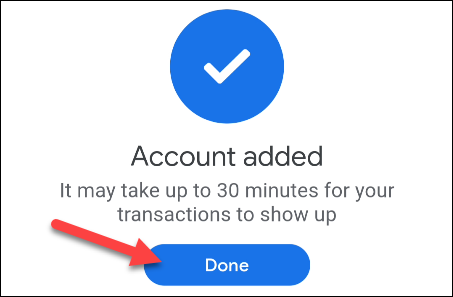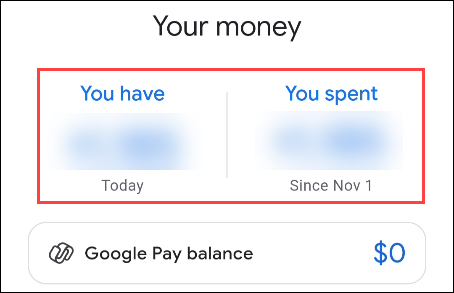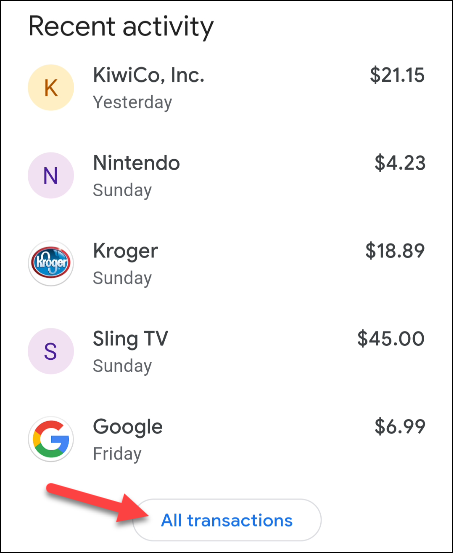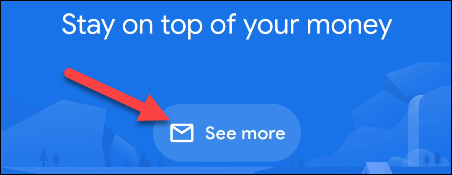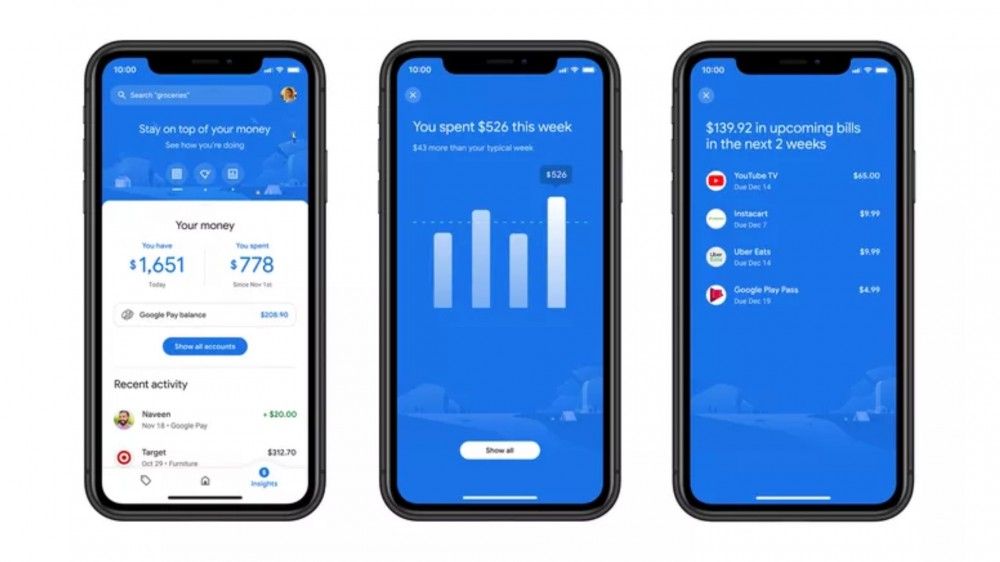Google Pay is the company's one-stop-shop for all things related to your finances. It's a very powerful service if you use all of its features. One handy feature is the ability to add your bank or credit card to track spending.
The financial feature is similar in concept to services such as Mint and Simplifi. You connect Google Pay to your bank account or a credit card and the service will keep track of your spending and provide insights. If you're already a Google Pay user, it makes sense to do this in the Google Pay app as well.
To get started, make sure that you have the correct Google Pay app for iPhone or Android installed. This feature does not work with the "old" Google Pay app that was replaced in late 2020.
Open the Google Pay app on your iPhone or Android device and go to the "Insights" tab. If this is your first time using Google Pay, you will be asked to sign in to your Google account first.
Next, tap the "Add an Account" button.
The next screen will explain that Google is using a service called "Plaid" to link your bank or credit card account. Tap "Accept & Sign In" to proceed.
Plaid will now ask you to agree to its Privacy Policy before proceeding. Tap "Continue" if you agree.
Use the search box at the top of the screen to find your bank or credit card provider. Select it from the list.
You'll be brought to a login page where you can enter your credentials to link the account.
The sign-in process may be different depending on your specific bank or credit card account. Follow the steps until you're fully connected and the account has been added.
Once the account has been connected to Google Pay, you'll see data appear in the "You Have" and "You Spent" section. This gives you a quick overview of your monetary situation.
Scroll down on the "Insights" tab to see a list of "Recent Activity." Tap "All Transactions" to see the full list.
At the top of the "Insights" tab, there is a "See More" button. This is where you can allow Google to search for receipts in your Gmail and Google Photos accounts.
The top blue section will show you more information about your recent spending, linking you to charts and more. If they don't populate immediately, Google Pay hasn't had enough time to track your spending habits.
Google Pay will now keep tabs on your spending and help you track your habits.