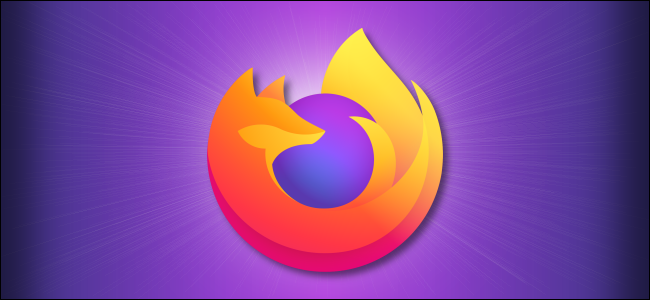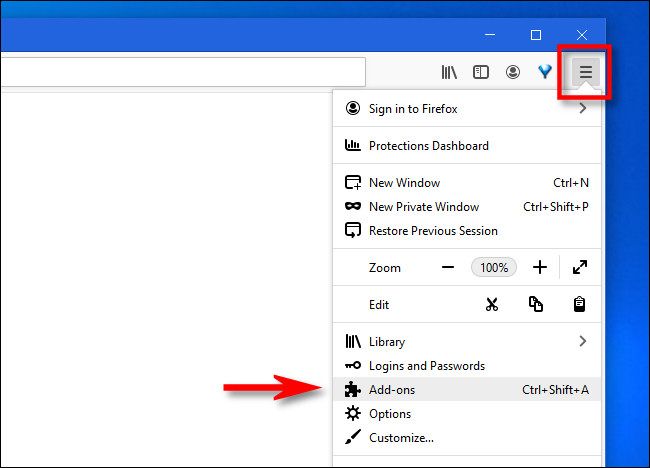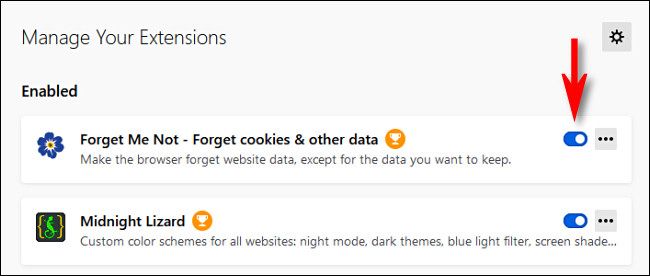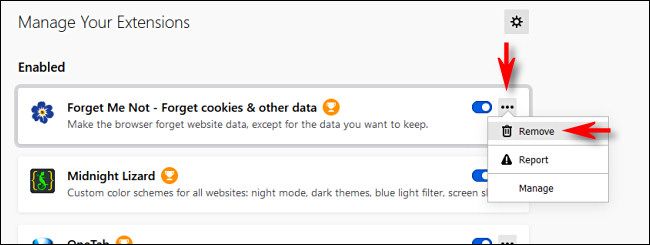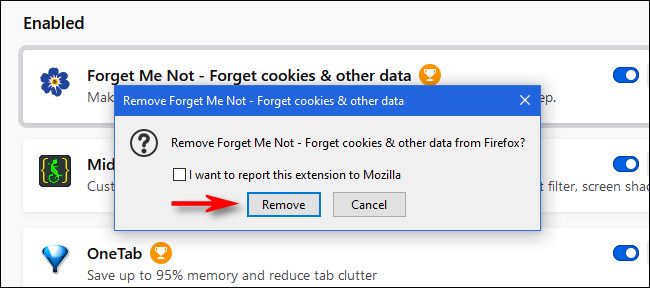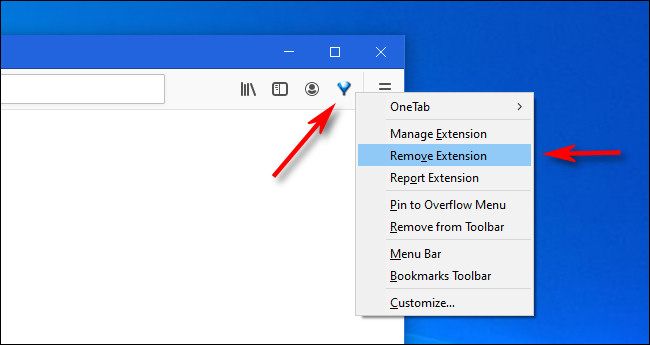Extensions in Mozilla Firefox enable you to add all kinds of new features to the browser. But, if you're not using an extension, removing it can help speed up your browser and protect your privacy. Here's how to disable or remove an add-on from Firefox.
First, open "Firefox." In any window, click the hamburger button (three horizontal lines) and select "Add-ons" from the menu.
An "Add-ons Manager" tab will open that lists all of your installed Extensions. If you'd like to disable an extension (which will leave the add-on installed but make it inactive), flip the switch beside it to turn it off.
Once disabled, the extension will move to a separate list of "Disabled" extensions below the "Enabled" list at the top of the page. If you need to enable it again later, just flip the switch beside it again to turn it on.
If you'd like to completely uninstall and remove an extension, click the ellipses button (three dots) beside the extension in the list and select "Remove."
After selecting "Remove," you'll see a confirmation window pop-up asking if you really want to remove the extension. Click "Remove."
After that, the extension will be uninstalled completely. If you ever need to use that particular extension again, you'll need to reinstall it.
A Quick Way to Remove an Extension Using the Toolbar
If your Firefox extension has an icon in the toolbar, you can uninstall the extension quickly by right-clicking the icon and selecting "Remove Extension" from the menu that pops up.
After that, you'll see a confirmation window appear. Click the "Remove" button, and the extension will be removed from Firefox completely. Happy browsing!