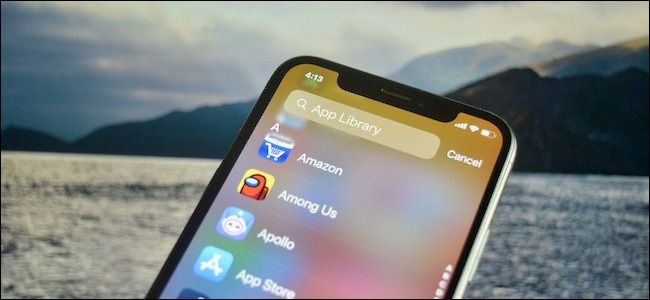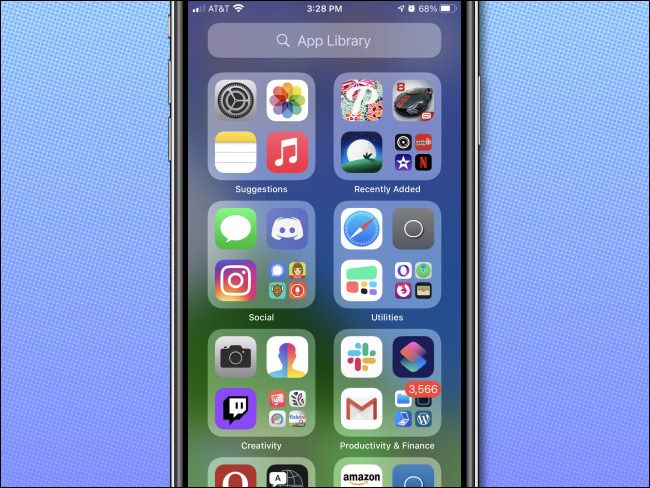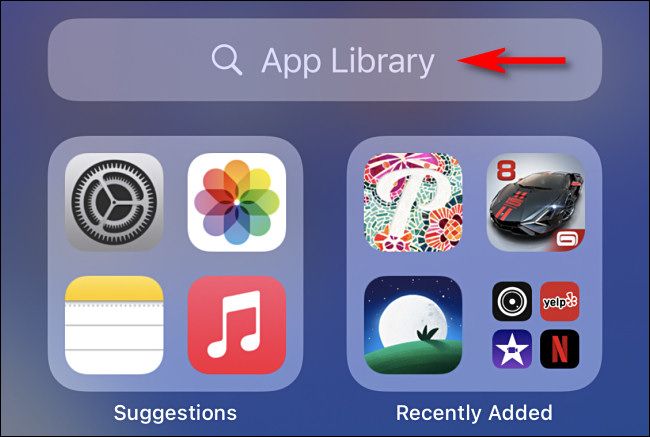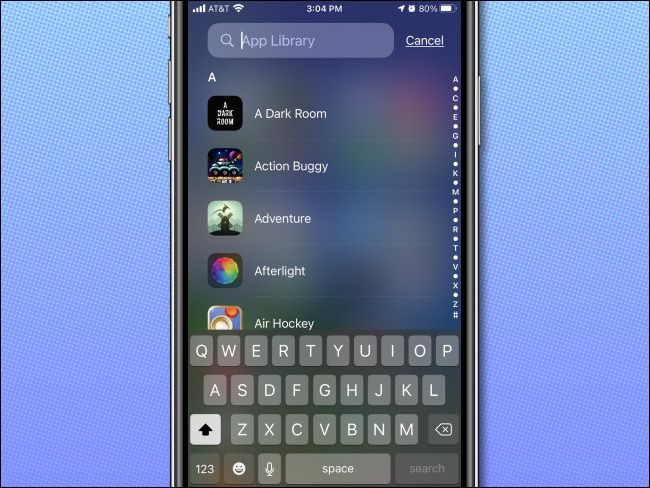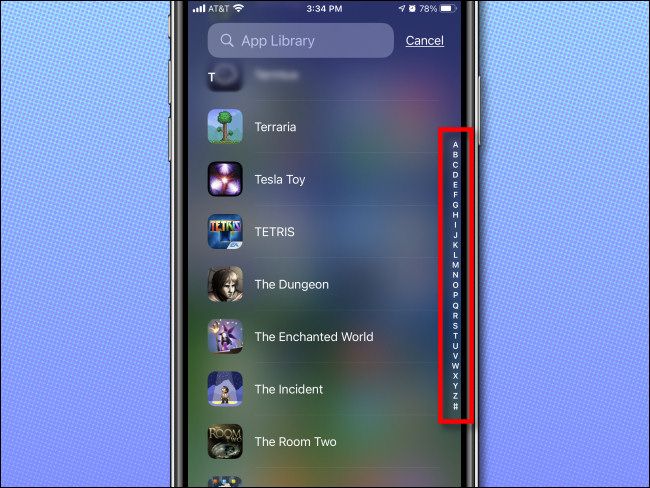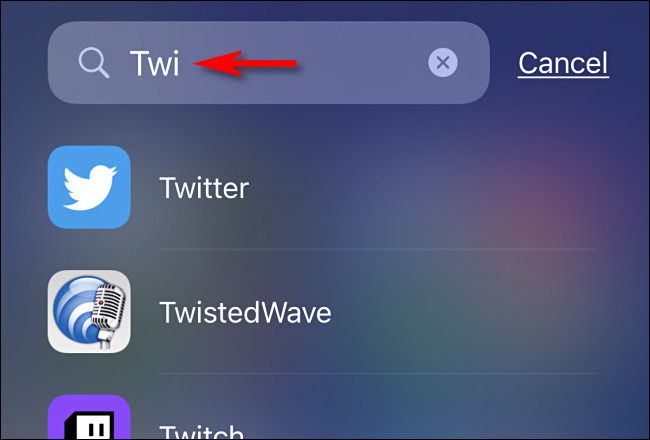Looking for an app but can't remember the name? Using the App Library feature of iOS 14 and higher, it's easy to browse through a complete alphabetical list of apps installed on your iPhone. Here's how.
To find the App Library, visit your iPhone's Home screen and swipe left as many times as it takes to reach the App Library screen. This is always the last page after your Home screen icons. Once you're there, you'll see groups of app icons sorted automatically by category.
[info]The App Library was added in iOS 14, which was released in September 2020. If you don't see it, you must update your iPhone to the latest version.[/info]
To see an alphabetical list of apps, swipe downward from the middle of the App Library screen or tap the search bar at the top.
A new screen will appear that lists your apps sorted by the first letter of each app's name.
You can swipe your finger up and down to browse through the list. Tap an app to launch it. To add an app's icon to your Home screen, long-press its icon and drag the icon to your desired position on your Home screen.
If you'd like to quickly scrub through the list of apps, slide your finger along the vertical letter index on the far right side of the screen, and the list will quickly navigate to that position.
You can also type a search in a box at the top of the screen, and the results will immediately appear below. If you tap a result, the app will launch.
If you'd like to return to the original App Library screen, tap "Cancel" just to the right of the search bar at the top of the screen. Very handy!