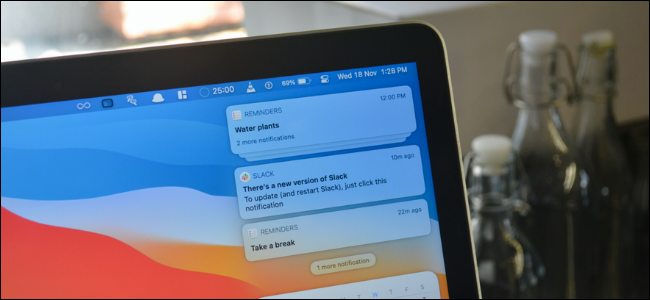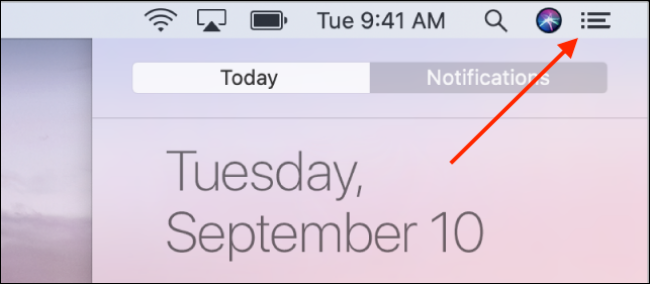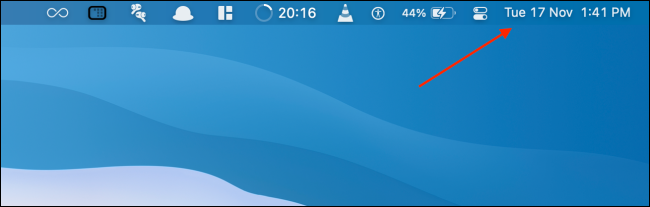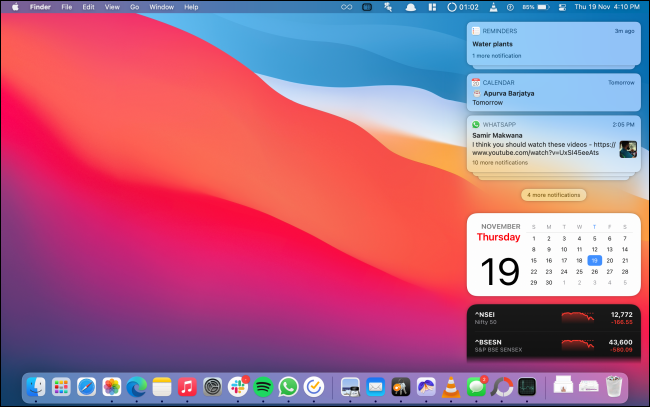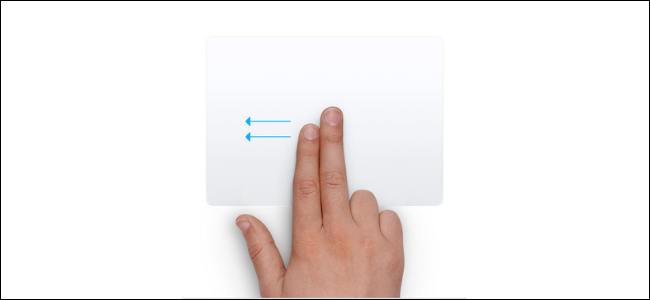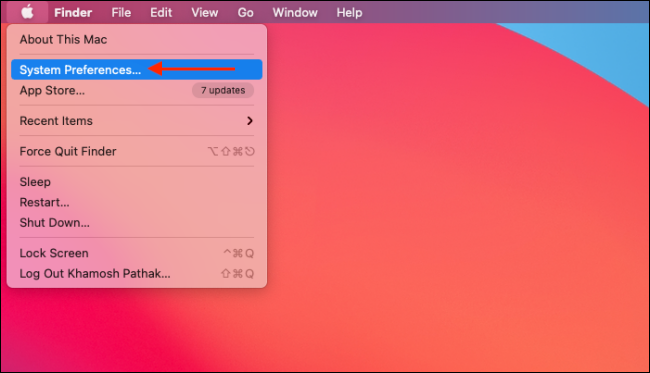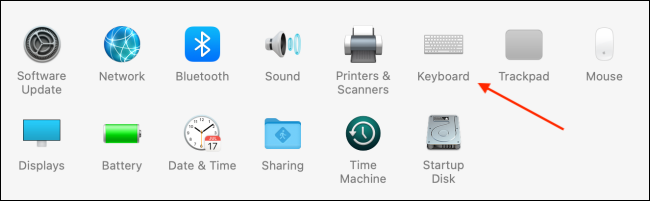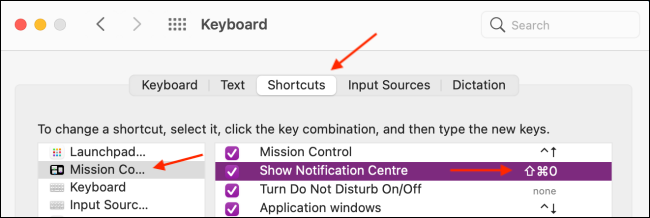Quick Links
The Notification Center on the Mac houses all your app notifications and widgets. You can use the Notification Center to interact with notifications or use widgets. Here's how to view the Notification Center on Mac.
How to View the Notification Center from the Menu Bar
The Notification Center is part of the menu bar on your Mac. If you're running macOS 10.15 Catalina or older, you can click the Notification Center icon from the right edge of the menu bar to open the Notification Center.
If your Mac is running macOS 11 Big Sur or newer, click the date and time from the menu bar to view the Notification Center.
This will expand the Notification Center, and you'll be able to see all notifications and widgets.
To close the side menu, click anywhere outside the Notification Center.
How to View the Notification Center Using Trackpad Gesture
If you use a Mac with a trackpad, accessing the Notification Center is just a simple gesture away.
Using your trackpad, simply swipe in from the right edge with two fingers.
To exit the Notification Center, click anywhere outside the slide-out menu.
How to View the Notification Center Using a Keyboard Shortcut
If you're a keyboard shortcuts person, here's some good news: You can configure a unique shortcut that will show or hide the Notification Center.
To do this, click the Apple icon from the menu bar and select the "System Preferences" option.
Then, go to the "Keyboard" section.
Here, go to the "Shortcuts" tab. From the sidebar, choose the "Mission Control" option.
Now, click the checkmark next to the "Show Notification Center" option. You'll be able to create a unique shortcut for the Notification Center.
Once added, use the shortcut to quickly open or close the Notification Center.
Did you like using the keyboard shortcut for Notification Center? Here's how you can create custom keyboard shortcuts for any Mac app.