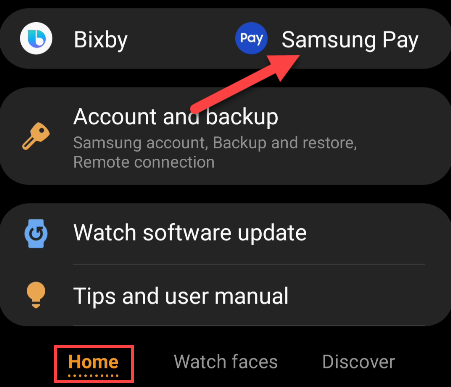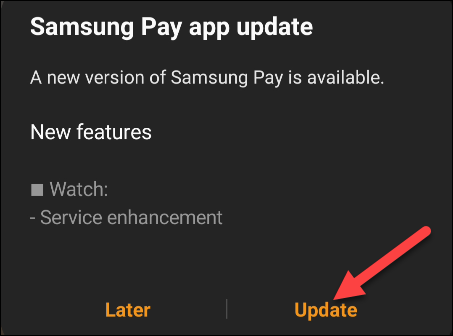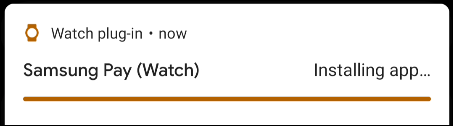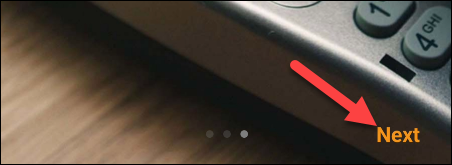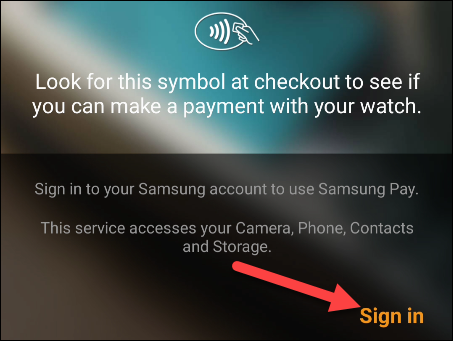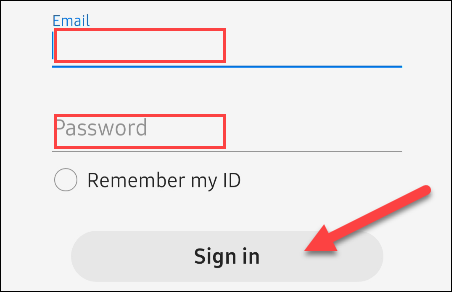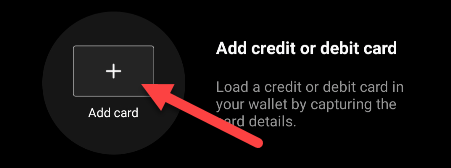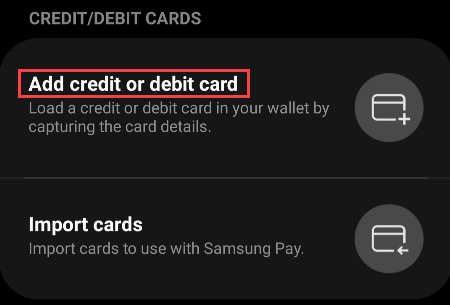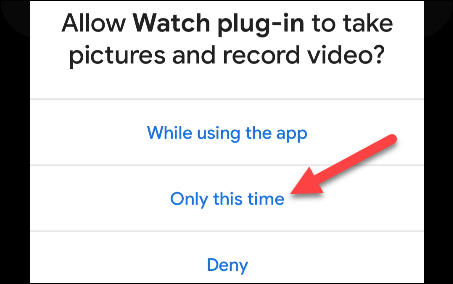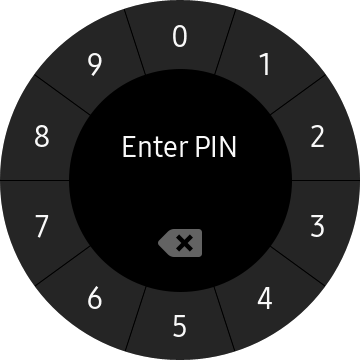Samsung Galaxy smartwatches, unsurprisingly, come pre-loaded with several Samsung apps. One such example is Samsung Pay. Even if you don't use Samsung Pay on your phone, it's a great app to set up on your watch to make mobile payments. We'll show you how.
Samsung Pay is a mobile payments service that works in the same way as Google Pay and Apple Pay. Once you've inputted a payment method, you can simply hold your smartwatch to a contactless reader to make a payment.
Samsung smartwatches work with iPhones, but Samsung Pay does not.
First, open the Galaxy Wearable app on your Samsung Galaxy or Android phone. From the "Home" tab, scroll down, and select "Samsung Pay."
Samsung will check to see if you have a compatible Galaxy smartwatch. If you do, there may be a Samsung Pay update available. Tap "Update" if that's the case.
You can track the update progress in the notifications section. Once finished, tap "Samsung Pay" again from the "Home" tab.
If you're opening the Samsung Pay settings for the first time, you'll see a short introductory slideshow. Tap "Next" to proceed.
The next screen will explain that you can use Samsung Pay anywhere you see the tap-to-pay symbol. To get started, you must "Sign In" first.
Sign in with the Samsung account associated with your Galaxy smartwatch.
Next, we can add a credit or debit card to use with Samsung Pay. This is the card that will be charged when you hold your watch to a contactless reader. Tap the "Add Card" button.
Select "Add Credit or Debit Card" on the next screen.
Allow the app to take pictures and record videos so it can scan your card and enter the details. The permission dialog may look different depending on your Android version.
Position your card inside the viewing angle and wait for it to detect the details, or tap "Enter Card Manually."
Once you've entered all of your card information, Samsung Pay will validate the card.
Next, you'll be shown the Terms of Service. Tap "Agree to All" once you're ready.
You may get an additional verification screen next. Select one of the verification methods and enter the security info to proceed.
That's it! Tap "Done" on the next screen to finish.
To use Samsung Pay on your smartwatch, press and hold the Back key. After several seconds, you will be asked to add a security PIN to protect Samsung Pay. You only have to enter the PIN once while wearing the watch. If it detects you have taken the watch off, the PIN will be required again.
Once you see your card on the screen, hold the watch near the reader. You'll feel it vibrate when the payment is successful.
Now you're ready to make payments without pulling out your credit card!