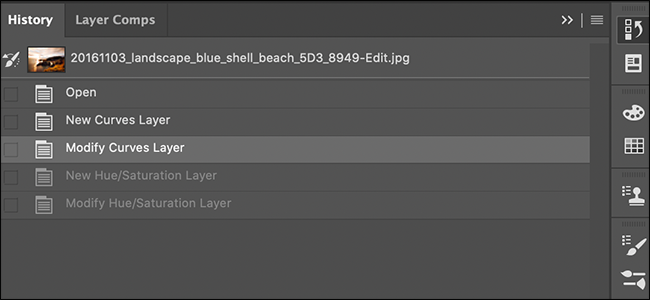Not all changes are for the best; sometimes you just want to undo them. That's how I feel about Adobe Photoshop's current undo/redo keyboard shortcuts. Here's how to bring back the old---and much better---classic ones.
How Photoshop's Old Undo Shortcuts Worked
A quick refresher: For years, Photoshop had a really handy undo/redo keyboard shortcut set up. To undo something, you could press Control+Z (Command+Z on a Mac.) Pressing it again would undo the undo. In other words, it would redo the step you'd just undone. This was great for quickly comparing changes and edits you'd made to your images.
For example, you could turn off a load of different layers, add a mask, or paint in some details, then use Control+Z (or Command+Z) to quickly toggle the changes you'd made on and off again so you could directly compare their effects. It was a really powerful way to make sure the changes you were making were for the better---and that you weren't horrifically over-editing your images.
As for undoing more than one step? You could use the shortcut Control+Alt+Z (or Command+Option+Z on a Mac) to step back through the different document history states. Control+Shift+Z (or Command+Shift+Z on a Mac) would bring you forward through them again. Simple!
Unfortunately, while these keyboard shortcuts were beloved by many, they do break the almost-universal undo/redo keyboard shortcut convention. So, in the latest versions of Photoshop, Adobe has gone with the more traditional Control+Z (or Command+Z on a Mac) to undo as many steps as you want, and Control+Shift+Z (or Command+Shift+Z on a Mac) to redo each step again.
There is a keyboard shortcut to toggle to the previous history state (Control+Alt+Z or Command+Option+Z). However, the feature isn't quite the same and doesn't work in all situations.
Obviously, it's pretty clear I like things the old way---though I can see a case for the new way. The good news is, though, selecting which set of keyboard shortcuts you have is as simple as flicking a toggle.
Activate Photoshop's Classic Undo Shortcuts
To bring back the legacy undo shortcuts, open Photoshop and click Edit > Keyboard Shortcuts.
Check the "Use Legacy Undo Shortcuts" checkbox and click "OK" to save your changes.
The next time you start Photoshop, you'll be back to the good old days.