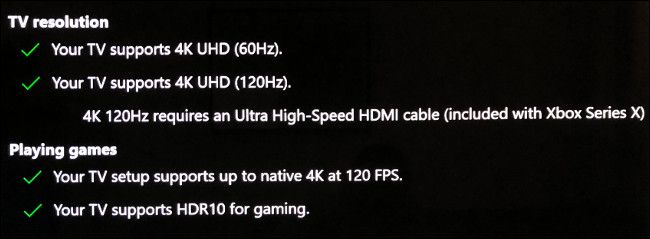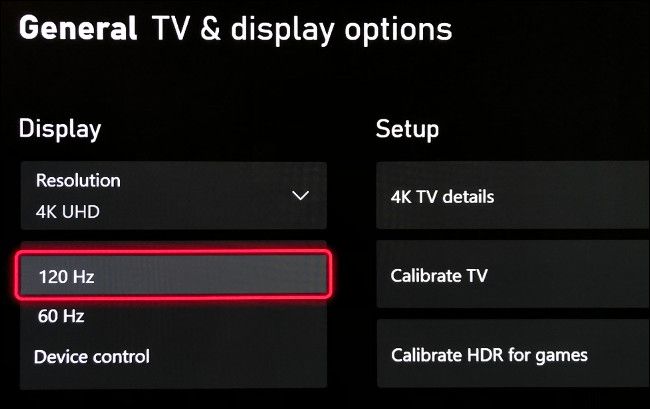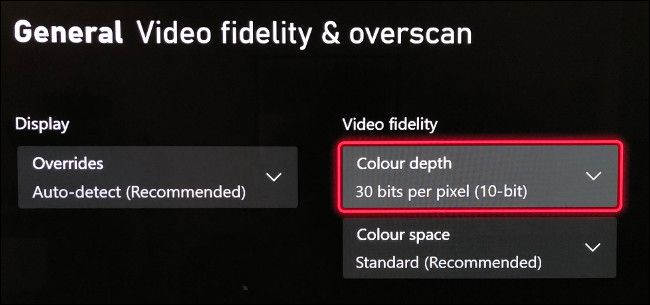Quick Links
The Xbox Series X and S both support 120 Hz video output on compatible TVs. Before you can see the benefit, though, you have to enable the feature and load a game that takes advantage of the higher frame rate. Here's how to get 120 Hz working.
What Is 120 Hz Mode?
Most displays update at 60 Hz, which means 60 screen refreshes every second. This is why frame rates were often capped at 60 frames per second on last-generation consoles. A display that supports 60 Hz, however, can only display a maximum of 60 frames per second.
Since Microsoft's newest consoles pack a lot of power, they're able to render games at a much higher frame rate than even the Xbox One X. This includes the less powerful Xbox Series S, which is cheaper and less powerful than the larger Series X.
With the arrival of HDMI 2.1, modern displays can now support up to 120 Hz at full 4K resolution. Some games support 120 Hz at lower resolutions, like 1440p. Regardless of which console you have or which resolution you use, your display must support up to 120 Hz for this to work.
Thankfully, both the Series X and S feature a handy display calibration tool that tells you exactly what your TV is capable of. Once it's set up correctly, your console will stay locked at 120 Hz and you'll be able to take advantage of higher-frame-rate games where supported.
Check for 120 Hz Support and Enable It
With your Xbox console turned on, press the Xbox button on your controller, and then use the bumper buttons (LB and RB) to tab across to the "Profile & System" tab. Scroll down and select "Settings," and then, under "General," select "TV & Display Options."
In the menu that appears, select "4K TV Details" to see a list of modes your TV supports. You're hoping to see ticks next to any descriptions of 120 Hz modes, like "4K UHD (120 Hz)" or "Native 4K at 120 FPS" (on Series X, at least.)
If the Xbox says your TV supports the higher refresh rate, you can now enable 120 Hz. Back out of the "4K TV Details" menu, and then select "Refresh Rate" from the drop-down menu. Select "120 Hz," and then wait for your display to refresh. If you see the Xbox user interface, everything worked
If you see a black screen instead, your TV unfortunately isn't supported. If you wait a second, it will default to 60 Hz.
While you're in this menu, you might want to try enabling 10-bit color, too. Select "Video Fidelity & Overscan," and then open the "Color Depth" drop-down menu. Select "30 Bits per Pixel (10-Bit)," and then wait.
If your TV displays the Xbox user interface, this worked and you can exit the menu. If you get a black screen, just wait and Xbox will revert to 8-bit color.
While 12-bit color might seem like the better option, the Xbox only supports a maximum of 4K at 120 Hz in 10-bit color with full RGB (4:4:4). If you choose 12-bit, it introduces chroma subsampling, which results in decreased picture quality (and more visible color banding).
Playing Games That Support 120 Frames per Second
Simply choosing 120 Hz mode in the Xbox settings isn't enough to really see the benefits in-game. For that, you have to play a game that supports output of up to 120 frames per second. You might also need to enable the 120 FPS "Performance" or "High Frame Rate" option in a game's settings, as many titles now allow you to choose between quality and performance.
Some AAA games that support frame rates up to 120 FPS include:
- Dirt 5
- Call of Duty: Black Ops Cold War
- Destiny 2
- Gears 5 (multiplayer only)
- Rainbow Six Siege
The following indie games also support 120 FPS:
- Ori and the Will of the Wisps
- The Touryst
- The Falconeer
You can switch between 120 and 60 Hz modes any time in the "TV & Display Options" menu in the Xbox settings. Then, you can compare and contrast both modes to see if those extra frames really make much of a difference. A game running at 120 Hz should feel smoother and more responsive, but some people don't notice much difference.
The difference is nowhere near as obvious as it is when you switch from 30 to 60 FPS. However, most gamers will be pleased to see higher frame rates becoming the norm, along with other next-gen benefits, like powerful CPUs, unrivaled graphical power, and lightning-fast SSDs.
Unsure whether the Xbox Series S or X is for you? Check out our comparison of the two systems.