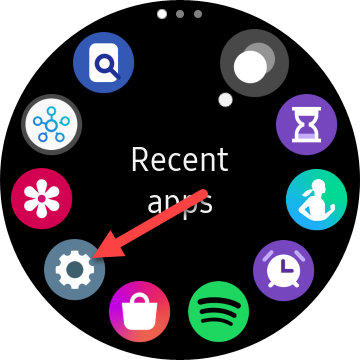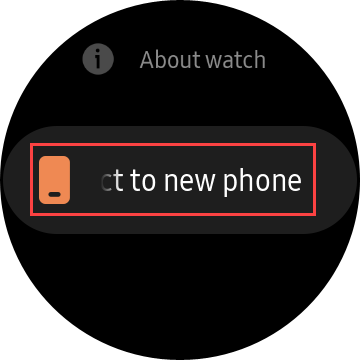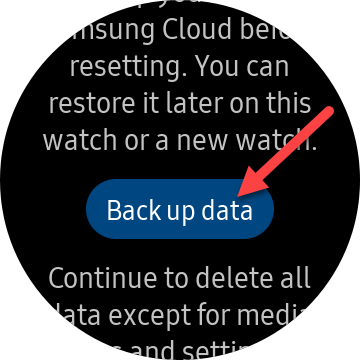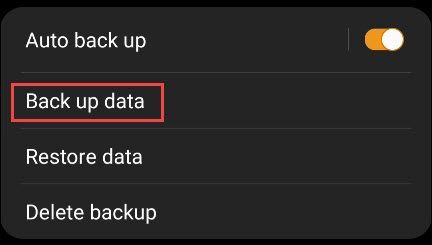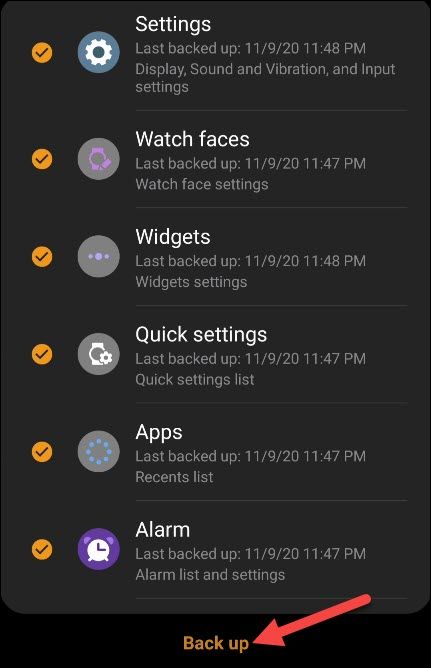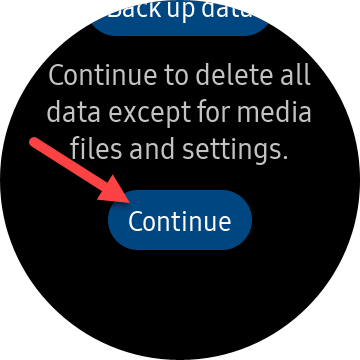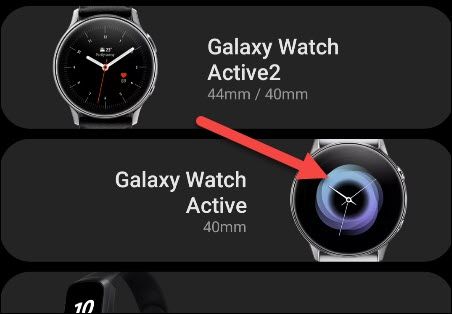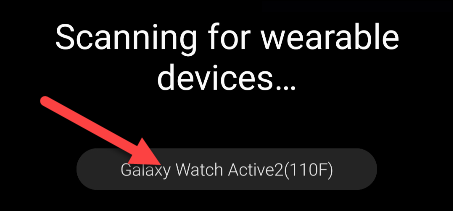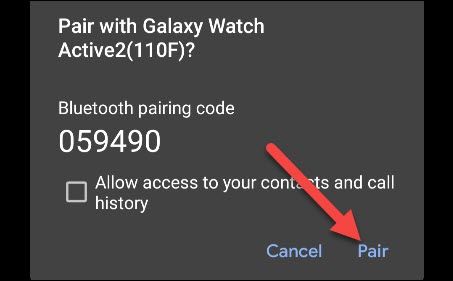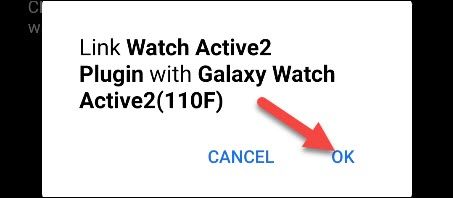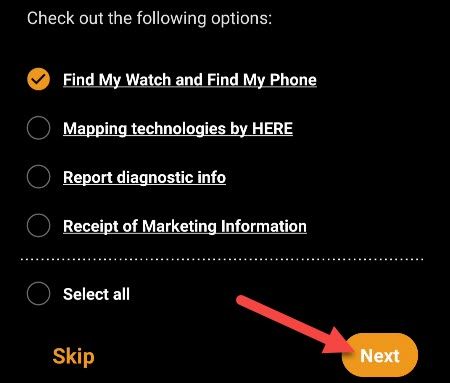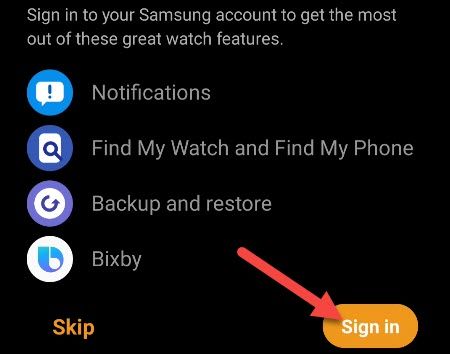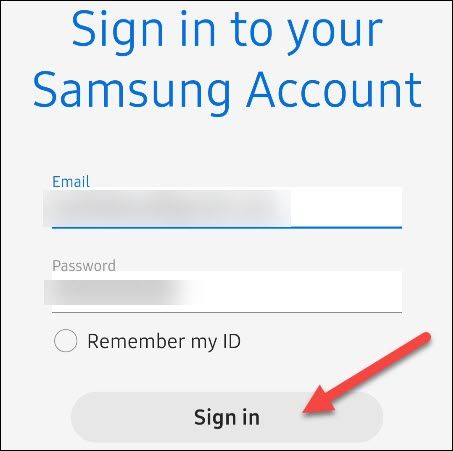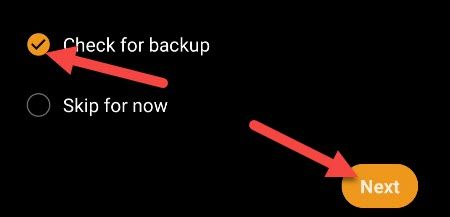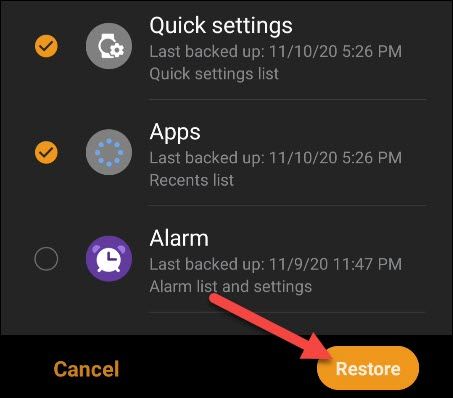Connecting a Samsung Galaxy smartwatch to a new phone can be a little annoying. Sadly, it's not as easy as simply tapping a "connect" button. We'll show you how to make the process as painless as possible.
The process begins on your Samsung Galaxy Watch itself. First, press the "Power Button" to open the app gallery and then tap the "Settings" app (represented by a gear icon) from the list.
Scroll all the way down to the bottom of the "Settings" menu and tap "Connect to a New Phone."
The next screen will ask you to back up your data. We highly recommend doing this to make the transition as smooth as possible. Tap "Back Up Data."
This will launch the Galaxy Wearable app on your old phone and open the backup settings. Select "Back Up Data."
After it's done "Preparing," you'll see a list of things you can back up. Select all the categories you'd like to save and then tap "Back Up."
Tap "Done" when it's complete. Now go back to your watch and navigate to the "Connect to a New Phone" screen again. This time, tap "Continue." Everything on the device will be deleted.
After the watch has finished resetting, it will reboot. We can now switch over to your new smartphone. Open the Galaxy Wearable app and select your device from the list.
It will scan for your smartwatch nearby. Select your watch from the list when it appears.
Next, tap the screen to connect to your watch, and tap "Pair" from the Wearable app.
You'll see a "Finishing Pairing" animation on the Wearable app. It will say "Watch Paired" when complete. Tap "Agree" to continue.
The next step is to link the appropriate plugin for your specific watch. Tap "OK" on the pop-up message to proceed.
Select any of the options shown on this screen, or tap "Skip." If you made selections, tap "Next."
You'll be asked to sign in to your Samsung account. You need to do this to access the backup we made earlier. Tap "Sign In."
Follow the steps to enter your username and password.
The app will now ask if you'd like to restore from a backup. Select "Check For Backup" and then tap "Next."
Select all the things you want to restore and tap the "Restore" button.
That's it! Your watch will now be restored to how it was with your old phone. There may be a few odds and ends to correct, but the majority of things will be how you left them.