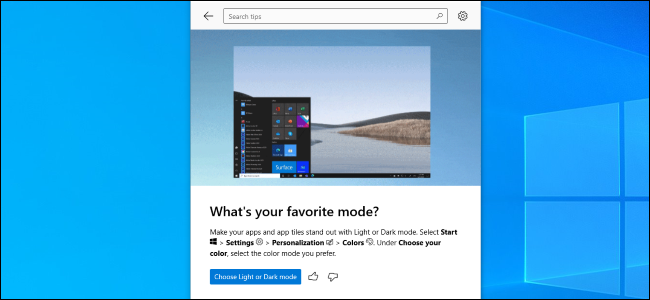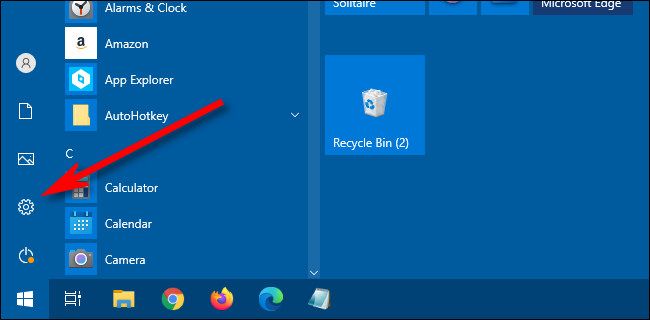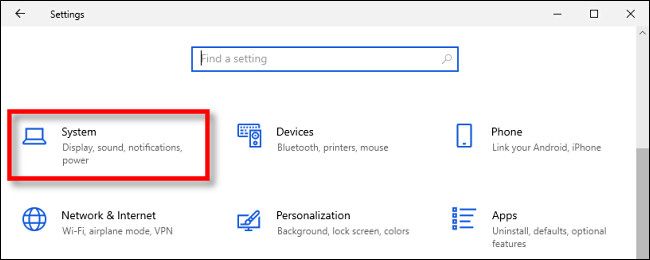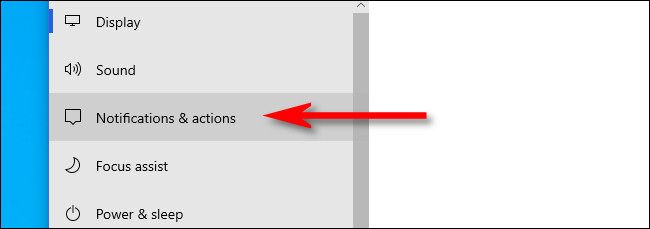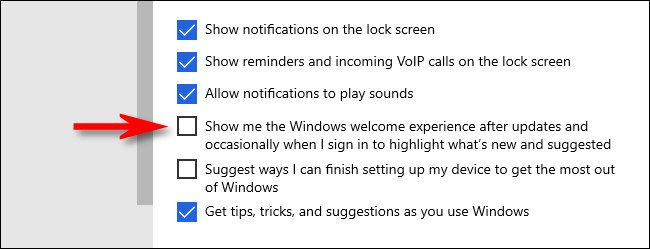Windows 10 sometimes opens a Tips window to show you what's new about the operating system as part of a "Welcome Experience" after an update. If you find this annoying, it's easy to turn off. Here's how.
First, open the "Start" menu and the small gear icon to open "Settings." You can also open "Settings" quickly using the Windows+I keyboard shortcut.
In "Settings," select "System."
In "System," click "Notifications & actions" from the menu list.
On the "Notifications & actions" screen, uncheck the box beside "Show me the Windows welcome experience after updates and occasionally when I sign in to highlight what's new and suggested."
After that, close "Settings." You will no longer see the Windows welcome experience after updates or signing in. It's one less thing to distract you while getting work done on your PC.