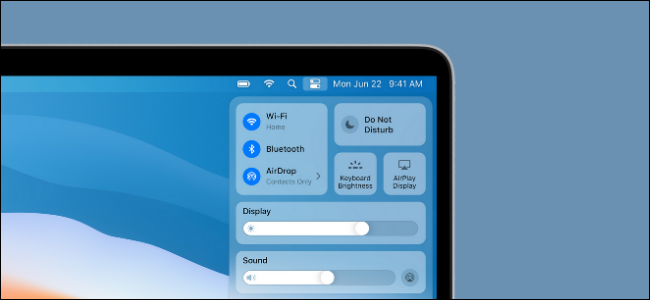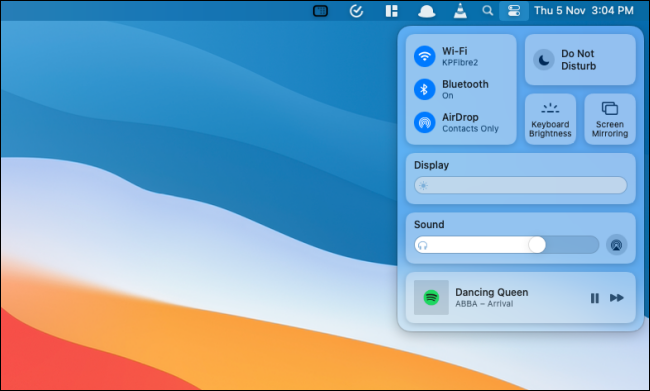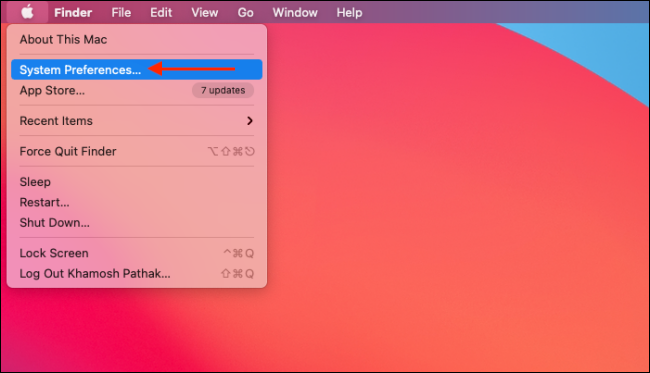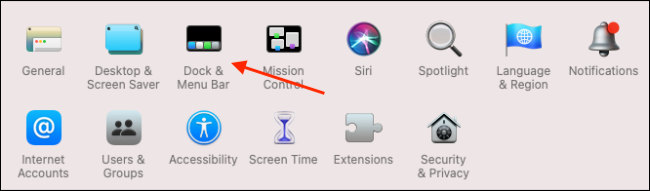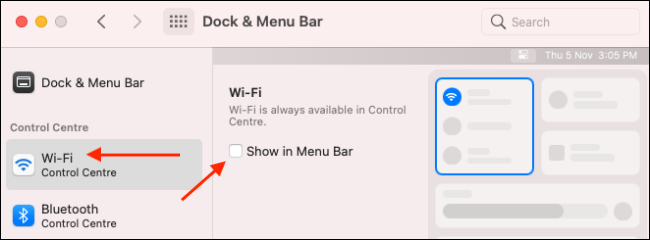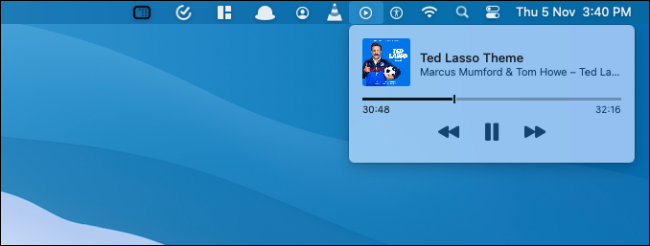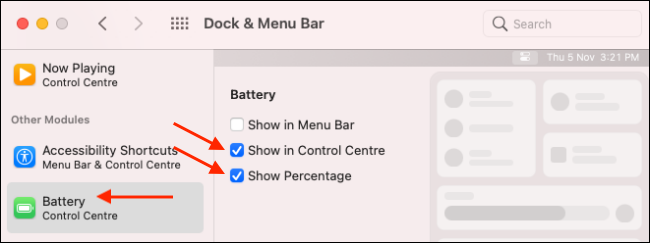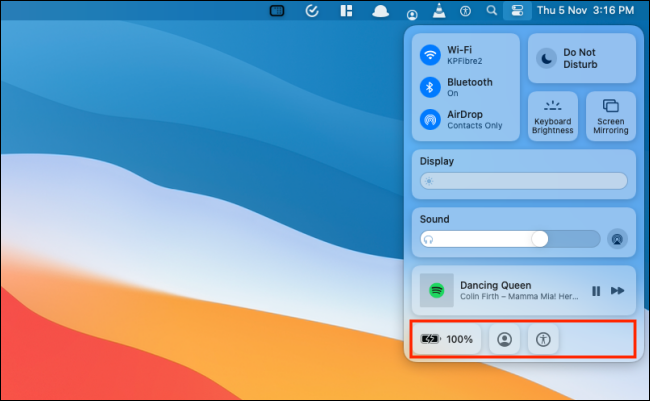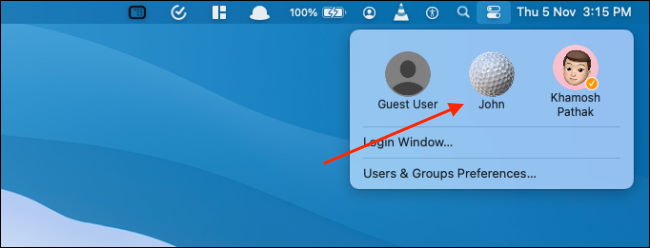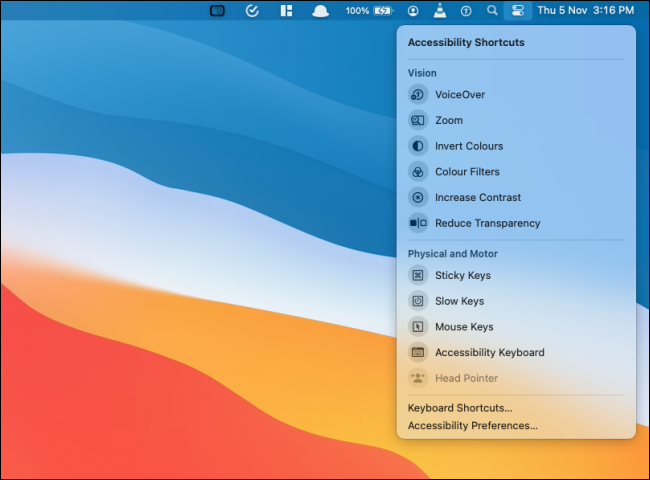The Control Center in macOS Big Sur and higher provides a one-stop location for system toggles and utilities ranging from Wi-Fi to keyboard brightness. You can also customize and add more features to the Control Center on Mac.
Just like the Control Center on iPhone and iPad, there are parts of the modular Control Center that can't be changed. The network, display, and sound modules will stay put. But it's possible to add more modules to the bottom of the Control Center.
The best part of the Control Center is that it makes room in the menu bar. You don't need separate icons for "Wi-Fi," "Bluetooth," and "Sound" outputs, taking up space in the menu bar.
One of the most useful modules you can add to the Control Center is the "Battery" module. It shows your Mac's battery status, along with its percentage. This allows you to remove the battery icon from the menu bar.
Control Center customization can be done from "System Preferences." Click the "Apple" icon from the menu bar and choose the "System Preferences" option.
Here, click the "Dock & Menu Bar" button.
From the sidebar, go to the "Control Center" section. You'll now see each module listed here, with their own options. At the top, you'll find modules like "Wi-Fi," "Display," and so on.
You'll only find one option in these modules---"Show in Menu Bar."
This option will pin the specific module directly to the menu bar. You can click the icon to expand the module options in a drop-down menu.
To add more features to the Control Center, scroll down until you see the "Other Modules" section. Here you'll see "Accessibility Shortcuts," "Battery," and "Fast User Switching" modules.
Select a module like "Battery" and then check the "Show in Control Center" option to add the module to the bottom of the Control Center. While you're at it, you can also check the "Show Percentage" option to show the battery percentage along with the icon.
If you only want to add them to the menu bar, choose the "Show in Menu Bar" option. Once you enable any (or all three modules), you'll find them at the bottom of the Control Center.
Click a module to expand it and see all features. The "Fast User Switching" module will show all user accounts, and selecting a user will instantly switch to it.
Similar to its iPhone and iPad counterpart, the "Accessibility Shortcuts" module shows useful accessibility features like "Invert Colors," "Reduce Transparency," and more.